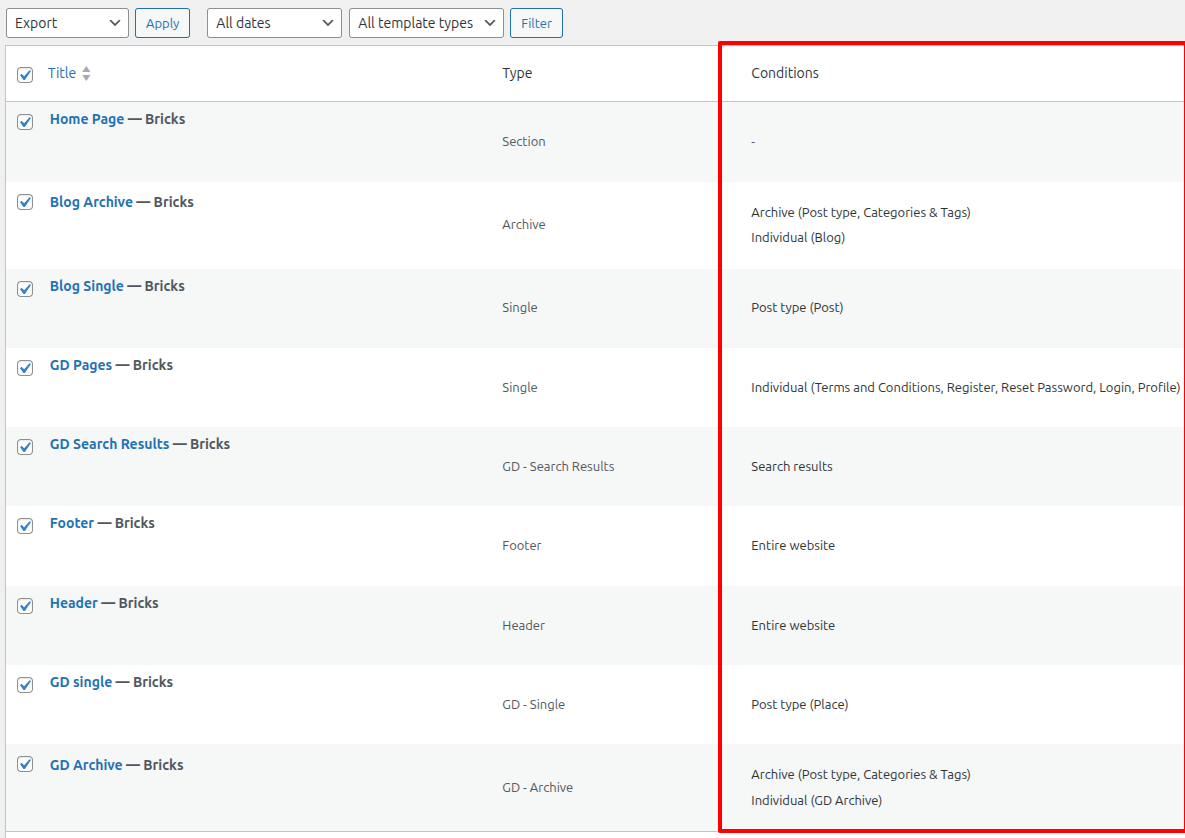This is a quick tutorial on how to import and setup our Bricks template https://n7dcyg6k.mygeodirectory.com/
Required Plugins
- GeoDirectory (inserting dummy data first will help)
- GeoDirectory Location Manager (if not installed, you will need to alter some templates)
- UsersWP
Enable Bricks Code Execution
Bricks > Settings > Custom Code > Code Execution > Enable
This is required to compile some of the CSS variables.
Import Templates
For remote templates, go to Bricks > Settings > Templates > Remote templates
Name: GeoDirectory
URL: https://n7dcyg6k.mygeodirectory.com/
Password: (no password required)
Import Theme Styles
Edit any template to get into the Bricks editor. Once there, click the Settings Icon in the top bar and go to Theme Styles. If you have “Global Styles” already there you should delete it.
Click the + Icon and import the file below. Once imported, click save.
bricks-theme-style-global_styles.jsonFix Header Styles
The header template has some custom CSS that for some reason (let us know if you have a solution) needs to enable code execution.
Edit the header template, in the right sidebar click the first section and then “custom css“
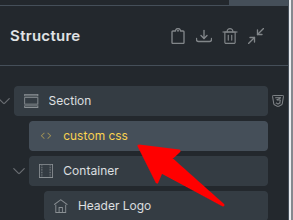
Enable Code Execution and Save.
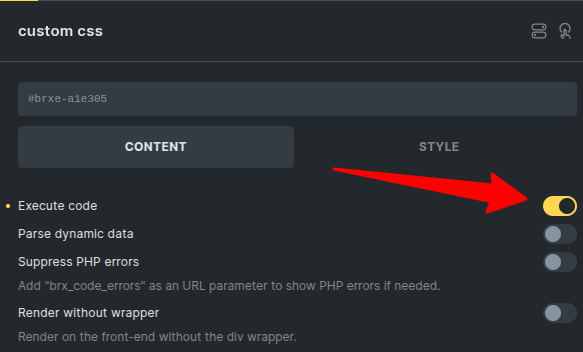
This should now have fixed the CSS issues.
Setup Homepage
Enable WP Page editing with Bricks. Bricks > Settings > General > Post types > Enable Pages and Save.
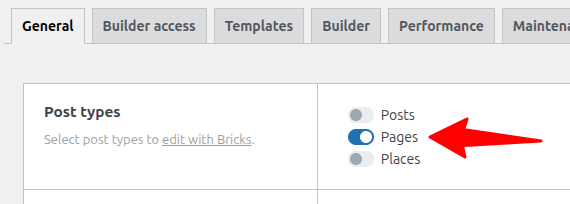
Make sure you imported the Homepage template using one of the above methods.
Create a new WordPress page, call it “Homepage” and edit it with Bricks. Click the Templates icon in the top bar. From here you can either import the homepage template via remote templates or the one you already imported locally. Once imported, remember to save.
Head to WP Settings > Reading > Set your Hompage to the page template you just created.
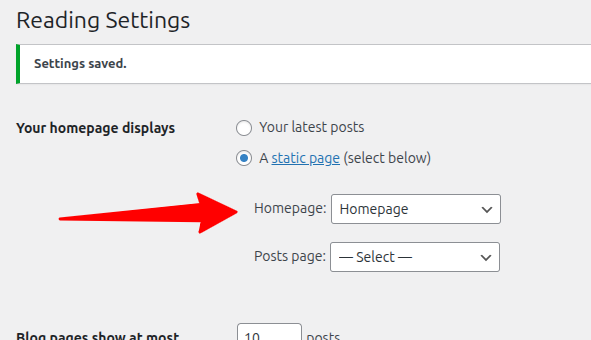
Setup Blog Page
Setup Page Conditions
Use the screenshot below to set the correct page conditions for each template.