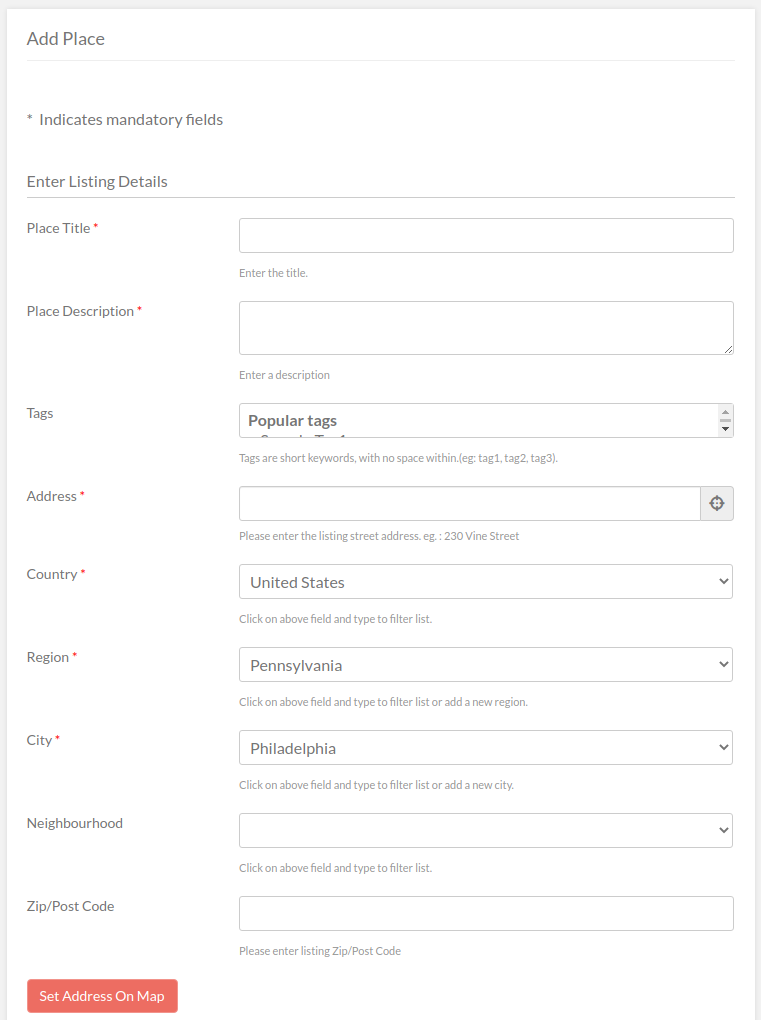Franchise Manager extension lets you specify listings as “main listing”, and users can then add branch listings for the same.
Adding a Main Listing
When adding a new CPT, you will notice two extra fields:
- Has Franchise? – If checked, the listing becomes a main listing.
- Lock Franchise Fields – You can specify certain custom fields that will be locked. Any fields that are specified as locked are not editable in branch listings.
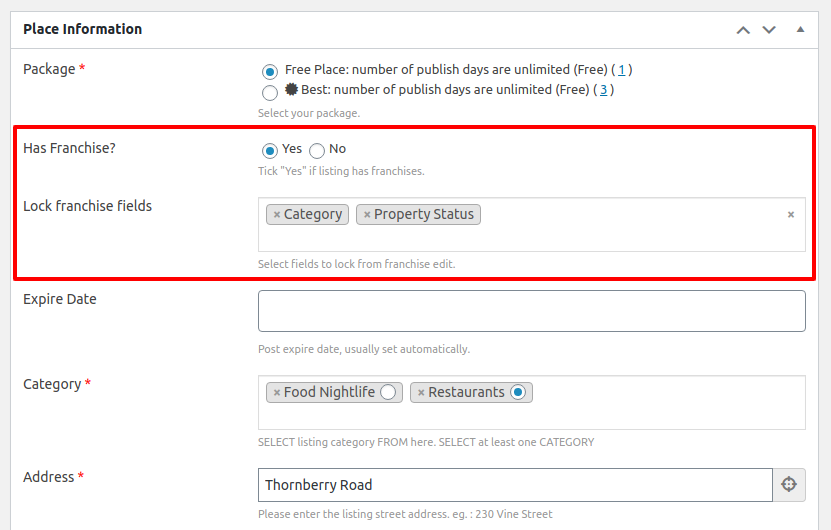
Once saved, the listing becomes a main listing and new branch listings can then be added to it.
Adding a Branch Listing
- from the frontend
- by the same user that added the main listing.
- 1
- For every listing that is marked as main listing, you can add the “Add Franchise” link to the frontend using the GD > Author Actions (widget, shortcode or block).
- 2
- Upon clicking the “Add Franchise” link, you will be presented with the frontend Add a Listing form. This is where you can add the branch listing.
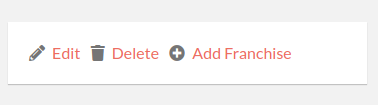
It is recommended to add GD > Author Actions to the sidebar, and display it only on Listing Details page.