There are two ways to install GeoDirectory.
It is recommended that you choose your theme before activating GeoDirectory.
You can change your theme later, but you may have to re-do your menus and widgets, or run the GeoDirectory Setup Wizard again.
You can change your theme later, but you may have to re-do your menus and widgets, or run the GeoDirectory Setup Wizard again.
Via the WordPress dashboard
- From the Dashboard select Plugins > Add New.
- In the search field enter “GeoDirectory”, then select install on “GeoDirectory – Business Directory Plugin”
- After installation, click Activate.
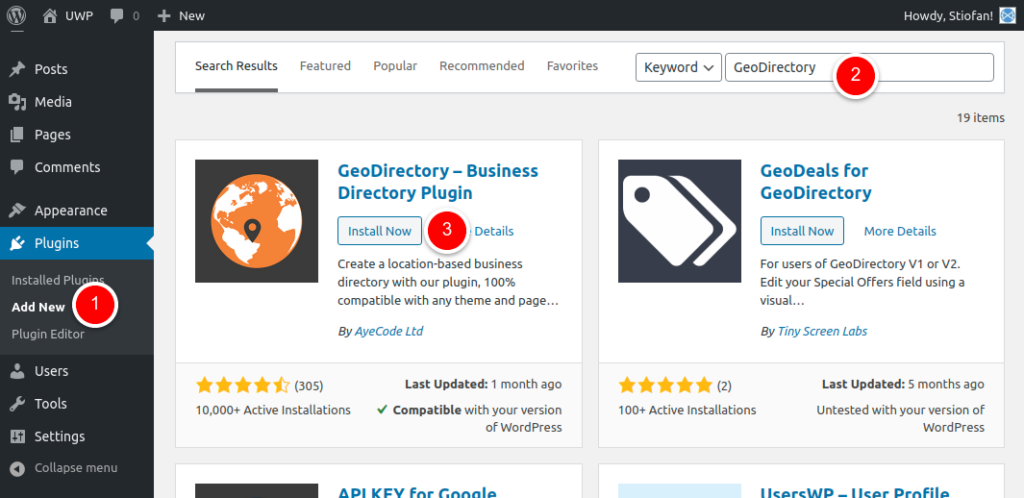
Via wpGeoDirectory.com
- Go to wpgeodirectory.com and click “Get GeoDirectory”
- From the WordPress Dashboard select Plugins > Add New.
- Click Upload Plugin, and select the file you downloaded from GeoDirectory.
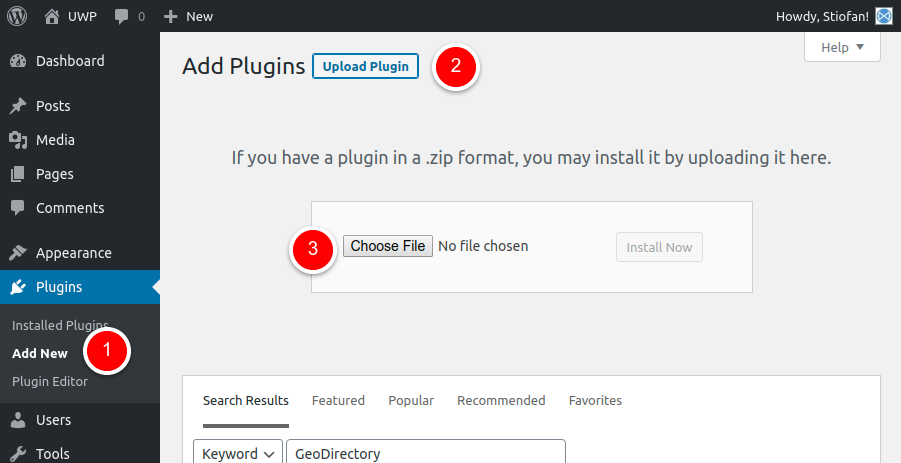
We strongly recommend that you also install AyeCode Connect — our helper plugin that helps you seek support for GeoDirectory and facilitates troubleshooting.
Once you have installed GeoDirectory, you may head to GeoDirectory > Extensions and start installing any GD extensions that you may need to.