This is a legacy theme, it will no longer receive updates or improvements, we recommend using one of our newer themes.
You can add a subtitle to the Supreme Directory front page.
You can add the subtitle using the Block Editor or the Classic Editor.
You can add the subtitle using the Block Editor or the Classic Editor.
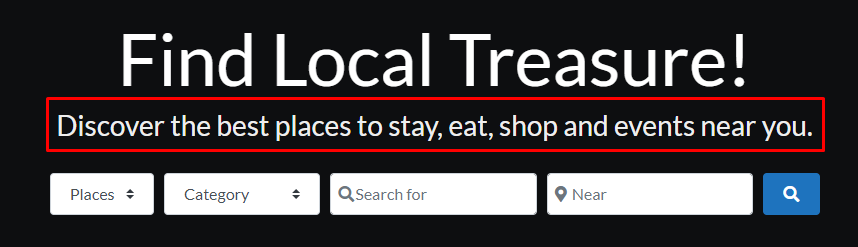
Add the subtitle using the Block Editor
- Navigate to Pages, and select your Front Page for editing.
- The WordPress Custom Fields meta box is by default disabled on the Block Editor page.
Note: do not confuse the WordPress Custom Fields with GeoDirectory Custom Fields. - To enable the WordPress Custom Fields, click on the Options icon (three dots) in the top-right corner of the page:
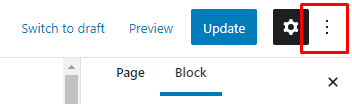
- Scroll down and select Preferences:
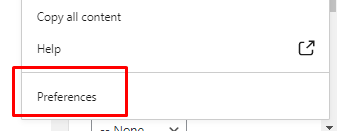
- From the Preferences box, select Panels:
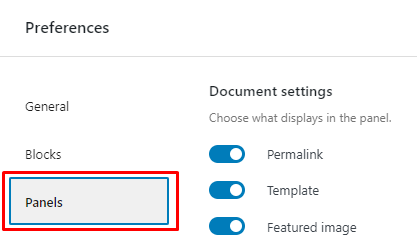
- From the options, turn on Custom Fields and then click Enable & Reload:
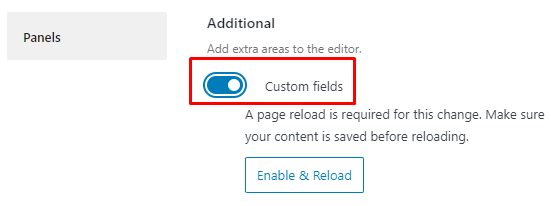
- After the page reloads, scroll to the bottom of the page, and you will see the Custom Fields.
Click on Enter new: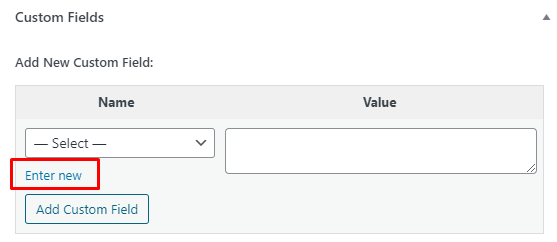
- When you click Enter New, you will be able to add subtitle as the new field name, and you can add the value too. When ready, click Add Custom Field:
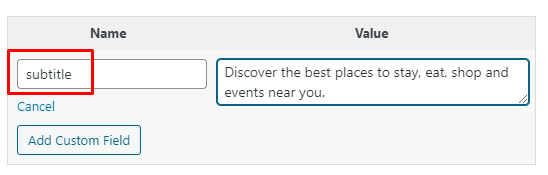
- Save the page.
Add the subtitle using the Classic Editor
- Navigate to Pages, and select your Front Page for editing.
- The WordPress Custom Fields meta box is by default disabled on the Classic Editor page.
Note: do not confuse the WordPress Custom Fields with GeoDirectory Custom Fields. - To enable the WordPress Custom Fields, click on the Screen Options tab in the top-right corner of the page:
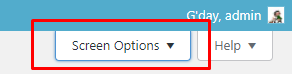
- Select the Custom Fields option:

- Scroll to the bottom of the page, and you will see the Custom Fields.
Click on Enter new: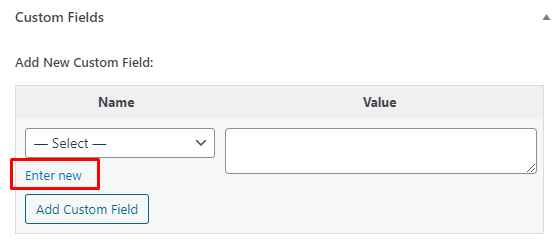
- When you click Enter New, you will be able to add subtitle as the new field name, and you can add the value too. When ready, click Add Custom Field:
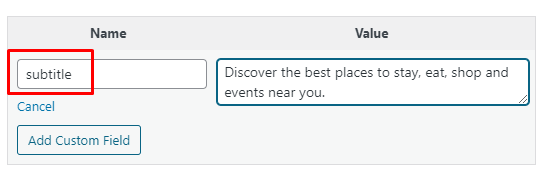
- Save the page.