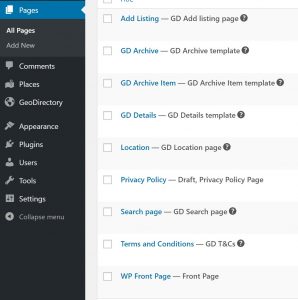Themes
GeoDirectory V2 is designed to inherit the vast majority of styles from the active theme, so, choosing a theme is more important than ever!
That said, you should keep in mind some of the following ideas when choosing your theme:
Does the theme have several ‘normal’ page templates to choose from?
You should choose a theme that offers page template options. You might want two or three options like : Full Width, Sidebar Left, Sidebar Right. You can find your themes page template options by adding a new page and checking in the section called “Page Options”.
Your theme’s page display options, like full width, should be control by styles applied to the templates, not through additional theme settings that are present in the page. Options that are additional to the page templates may not have an effect if they are not part of the template or the styles (specifically layout styles) applied to the template itself.
Does the theme have ‘normal’ sidebars?
GDV2 works with page templates that include sidebars declared inside the page templates themselves. Some sidebar manager plugins may work, but we recommend that you use a theme that has built in sidebars. Page display you will have an easier time of it if your sidebars are part of the page templates themselves. GD Widgets come with options to control where they display, whether on GD pages only or which GD page specifically, but, in order to use those options you first need a sidebar.
Switching Themes
When switching themes with GDV2, there are several settings that can impact your site. Here is a checklist:
GeoDirectory -> General -> Page templates
Each theme comes with different page templates. Even if they have the same name, they are different files in the theme. Every WP Page is assigned a template, usually a “Default template”. When you change themes you will need to check your pages and make sure that the appropriate template is assigned to the page.
For example, if you have a WP Page serving as your Front page, and the page is a full width template, with no sidebars, then, when you change themes this might be set to the new theme’s default template which Does have a sidebar. So, you need to find that page, and make sure it is set for a full width template.
You can find template settings in the page itself under Page Attributes -> Template, and you can also adjust the template through Quick Edit at WP – Pages – All Template.
Appearance -> Widgets
Switching themes usually means that widgets must be set up again in the new sidebars offered by the new theme. Visit the widget settings to make sure that the appropriate widgets are being displayed. When you switch themes widgets will need to be reset. GeoDirectory widgets contain some options for displaying them only on selected pages. Check those settings over to make sure they are accurate.
Appearance -> Menus
Switching themes will usually ‘unset’ your menus. They won’t be changed, the items should still be there, but they will no longer be associated with the same positions/display in the theme. Visit your Menus at WP – Appearance – Menus to reset the menus to show in the desired locations.
GeoDirectory -> Design
GeoDirectory settings allow you to override several theme options. When you switch themes you should revisit these options in the settings at GeoDirectory -> Design.