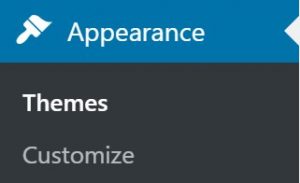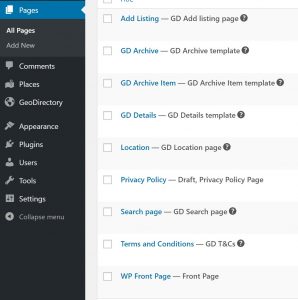Installing Themes
Summary
Add New
Choose a Theme for GeoDirectory V2
Checklist for Switching Themes with GeoDirectory V2
Support
Summary
This document covers installation for a “Fresh Install” or to Convert from V1 to V2.
For more information about the status of GeoDirectory V2 please see: https://wpgeodirectory.com/try-geodirectory-v2/
GeoDirectory V2 is designed to inherit the vast majority of styles from the active theme, so, choosing a theme is more important than ever!
That said, you should keep in mind some of the following ideas when choosing your theme:
Does the theme have several ‘normal’ page templates to choose from?
You should choose a theme that offers page template options. You might want two or three options like : Full Width, Sidebar Left, Sidebar Right. You can find your themes page template options by adding a new page and checking in the section called “Page Options”.
Your theme’s page display options, like full width, should be control by styles applied to the templates, not through additional theme settings that are present in the page. Options that are additional to the page templates may not have an effect if they are not part of the template or the styles (specifically layout styles) applied to the template itself.
Does the theme have ‘normal’ sidebars?
GDV2 works with page templates that include sidebars declared inside the page templates themselves. Some sidebar manager plugins may work, but we recommend that you use a theme that has built in sidebars. Page display you will have an easier time of it if your sidebars are part of the page templates themselves. GD Widgets come with options to control where they display, whether on GD pages only or which GD page specifically, but, in order to use those options you first need a sidebar.
Switching Themes
When switching themes with GDV2, there are several settings that can impact your site. Here is a checklist:
GeoDirectory -> General -> Page templates
Visit these settings to review the pages you have set as the default templates. Edit each page and confirm the Theme Page Template that is selected for each page to make sure it has the appropriate options.
Appearance -> Widgets
Switching themes usually means that widgets must be set up again in the new sidebars offered by the new theme. Visit the widget settings to make sure that the appropriate widgets are being displayed. When you switch themes widgets will need to be reset. GeoDirectory widgets contain some options for displaying them only on selected pages. Check those settings over to make sure they are accurate.
GeoDirectory -> Design
GeoDirectory settings allow you to override several theme options. When you switch themes you should revisit these options in the settings at GeoDirectory -> Design.
Get Support
Get support on our forum, fnd out more here: