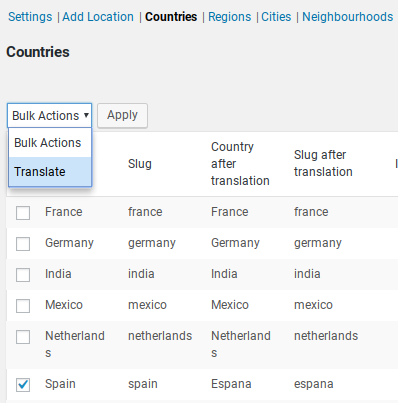Country
Introduction
Installation
Preparation
Instructions
Support
Introduction
GeoDirectory V2 enables translation of country slugs. That makes is possible to change the URL of the location page to a country that matches the language of your site.
In this example the country “Spain” has the slug “spain”. This procedure will translate the country name “Spain” to “Espana” and the country slug “spain” to “espana”.
The outcome will be visible in location type pages where the country is part of the URL.
For example, if your location page has the slug “location”, then:
“location/spain/”
will become:
“location/espana”
Preparation
You will need to install and activate the Location Manager addon.
Instructions
To accomplish the translation of a country slug, follow these steps for each country you wish to translate:
- Choose the language for your site.
- Translate GeoDirectory Core including the country names.
- Visit the settings at GeoDirectory – Settings – Locations – Countries (subtab)
- Select the countries you have translated in the PO file (#2 above).
- From the drop down at the top left choose “Translate”
- The translation file for GeoDirectory Core will be checked for translations.
- The resulting translations will then be loaded when the page refreshes.
- If your translation is not showing, then check that you have translated the PO file correctly.
Get Support
Get support on our forum, fnd out more here: https://wpgeodirectory.com/docs-v2/v2/support/