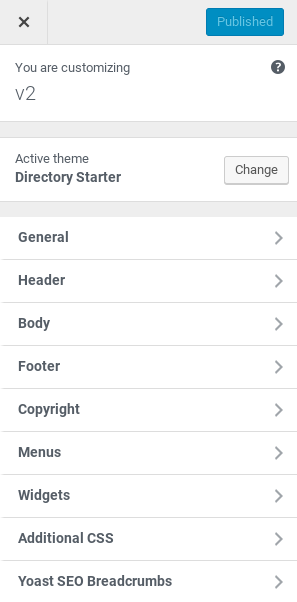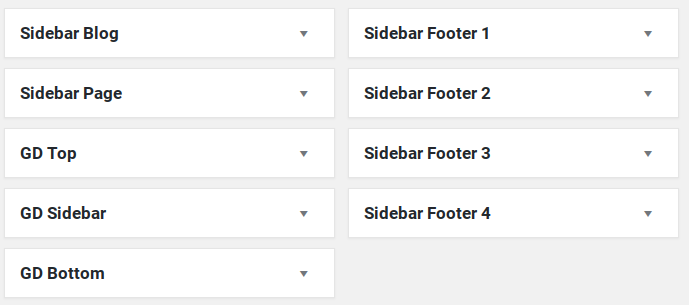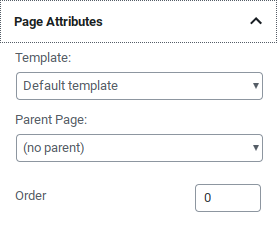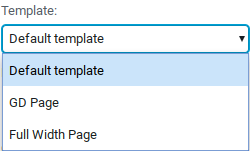Directory Starter parent theme
Introduction
Installation
Design
Support
Introduction
Your directory will be great with Directory Starter parent theme.
Important! If you are converting from V1 please start here with the GDV2 Installation Doc.
Installation
Preparation
Installation
Directory Starter V2 is only available on the site. If it is not available for download from your account, simply ‘buy’ it again for free in our shop here: https://wpgeodirectory.com/downloads/directory-starter/
!Important! – Make sure you have installed Directory Starter V2
Setup
To setup the theme you can take the following steps:
- Run the GeoDirectory V2 Setup Wizard to setup default widgets and menu items.
- Switching themes? Review the checklist: https://wpgeodirectory.com/docs-v2/themes/#switch
- Review your WP Front Page settings at WordPress -> Settings -> Reading – Static Front Page. Make sure the Front Page is NOT set to any of the GeoDirectory Pages.
- GeoDirectory is a plugin, and if you haven’t already you will need to setup GeoDirectory also. See our Getting Started doc for ‘must do’ settings and links to important docs that will help you setup your directory quickly and easily.
Design
Customizer
Directory Starter Theme has several options available in the WordPress Customizer.
WordPress – Appearance – Customizer
Logo
To change the logo, use the Customizer.
Within the Customize Navigate to Header – Logo
Upload your logo and publish the changes
Visit your home page to see the changes
Widget Areas
You can find descriptions of where the widget sidebars appear in the page templates section below.
Visit the Widget settings at
Appearance – Widgets
The theme features the following widget areas.
Page Templates
Directory Start includes 3 page templates. You can find these options on the sidebar when you add a new page at
WordPress – Pages – Add New
The templates are:
- Default template – Displays sidebar (Page Sidebar)
- GD Page – Displays a sidebar (Page or GD Sidebar), and will display the GD Top and Bottom widget area.
- Full Width Page – no sidebar or GD Top widget area
Front Page
Need to make a front page? We have a section in our getting started document with a recommendation. https://wpgeodirectory.com/docs-v2/geodirectory/getting-started/#front
WIth Directory Starter, if you want a full width map in the GD Top widget area, make sure you use the GD Page template, the only tmeplate that will display the GD Top widget area.
Customize
Customize Copyright Footer
To change the footer info, install the Code Snippets Plugin and insert the custom PHP code below to customize the footer copyright.
add_action('after_setup_theme', '_my_sd_footer_changes',15); function _my_sd_footer_changes(){ remove_action( 'dt_footer_copyright', 'dt_footer_copyright_default', 10 ); remove_action( 'dt_footer_copyright', 'sd_footer_copyright_default', 10 ); add_action( 'dt_footer_copyright', 'custom_dt_footer_copyright_text', 10 ); } function custom_dt_footer_copyright_text(){ echo '© 2018 Supreme Theme LLC. All Rights Reserved.'; }
Get Support
Get support on our forum, fnd out more here: https://wpgeodirectory.com/docs-v2/v2/support/