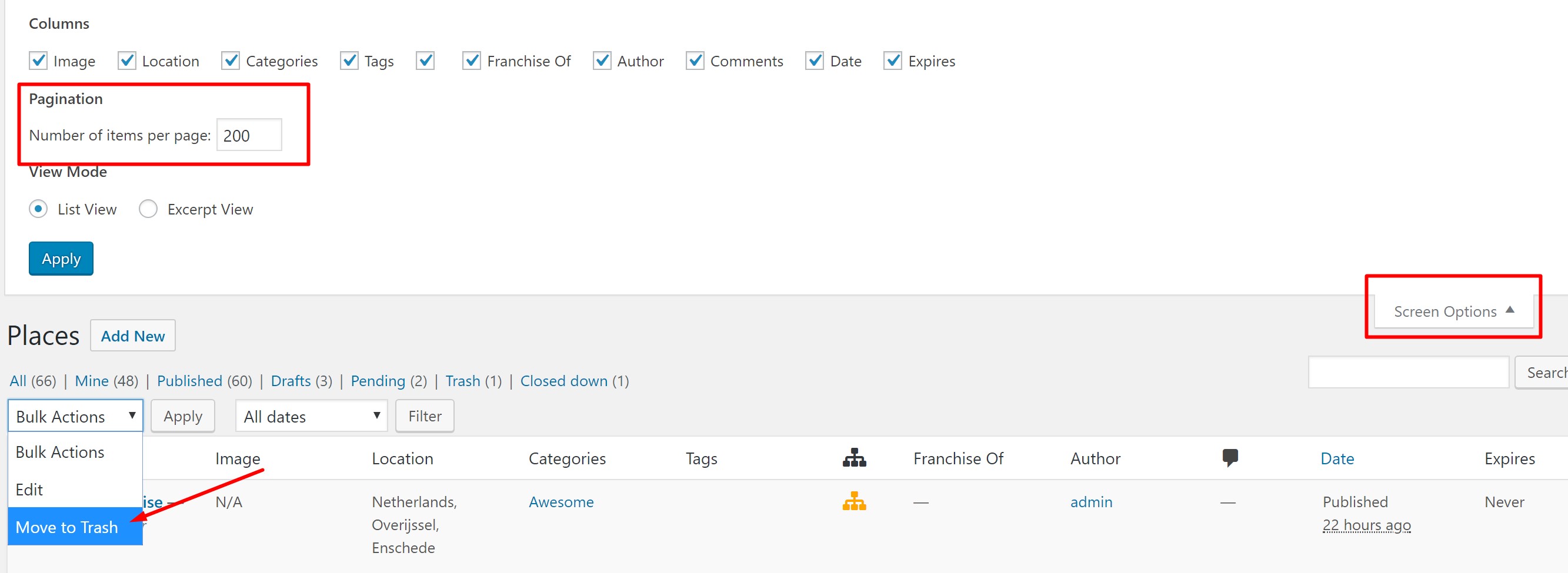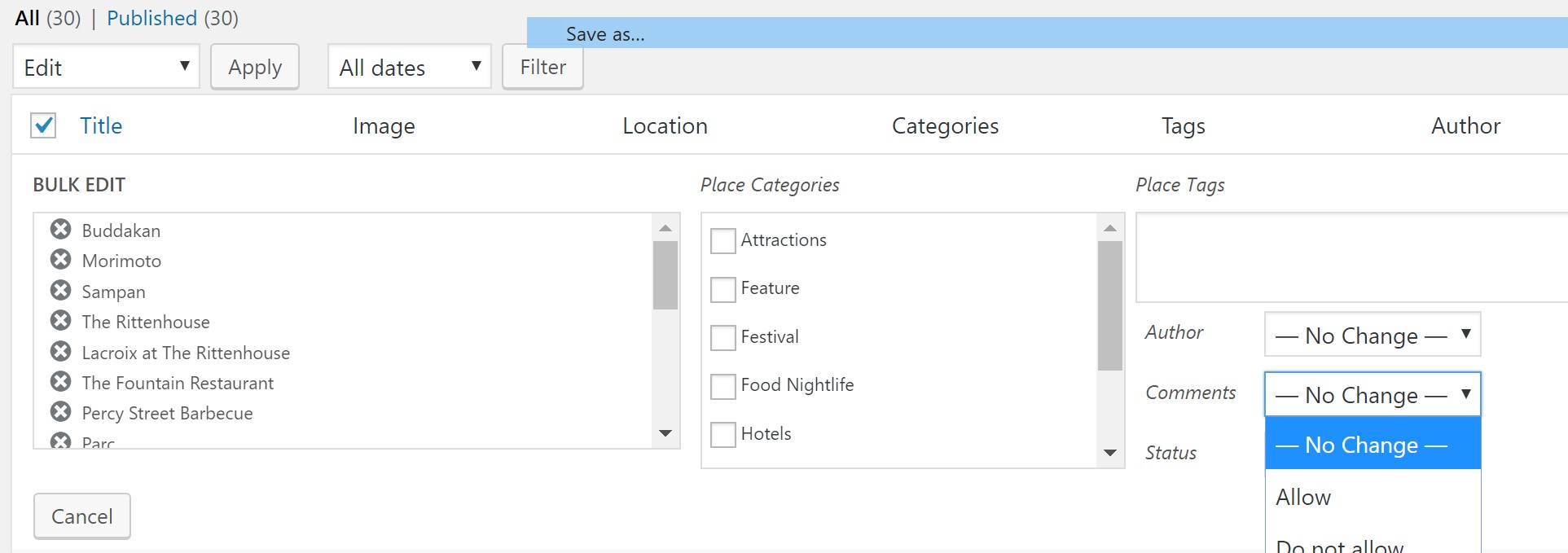Troubleshooting
Introduction
Conflict Test
Known Issues
FAQ – Frequently Asked Questions
Introduction
Image Upload Issues
We have a guide for isolating image upload issues here: https://wpgeodirectory.com/docs-v2/integrations/images/#troubleshooting
Conflict Test
You can review a list of known issue here, but if your issue isn’t listed, then proceed with the conflict test here.
The test:
- Identify the ‘problem page’ where the issue can be seen, and leave this open in a browser tab.
- In another browser tab, open up the plugins page – WordPress – Plugins.
- Deactivate all non-GD plugins.
- In ‘problem page’ tab, refresh and verify if the issue is still present.
If you have a lot of plugins running on your site, here is a priority ordering:
- Cache related plugins. (Good idea to leave cache related plugins disabled while doing any work on the site.)
- Page builder plugins (Divi).
- Plugins with ‘heavy’ javascript or those that alter the page output.
- Plugins that are listed in errors in the chrome inspector.
- Plugins that are listed in errors in the chrome inspector.
Last but not least, try switching themes. Switch to a theme like twentyseventeen (default) to see if the issue is still present.
Advanced: It is also possible to disable all plugins via FTP. This can be ‘faster’ but requires care and precision. See this tut for more info.
Blank Pages or Layout Issues
GDV2 uses WP Pages as templates where you can adjust blocks to setup how you want GD content to appear on the page.
If your pages are showing up blank, here are a couple of things you can try.
- Change the page template, try all of the page templates available
- Override the template with the settings at WordPress Admin – GeoDirectory – Settings – Design – Archives (template override) or Details (template override)
- Switch themes to twentyseventeen to test output of the problem pages and test with new theme template output
Listing info won’t save on first attempt, but will save on second attempt
If you see that you cannot save a listing the first time, but can save it the second time, try commenting out the revisions option in your wp-config.php file.
You will need to connect to your server by FTP to edit the file. If your host does not allow you to edit your wp-config file, contact them about revisions. (Read more)
Comment out the following line
define( 'WP_POST_REVISIONS', 5 );
Known Issues
We do our very best to make sure that GeoDirectory ‘just works’ but there are some known conflicts with other plugins. If you are having trouble on your site, you can look through this list to see if any of the plugins or themes are used on your site.
Plugins
- BuddyPress
- GDPR Cookie Consent
- Jetpack
- WPSSO
Themes
Plugins
Anti-Spam Bee
Antispam bee will prevent submissions of review forms when activated.
BuddyPress
– Search page being redirected – Since BP 3.2 the Search page URL/slug for GD Pages -> Search cannot be “search” if BP is installed. This url is reserved for BuddyPress. To fix, change the search page slug to something besides ‘search’.
BuddyPress User Profile Tabs Creator Pro
function gd_conflict_sd_bp_profile_tabs() {
if ( class_exists( 'BPPTC_Profile_Tabs_Pro' ) && ( isset( $_GET['post_type'] ) || isset( $_GET['post'] ) ) && is_admin() ) {
$post_type = isset( $_GET['post_type'] ) ? $_GET['post_type'] : get_post_type( $_GET['post'] );
if ( $post_type == 'bpptc_profile_tab' ) {
global $sd_widget_scripts;
$sd_widget_scripts = true;
}
}
}
add_action( 'widgets_init', 'gd_conflict_sd_bp_profile_tabs', 0 );
GDPR Cookie Consent
Uncheck the setting at GDPR Cookie Consent > Script Blocker > Google maps > Disable
Jetpack
Jetpack offers a search feature, but, it conflicts with GDV2’s search. See an image of the setting here.
JetPack offers a “Related Posts” feature but it may have unintended effects on your GD CPT layouts unless you remove it from automatic display and instead include it where you want with a shortcode as described here.
Jetpack offers a mobile theme but it is not compatible with GDV2 templates.
WPSSO
The following setting interferes with the Loop that GD uses to show listings on Archive pages.
Disable the option in WordPress Backend > SSO Pro > Advanced > Content & Filters > Use WordPress Content Filters > Untick.
Themes
Divi
Divi can be configured to load Google Maps. Users may see a broken page and JS Console error “google.maps.places is undefined”.
Disable Divi’s loading of Google Maps in WP Admin > Divi > Theme Options > General > Enqueue Google Maps Script
Missing License Fields or Error in Activating License
If you have already activated WP Easy Updates and the license links on the GD Addons are not visible, you can use the instructions to force them into visibility.
These are instructions for creating a “Must Use” plugin. “Must Use” Plugins are special WordPress plugins that get placed into a special folder to be loaded before other plugins. (See: https://codex.wordpress.org/Must_Use_Plugins )
- Open a text editor and create a new file called “gd-licensing-plugin.php”.
- Copy and paste the php code below, and save.
- Connect to your site via FTP.
- Navigate to the folder “wp-content/mu-plugin”
- Upload gd-licensing-plugin.php so it is at: “wp-content/mu-plugin/gd-licensing-plugin.php”
- Go to your site’s plugins page and check for licensing.
- If there is still no licensing links, get support.
'Update URL',
'UpdateID' => 'Update ID',
);
$all_headers = array_merge( $headers_extra, (array) $headers );
return $all_headers;
}
add_filter( 'extra_plugin_headers', 'wp_easy_updates_fix_notifications' );
FAQ – Frequently Asked Questions
When I tested my site on X (Pagespeed, Other tool, etc) my site is slow. Can you take a look?
When performance issues arise that are created by the plugin we do everything we can to address them at the plugin level, but in most cases the only issue we can really recommend a solution for is slow server response, for which the remedy is to increase server resources. To make the point you can try the following test and look for “Reduce server response time”.
https://www.dotcom-tools.com/website-speed-test.aspx
Other tools may recommend making changes to loading order of scripts but in most cases, if you examine the same site, they will exhibit the same issues. For developers who want to dequeue scripts, for which we do not provide support, you can find an example here.
You may need to do some troubleshooting when you run up against some of the more common server or WordPress errors. Check below for some hints or consider contacting a GD expert at https://geodirectoryexperts.com/experts/
Enable debugging
Turning on debugging – login to your site through FTP, open the wp-config.php and add the following lines above the “Multisite” section.
define( 'WP_DEBUG', true );
define( 'WP_DEBUG_LOG', true );
define( 'WP_DEBUG_DISPLAY', false );
@ini_set( 'error_reporting', E_ALL );
@ini_set( 'display_errors', false );
@ini_set( 'log_errors', true );
@ini_set( 'error_log', dirname(__FILE__) . 'https://ayecode.b-cdn.net/wp-content/debug.log' );
Detail pages going 404 or not found? A different page? Try resaving permalinks using this procedure: https://wpgeodirectory.com/docs-v2/geodirectory/settings/permalinks/#404
500 Error
Enable debugging and refresh the site to see which plugin is causing the issue. Delete that plugin via FTP and refresh the site. Upload a fresh copy of the plugin and if the problem occurs again then contact the plugin author.
503 Error
Enable debugging and contact your site host to find out how to review the server error logs. Consider using a staging site to diagnose the issue.
WordPress does not allow the upload of CSV files (by default). You may see one of several different errors when trying to upload a CSV file, all of which are telling you that you cannot upload a CSV file.
To get around this, install this plugin which makes your site allow the upload of CSV files:
https://wordpress.org/plugins/disable-real-mime-check/
Once you have uploaded your files, then you can deactivate and delete the plugin.
Bulk Deletion of Listings or Categories
WordPress has built in settings that allow you to delete or edit up to 200 items at a time. Here is an example for how to delete Places listings.
- Go to the Places page at WordPress Backend -> Places (All)
- Select Screen Options in the upper right corner
- Under Pagination: Number of items per page set the value to 200
- Click Apply – the screen will refresh and show up to 200 listings
- Use the option to “Select All”
- Use the Bulk Option to choose Move to trash and click Apply
- Repeat for as many listings as you wish to delete
- Select the link to the trash, then click Empty trash
Bulk Delete listings in one category
You can also filter listings by category (or tags) by clicking on a category link. This will take you to a page that lists only listings in that category. Use the process above to then delete up to 200 listings at a time from one specific category.
The same technique can also be used to change comment or other status. Simply select Edit instead of delete. Be careful not to remove all categories!
Clearing Cache
GoDaddy – How to clear cache at Godaddy: https://www.godaddy.com/help/clear-your-cache-12444
Windows Filesystem Issues
If you receive an error while trying to install or update a plugin and are using Windows please take a look at these links and consider trying out the Windows fix plugin.
https://community.bitnami.com/t/update-failed-could-not-create-directory/53763
https://wordpress.org/plugins/fix-windows-compatibility/