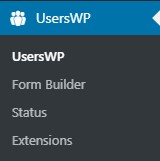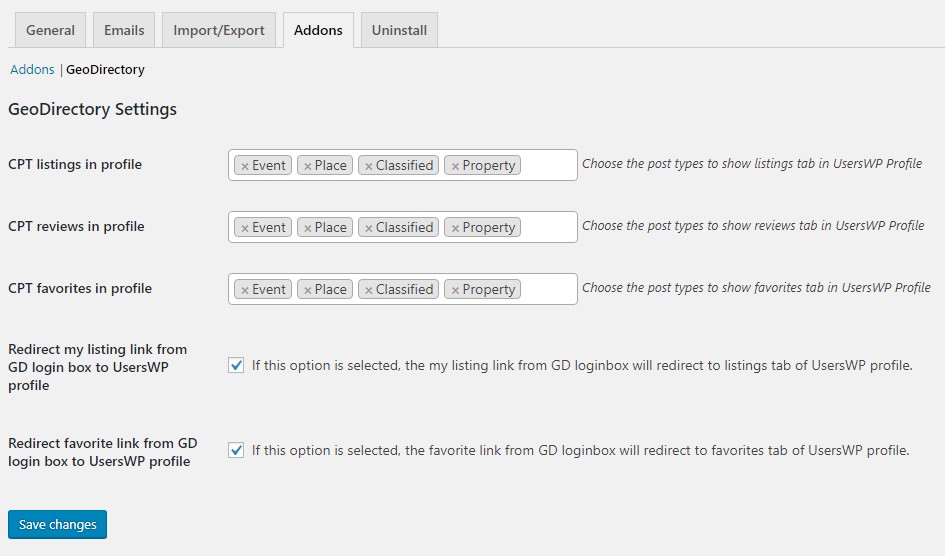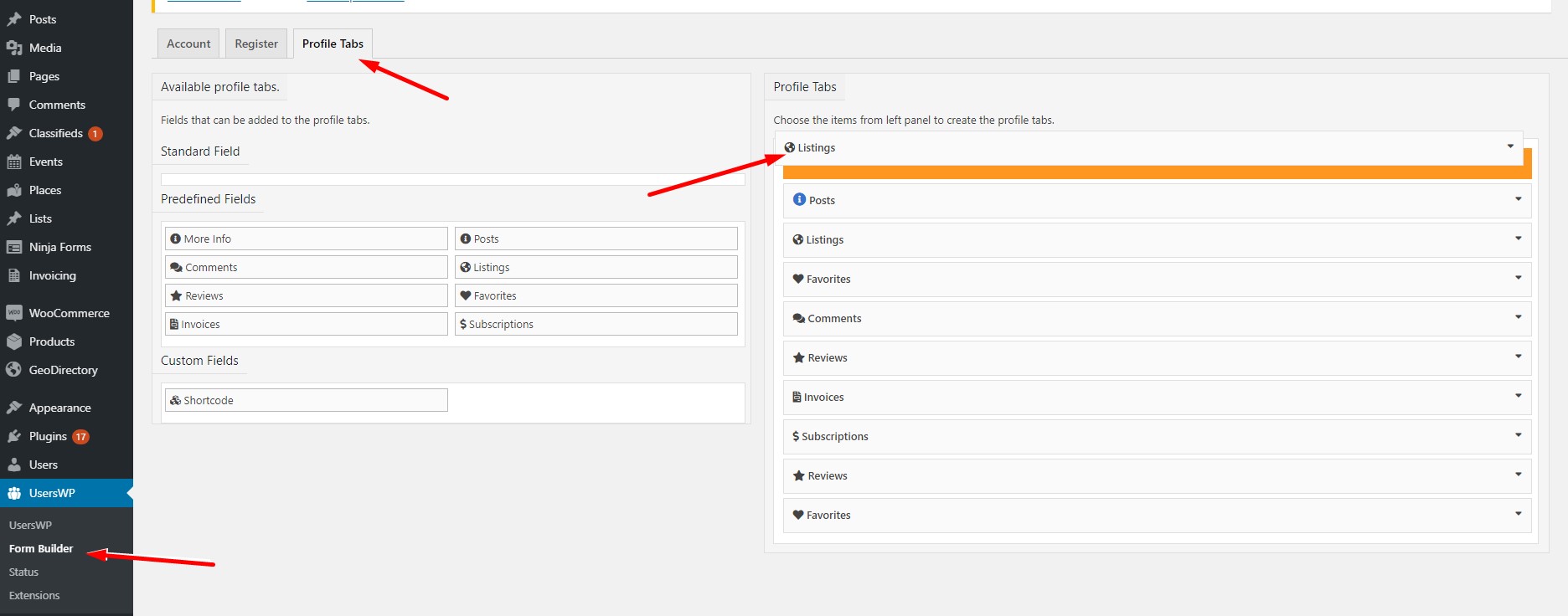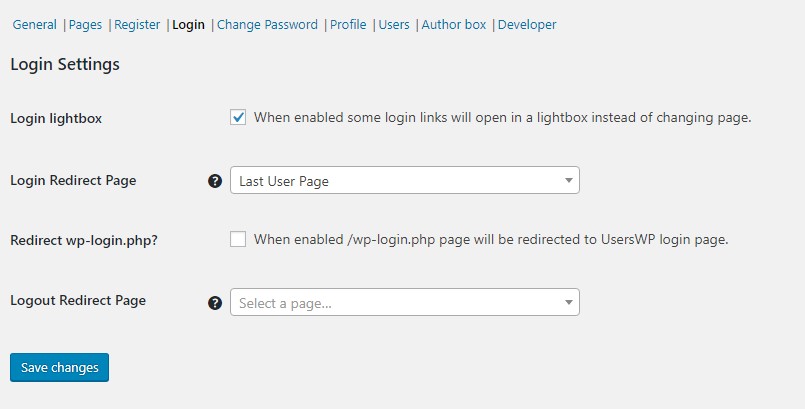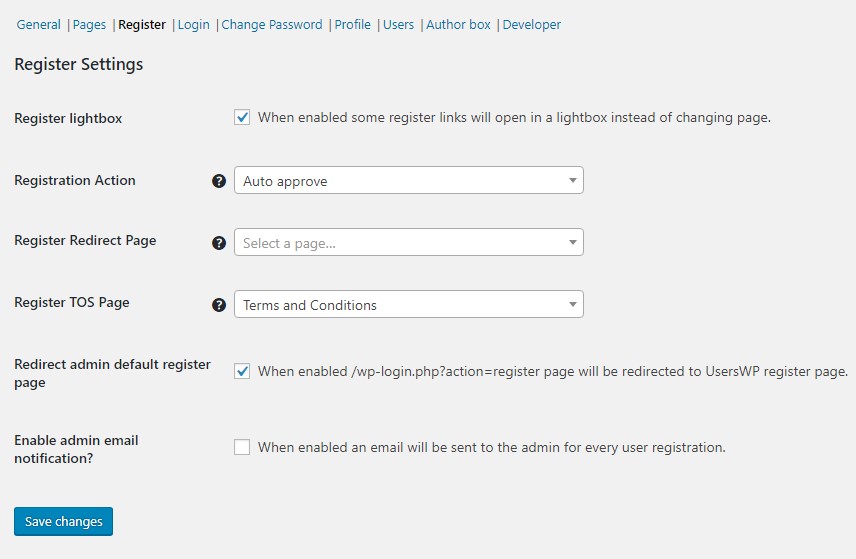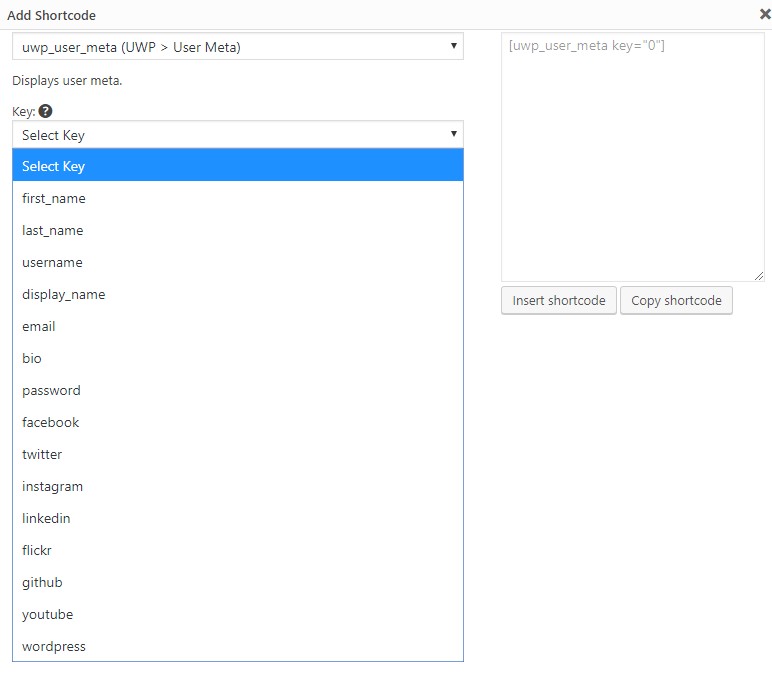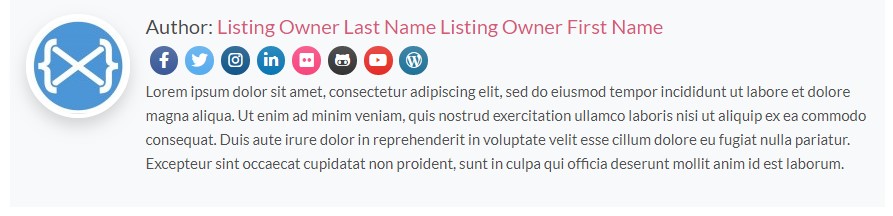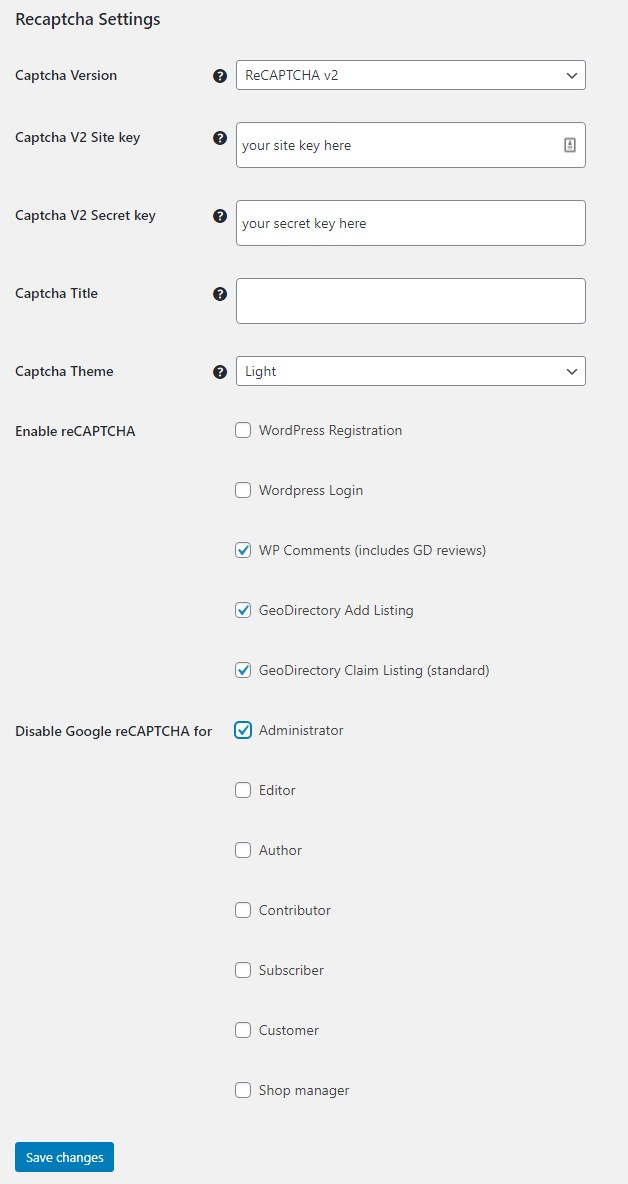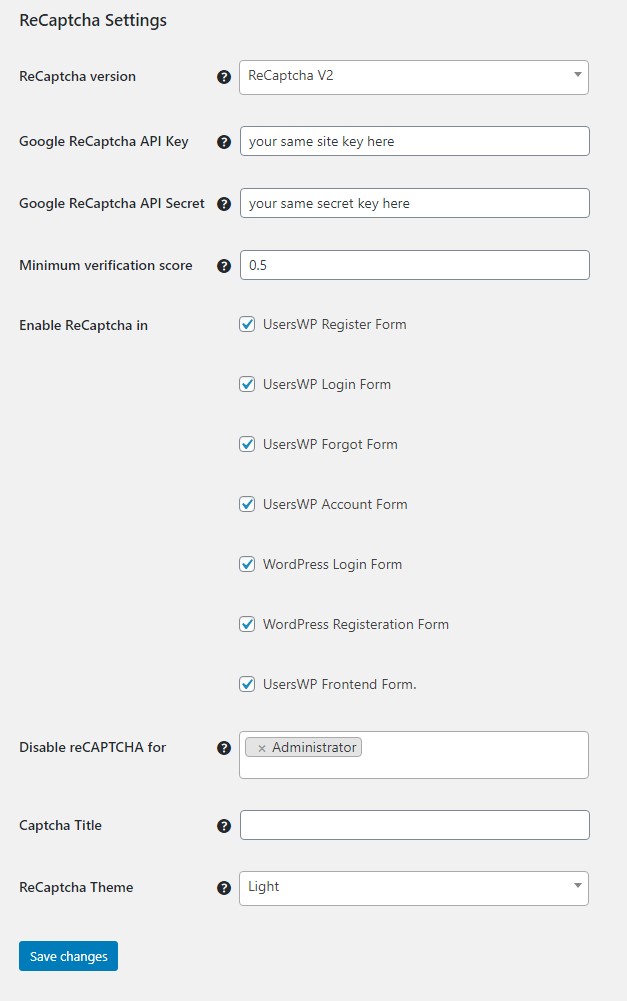UsersWP
Introduction
Settings
Setup
Support
Frequently Asked Questions
Introduction
GeoDirectory V2 works with UsersWP to make it as easy as possible for your site visitors to create an account, login, and add or manage their listings.
Setup
See the UsersWP documentation for more information here: https://userswp.io/docs/geodirectory
Integration Features
- Redirect the Login and Register links on the Add Listing Page for logged out users.
- Profile tab integration with GeoDiretory – Show a tab for “Listings” – make it easy for your listing owners to find and manage their listings.
- Profile tab integration with WP Invoicing – “Invoices” tab makes it easy for your customers to find and pay invoices.
- Smart login/logout/register links that show/hide to logged in or logged out users automatically.
- Social login – a free addon to enable configuration of Social Login from popular platforms.
- ReCaptcha – a free addon to enable Recaptcha on the registration form to discourage spam and bots.
Basic Settings
Setup the basic UWP integration with GeoDirectory
- Install and Activate UsersWP
- Go to UsersWP – Addons (tab) – GeoDirectory
- Choose the settings you want and save
- Go to UsersWP – Profile (subtab)
- Choose the settings you want and save
- Visit your profile at /profile/ to see the effect.
Setup Tabs
- Go to UsersWP – Form Builder – Tabs (tab)
- Choose the tabs you want to display by clicking them on the left to add them to the profile on the right.
- Drag and drop tabs to change the order
- Visit your profile at /profile/ to see the effect.
Register and Login
Some recommended settings, but try your own, too.
Display User Information on Profiles
Use the shortcode builder to display user custom fields on profiles.
Author Box on Listings
Author Box Updates
Publish beautiful author boxes on listings that feature information about the listing author.
Customizing
What follows are some customization examples. If you need support see our page about customizing or find hands on help at https://geodirectoryexperts.com
Use a custom redirect by using a custom link
Example: You have a special link for a specific package. For example : https://mycustom.com/link
You can redirect users to the custom link after registration or login with UsersWP using the following steps:
- Create a new link like https://mycustom.com/register(or login)/?redirect_to=https://mycustom.com/link
- Encode the link with https://www.w3schools.com/tags/ref_urlencode.asp
- Copy the newly encoded URL and place it on your site.
Hide the delete link for listings on the profile page
When listings are shown on the profile, then the listing owner will see the links to view/edit/delete/upgrade
Use this CSS to hide the ‘delete’ link
.uwp-profile-item-li .uwp-item-actions a.geodir-delete {
display: none;
}
ReCaptcha Integration
GeoDirectory and UsersWP both offer ReCaptcha Addons.
Here are the settings we recommend you use to avoid showing the ReCaptcha twice on the same login or registration form.
GeoDirectory ReCaptcha Settings
UsersWP ReCaptcha Settings
Support
For support please visit https://userswp.io/support/
Frequently Asked Questions
For support please visit https://userswp.io/support/