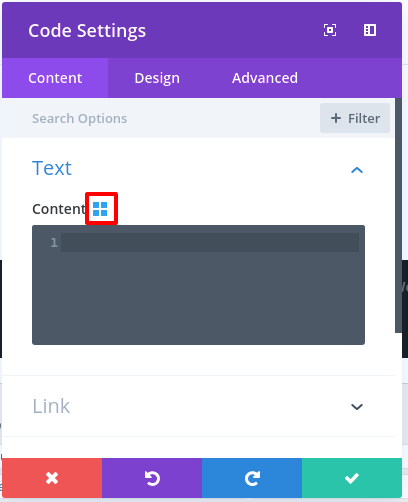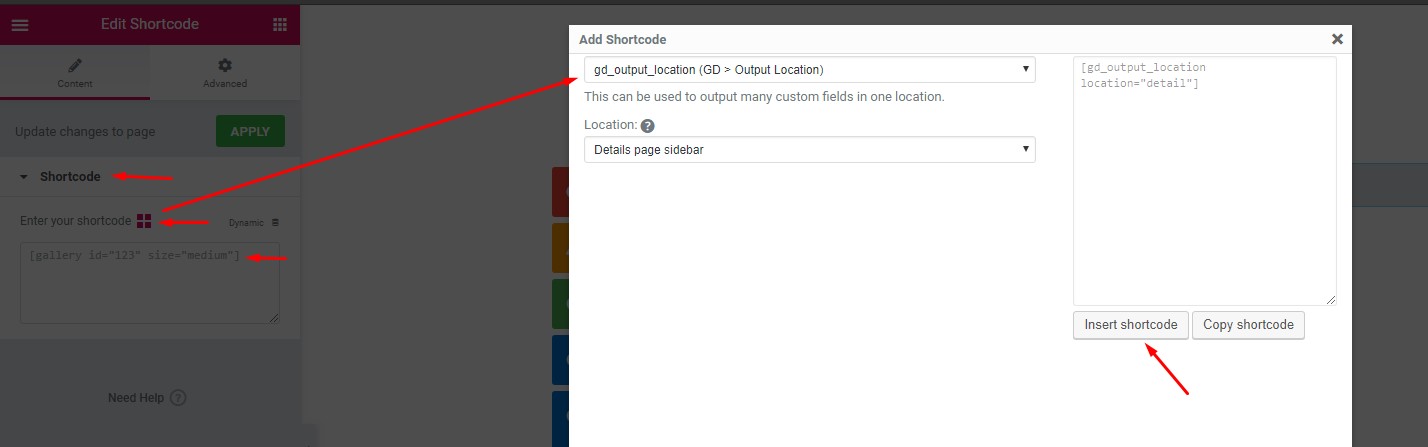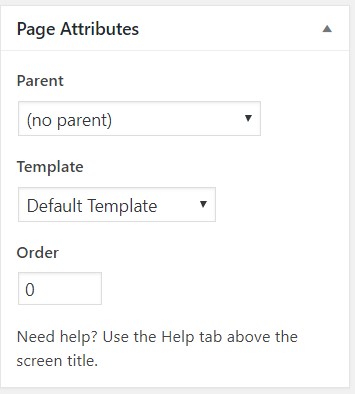Builders
Introduction
Preparation
Display
FAQ
Introduction
GeoDirectory has been tested to work with a large number of builders for editing the look and feel of the GeoDirectory templates. To clarify, Builders should never be used on individual listings, only on templates. On this page you can find notes about which builders we have tested and some information about advanced theme builders, too.
We test builders with GeoDirectory Widgets and recommend that you use widgets to build your pages.
Many builders do not support the use of shortcodes except in special block types; be sure to consult with the builder plugin author to find out how to use widgets or for more detailed information about the best way to add shortcodes to a page.
Page Builders
Page builders can be used on the GD Location and Add Listing pages as well as the GD Archive item, but not all are supported for use on the GeoDirectory Template pages including: GD Archive, GD Detail, and GD Search page templates. (see: Theme Builders )
Avia
Use the shortcode button on shortcode or html modules.
BB – Beaver Builder
Cornerstone
Note: Use shortcode or HTML blocks
Divi
Use the Divi “Code Module”, once you click inside the editor you will then see our shortcode builder button (highlighted below) that will let you build the shortcode you need and then simply copy and past it into the module where it will then render on the page.
Elementor
Use GD Widgets or Elementor Shortcode elements for building. Use Elementor shortcode instead of text areas because Elementor text areas do not support shortcodes by default. The shortcode element also has the advantage of displaying the GD Shortcode builder.
Fusion Builder Premium by Avada
Use GD Widgets by creating a widget area and displaying it in the page with the widget area element.
SiteOrigin Page Builder
Use GD widgets. Try the “Page Builder Template” if you see white screens.
WPBakery
Use GD Widgets in widgetized sidebars. If using shortcodes, make sure to use a code element because shortcode in text areas may render in unexpected ways.
Theme Builders
Theme Builders can be used to create layouts that will override the GeoDirectory Templates. A theme builder can be used to create layouts for each of the GeoDirectory templates including the GD Archive, GD Detail, and GD Search page templates.
The main difference between a theme builder and a page builder is that a theme builder provides options for determining when a layout is applied.
For example, when creating a new layout, one of the first settings is what type of layout it is. Each theme builder has different options, but, at the least you will see the choices for “Single” and “Archive”. A normal page builder does not have these options.
Beaver Themer
Beaver Themer is a separate plugin that is not included with BB Lite or Pro
Beaver Themer layouts are stored under a separate menu item: Beaver Builder -> Themer Layouts
See Beaver Themer Docs
Elementor Pro Theme Builder
The Theme Builder is included with the Pro addon for Elementor.
Elementor’s theme builder layouts are stored in a separate menu item under Templates -> Theme Builder.
See Elementor Theme Builder Docs
Theme Builder Usage Notes
Archive or Single?
A notable advantage of theme builders is that they make powerful settings available through an interface, but it also means some new types of settings.
Here are the general settings needed to set theme builder layouts to override GeoDirectory templates.
Places Detail Layout
- Override the GD Details template for Places – Single layout applied to Places.
Places Archive Layout
- Override the GD Archive template for Places – Archive Layout applied to Places, and/or Places Categories, and/or Places tags.
Search Archive Layout
- Override the GD Search template – Archive Layout applied to Search – this will also override the WP site search at the same time.
GeoDirectory themes and theme builders
If you are using a GeoDirectory theme with a theme builder be sure to set the original WordPress page template to “Default Template”.
For example, if you are using Supreme, you might have the GD Detail page template set to “geodirectory” or “geodirectory single”. This must instead be set to “Default Template” or your theme builder layout will not be displayed. The technical reasons for this are described here.
Read more
Read more about GeoDirectory Pages and Page Templates here: Page Design
Read more about GeoDirectory Design Elements: Design Elements
Get Support
Get support on our forum, find out more here: https://wpgeodirectory.com/docs-v2/geodirectory/support/
FAQ – Frequently Asked Questions
Match Builder and GeoDirectory Font Awesome settings
If FA icons are not loading, use the Font Awesome utility described here to adjust the GeoDirectory Font Awesome settings to use the same type and version as your builder. Your builder may also have FA settings, so you can adjust them both to find the best matched setting.
BB Themer Search
To setup a search template layout with BB Themer follow these steps:
- Go to Builder > Themer Layouts > Add New
- Set Title = GD Search, Layout = Archive & click on “Add Themer Layout” button to save themer layout.
- Go to Builder > Themer Layouts > Edit “GD Search”. On edit layout page in Themer Layout Settings section leave “Location” blank & click on “Publish” or “Update” button to save.
- Setup layout using themer elements & widgets > Save
- Go to GeoDirectory > Settings > Pages > Beaver Builder Settings > Search Page Themer Layout > Select “GD Search” > Save Changes
- Done