How to Create a WordPress Real Estate Listings Directory in Minutes
Using Elementor PRO or Gutenberg and the Kadence Theme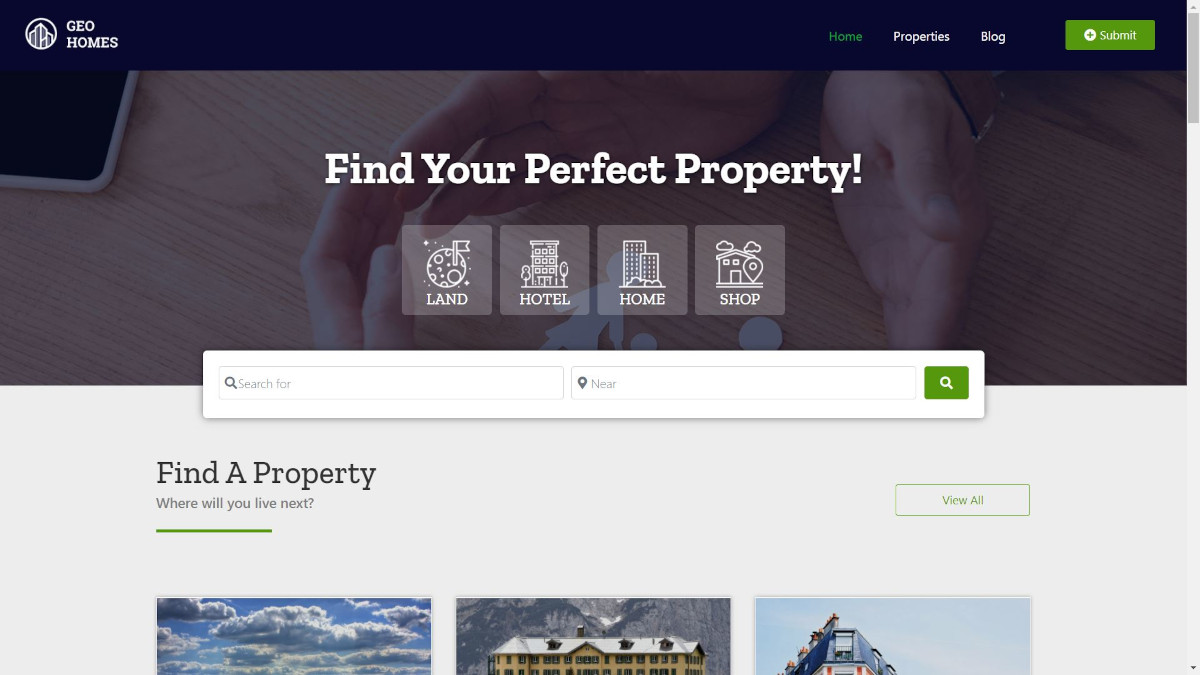
Have you ever wanted to create a real estate website for your agency?
Not everyone knows that you can easily start a professional real estate listings website for your city using WordPress, without investing much time or money
Now you can, with GeoDirectory and the AyeCode Connect plugin, it’s super easy to import a full demo like this one, within a maximum of 5 minutes.
You’ll only need to choose between, Elementor PRO which starts at $49, or Gutenberg, and the Kadence Theme, which are totally free.
Why did we create 2 very similar templates, one for Elementor and one for Gutenberg and the Kadence Theme?
The answer is very simple, while Elementor is undoubtedly the most versatile page builder, it comes with a few drawbacks.
Websites built with Elementor require heavy optimization and high-performance hosting to load as quickly as websites built with Gutenberg and the Kadence theme on regular hosting.
Gutenberg and the Kadence theme are not yet on the same level as Elementor in developing complex designs.
However, they are getting very close and websites built with them, perform a lot better, even on regular WordPress hosting plans.
Speed Test Results
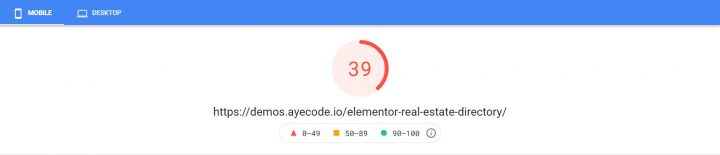
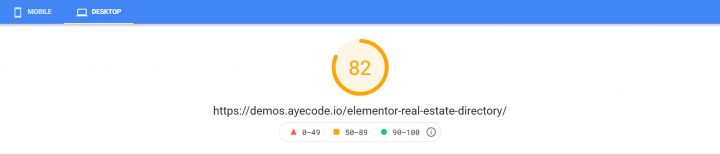
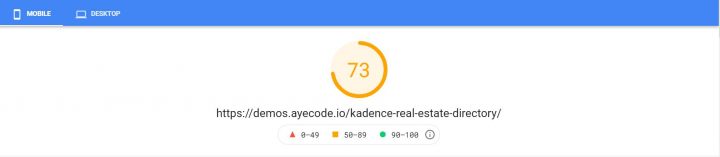
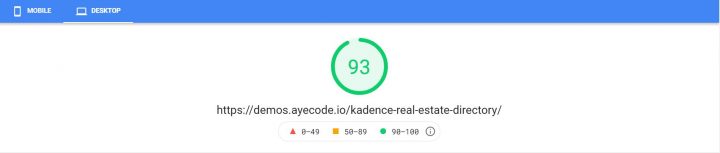
After importing the demos
In both cases, after importing the demo, all you need to do is to personalize the website by adding your logo.
Edit the dummy listing with real information about your real estate listings.
After that, you can focus on growing your Real Estate listings directory and start earning online and offline revenues.
It’s never been easier.
In this post we will show you how easy it is with 2 full tutorials:
GeoDirectory + Elementor PRO
1. Setup WordPress Hosting
You can skip this step if you already have a blank WordPress site setup or if you are using another Hosting provider.
in this example, I’m using Cloudways, which is our go-to WordPress hosting provider. We are using the Vultr HF option, with 2GB of RAM. It only costs only $26 /mo for unlimited sites.
First of all, we need to create a new application. After logging in to my Cloudways account I navigate to Applications and click on the green + Add Application button.
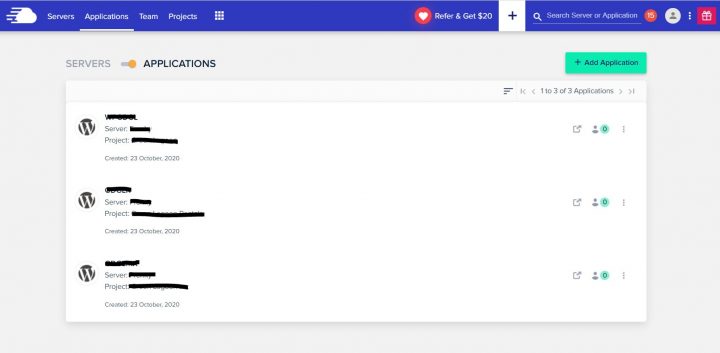
You need to select the server for your new application, I have only one on this account so I select it, and click on Add Application
Next, you add the Application which is the latest version of WordPress, give the app a name, in this case, I’m calling it GeoHome EL.
Finally, select one of your projects as an app category and click on Add Application again.
You will land on this page:
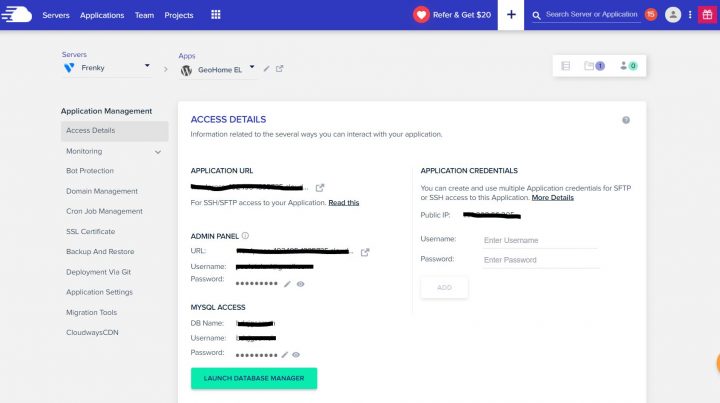
By clicking on the Application URL, you find your new WordPress website.
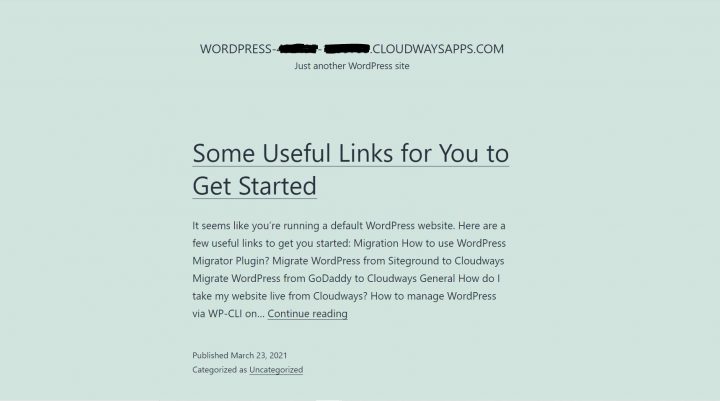
Creating a new WordPress website with Cloudways, is as easy as that.
2. Install Elementor and Elementor PRO
From the application page, click ADMIN PANEL > URL (or navigate to the wp-login.php page if you know what that is).
Copy the username and password from the application page and login.
Go to Plugins > Add New, search for Elementor, click Install Now and Activate.
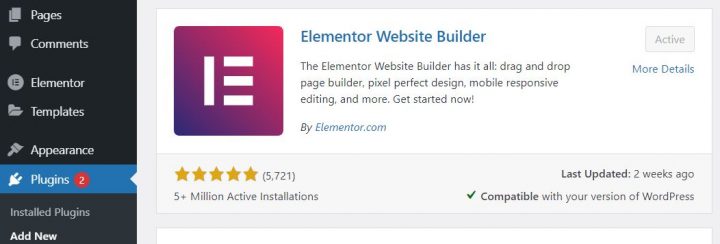
Now click Add New > Upload Plugin and install Elementor Pro, by selecting the ZIP downloaded from Elementor.com.
If you don’t have Elementor Pro, you must buy it here:
3. Install the AyeCode Connect Plugin.
Click Plugins > Add New.
Search: Ayecode Connect.
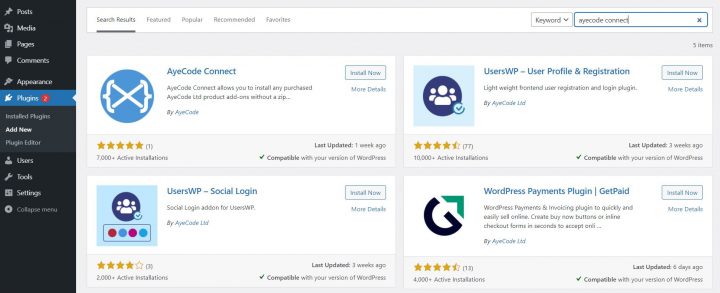
Click on Install Now and then on Activate.
You will find a new “AyeCode” WordPress menu, with 2 submenus.
- AyeCode
- Import Demo Data.
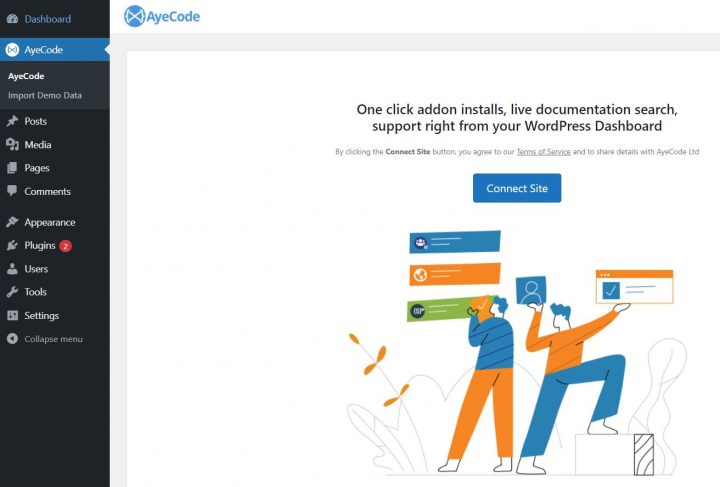
4. Connect with the AyeCode website
Click the Connect Site button and Register (or log in if you already have an account with us). Registration is totally free.
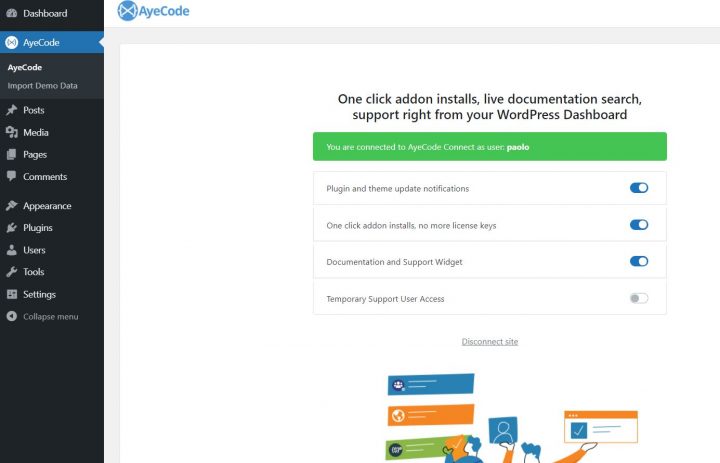
Why do we make you register?
If you are wondering why we require registration to import a demo, that’s because some demos may come with premium add-ons.
By connecting your account, we will be able to verify if you have a license for these add-ons, and in that case, we will install them automatically.
If you don’t have a license we will install the demo anyway, without the features included in the premium add-ons.
5. Import the Elementor Demo
Navigate to AyeCode > import Demo Data. Currently, you will find 5 demos to import. What we need today, is the demo called: Real Estate (Elementor)
Click View.
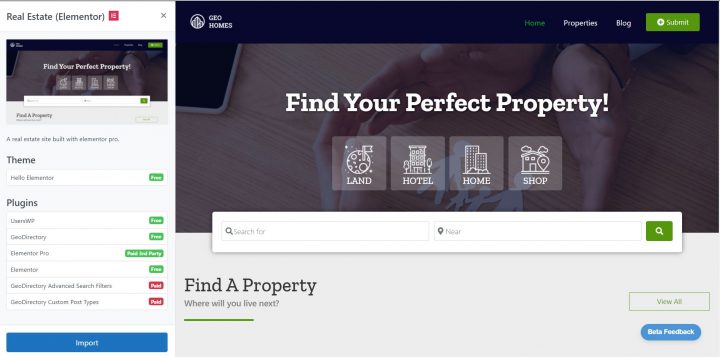
As you can see there are a couple of Paid Add-ons installed on this demo. If you have an AyeCode license they will be automatically installed.
If you don’t, the demo will be installed without those features.
Click Import and the job is done. Your site will look like this: https://demos.ayecode.io/elementor-real-estate-directory/
GeoDirectory + Gutenberg and the Kadence Theme
Now let’s see how we can do the same, using Gutenberg and the Kadence Theme instead of Elementor PRO.
This is even easier because we don’t have to install anything apart from the AyeCode Connect plugin.
1. Setup WordPress Hosting
This step is identical to the 1st step of the previous tutorial.
2. Install the AyeCode Connect Plugin.
Same as above, do this by replicating the steps outlined in point 3 of the Elementor Tutorial.
3. Connect with the AyeCode website
Follow the steps as explained in point 4 of the Elementor Tutorial.
4. Import the Gutenberg DEMO
Navigate to AyeCode > import Demo Data. Currently, you will find 5 demos to import. This time we will use the demo called: Real Estate (Kadence)
Click View.
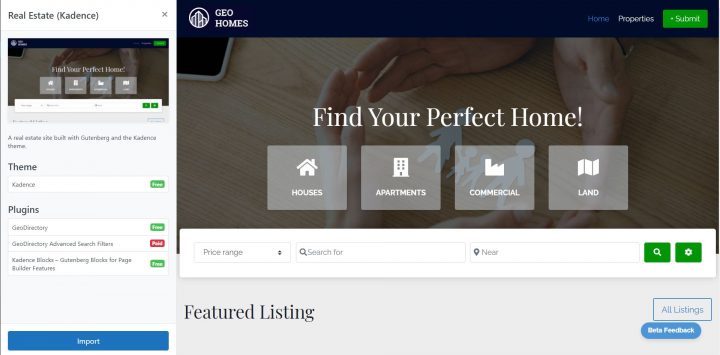
As you can see, apart from 1 GeoDirectory add-on, everything here is free of charge and nothing needs to be installed in advance.
Just click Import and the job is done. Your site will look like this: https://demos.ayecode.io/kadence-real-estate-directory/
Now you can customize your website with your logo, change colors if needed and edit the dummy listings with your real estate listings.
Finally, you can focus on growing your new online business.
We hope you will enjoy these new templates.
In the next few weeks, we will release new templates for both Elementor PRO and Gutenberg and the KadenceWP Suite, such as a Doctors Directory, Hotels Directory, Restaurant Directory, Yoga Studio Directory, and many more.
Obviously, with GeoDirectory you can build any kind of Directories. Check this tutorial on How to build a Kadence Directory Website.
Newsletter - Stay Updated!
Get the latest news, tips, and exclusive content directly in your inbox.