How to Create a Chamber of Commerce Directory
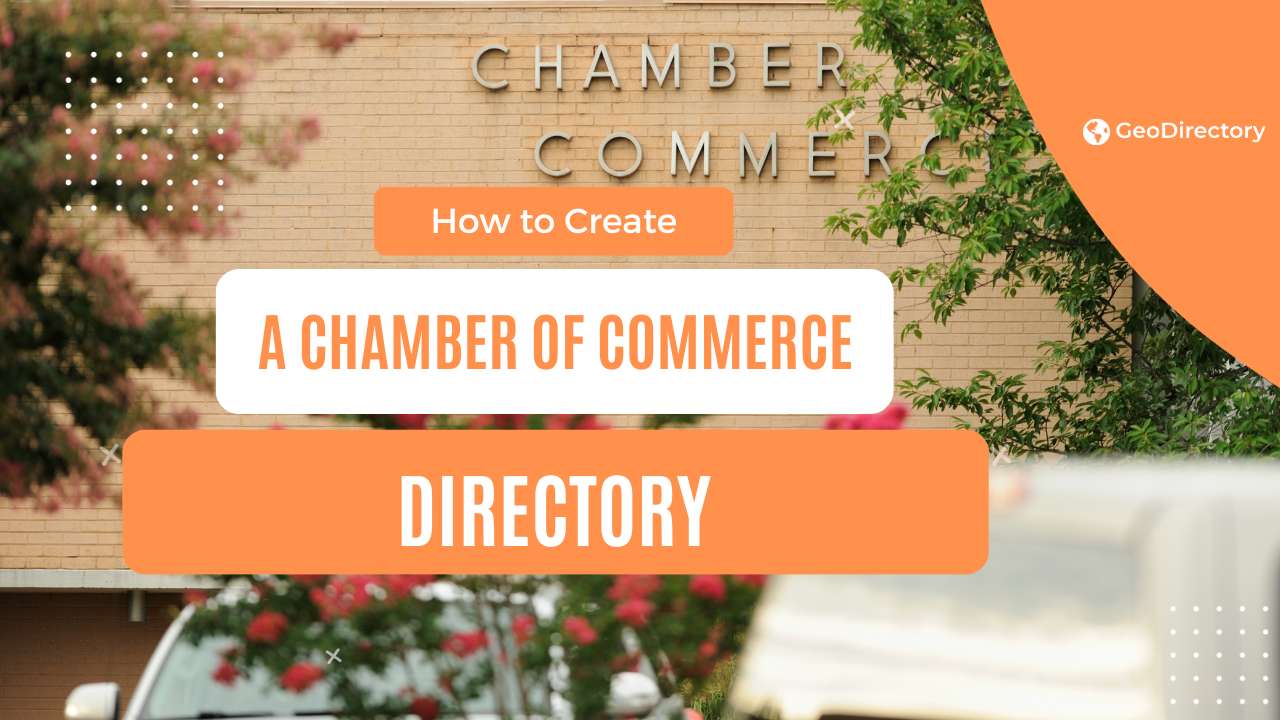
Picture this: a thriving ecosystem where businesses flourish, professionals connect, and local economies thrive.
At the heart of this success lies a Chamber of Commerce Directory.
A dynamic tool that ignites collaboration and fuels economic growth.
In this article, we present a comprehensive guide to building your own powerful hub, seamlessly connecting businesses and professionals within your community.
Whether you represent a Chamber of Commerce, aspire to join a directory, or have bold entrepreneurial ambitions, this step-by-step guide equips you with the knowledge and strategies needed to construct a robust Chamber of Commerce Directory.
Ready? Let’s go.
What is a chamber of commerce directory?
First, a chamber of commerce can be a voluntary or mandatory association that brings together business firms from various trades and industries.
So, a chamber of commerce directory is an online platform that lists all the members of these chambers, giving you a comprehensive overview of your local business landscape.
By unifying members through a searchable directory, you can make it easier for local businesses and customers to find each other.
Whether they’re looking for partners, suppliers or services within their community, your directory can make it happen.
What do I need to get started?
To kickstart your Chamber of Commerce Directory, you’ll need a few essential tools and resources.
Here’s a handy list to get you started:
- Website Builder: Let’s go with WordPress! It’s a popular website creation choice thanks to its user-friendly interface and flexibility. You’ll find plenty of customization options and a vast library of plugins to make your directory shine.
- Directory Plugin: Speaking of Directory plugin, GeoDirectory is your go-to directory builder. It offers robust features like member profiles, search functionality, interactive maps, and more. It’ll be the backbone of your directory management.
- Membership Management: Consider using UsersWP. This plugin make it a breeze to handle member accounts, subscriptions, and access control based on membership levels (subscriptions, and access control coming soon). They keep your directory organized and secure.
- Contact Forms: We recommend Ninja Forms or if you are using our Block Theme called Blockstrap, its internal Contact Form Block. These tools help you create customized contact forms, making it easy for members and visitors to connect with you or the listing owners. Stay accessible and responsive to inquiries.
- Payment Gateway: Get paid hassle-free by integrating PayPal or Stripe. These trusted payment gateways handle secure transactions, allowing you to collect membership fees and process payments seamlessly.
- SEO Plugin: Boost your directory’s visibility with Yoast SEO or Rankmath. These plugins help you optimize your website for search engines, allowing potential members to find you more quickly and improving your overall ranking.
- Analytics: Gain insights into your directory’s performance with Google Analytics. It’s a powerful tool for tracking website traffic, visitor behavior, and engagement. Stay informed and make data-driven decisions.
Remember, this is just a starting point! Depending on your specific needs and goals, there are countless additional plugins and resources available to enhance further and customize your Chamber of Commerce Directory.
The Setup: Creating your Chamber of Commerce Directory
Step 1: Selecting a theme
Choosing an appropriate theme is crucial for a WordPress Chamber of Commerce Directory site. GeoDirectory has various attractive, fully customizable themes, both free and premium ($19 to $39).
The newest is the free WordPress Directory Theme. A full site editing block theme.
It is tailored for single or multi-city directories, effortlessly integrates with Google Maps, and offers predefined listing types for business aspects and events, simplifying submissions.
Step 2: Set up domain registration and hosting
To activate your Chamber of Commerce directory website, secure a domain and hosting service. At GeoDirectory,We recommend Cloudways and its Vultr High-Frequency 1GB plan which costs only $15 per month and is an excellent choice for 99% of Chamber of Commerce Directories.
Pick a simple domain name representing your Chamber of Commerce’s identity.
Step 3: Install GeoDirectory & Configure Your Settings
After establishing your domain and hosting, the subsequent step is to install the GeoDirectory plugin.
This plugin is indispensable for setting up a fully operational chamber of commerce directory, providing tools to manage member profiles, event scheduling, and chamber facilities and services.
Here’s how to install the GeoDirectory plugin:
- From your Dashboard, go to Plugins > Add New.
- In the search box, type “GeoDirectory” and press Enter.
- Search for the “GeoDirectory – Business Directory Plugin” and press the “Install” button.
- After the installation concludes, click the “Activate” button.
Next, you’ll want to use all the features tailored for a chamber of commerce directory:
- Efficient Business Listing Management: With GeoDirectory, effortlessly manage and organize business listings, complete with contact information, descriptions, and photos. This feature allows for easy access and referencing of all registered businesses within the chamber.
- Event Management: Organize, manage, and promote chamber events such as business mixers, workshops, or local expos. GeoDirectory lets you create detailed event listings with dates, locations, and descriptions, helping ensure your chamber community is well-informed.
- Member and Business Profiles: Highlight the unique offerings and skills of your chamber members by creating comprehensive profiles. These can include details such as their business specialties, areas of expertise, and contact information, facilitating networking within the chamber.
- Reviews and Ratings: Enable businesses to share feedback and rate their experiences with various aspects of the chamber, including events, services, and networking opportunities. This feature helps ensure quality control and can assist others in making informed decisions about participation.
- Chamber Facilities and Amenities: Spotlight the resources available through the chamber, such as meeting rooms, event spaces, and business support services. GeoDirectory allows you to create detailed listings for each resource, ensuring your members know the full range of benefits.
How will you categorize the businesses in the chamber of commerce?
When building your Chamber of Commerce Directory, effectively categorizing businesses is crucial for seamless navigation and an optimal user experience.
Follow these steps to categorize the businesses in your directory:
- Identify Relevant Categories: Determine the main categories that will encompass the businesses in your directory. Consider industry sectors such as retail, hospitality, healthcare, professional services, manufacturing, technology, construction, and food services. These overarching categories will serve as the foundation for organizing your directory.
- Subcategories: Break down the main categories into relevant subcategories. For instance, under the retail category, you might have subcategories like clothing, electronics, home goods, sports equipment, and beauty products. Under professional services, you could have subcategories like legal services, accounting, marketing, and consulting. This helps users quickly locate businesses within their desired industry.
- Specializations or Attributes: Consider including additional categories or subcategories based on specialized services or unique attributes. Examples could include eco-friendly businesses, women-owned businesses, minority-owned businesses, locally sourced products, or businesses catering to specific customer needs, such as pet-friendly establishments, vegan options, or accessibility services. This allows users to discover businesses with specific qualities or specialties.
- User-Friendly Design: Ensure your category structure is intuitive and easy to understand. Use clear labels and logical hierarchies, and consider implementing a search function to enhance navigation. Make it effortless for users to find the services they need within your directory.
Creating categories on GeoDirectory
GeoDirectory allows you to set up hierarchical categories, including primary categories and subcategories, explicitly designed for chamber directories.
To start, navigate through your WordPress dashboard and select ‘CPT > CPT Categories’:
Name: Input the name of the category you wish to create, such as ‘Industries’, ‘Events’, or ‘Services’. Descriptive plural terms are recommended. This field is obligatory. For example:
- Slug: Identify the category slug, which will form part of the URL leading to the category’s page. For example, ‘industries’, ‘events’, or ‘services’.
- Parent Category: If suitable, position your new category as a subcategory under a main category. This aids in hierarchical organization of listings. For instance, ‘Restaurants‘ could be a primary category, with ‘Italian’, ‘Asian’, and ‘Mexican’ as subcategories.
- Description: Optionally, offer a concise description of the category, providing further context or details about the listings it covers.
- Category Top Description: This text will be displayed at the top of the category’s listings page, introducing or delivering important information about that specific category.
- Default Listing Image: Pick a default image representing listings within this category. It could be an icon, photo, or graphic that visually symbolizes the nature of the category.
- Map Icon: If you wish, select a map icon from your media files to visually denote this category on any maps shown in the directory.
- Category Icon: Assign a category icon that visually symbolizes the category. This icon can be used within the directory for easy recognition and navigation.
- Category Color: Choose a color that matches the category, offering visual differentiation and assisting in categorization throughout the directory.
- Schema Type: If a suitable schema type is available for your category, select it. This aids search engines in comprehending the data within the category and may improve search result display.
After filling in these fields, save your new category. It will now be accessible when adding new listings to your chamber directory. By effectively structuring categories, you’ll improve the organization and usability of your chamber directory, simplifying navigation and information retrieval for users.
Personalize the form submission fields for businesses to register
Here’s how you can adjust the form fields in GeoDirectory to suit your chamber of commerce directory:
First, enter the WordPress dashboard and go to ‘CPT > Settings > Custom Fields’.
Within the interface, there are two sections. The left one, ‘Add New CPT Form Field’, lets you generate new fields. On the right, ‘Add New CPT Listing Form’ shows the currently available fields.
GeoDirectory provides ‘Standard Fields’, ‘Predefined Fields’, and a ‘Custom Fields’ area to integrate your custom fields through custom code, precisely designed for chamber directory needs. To add a new custom field, select your desired field from the left panel, which will appear in the right panel. This is similar to using the WordPress Widget Manager interface.
After adjusting the field, click ‘Save’. Make sure to mark the ‘Is Active?’ option to make the field visible on your chamber directory website.
Consider these customization suggestions for your chamber directory:
- Membership Type Field: Include a dropdown menu or checkboxes to identify the types of memberships associated with each listing, aiding users in finding pertinent resources.
- Business Sector Field: Add a field to designate the business sector related to each listing, enabling users to search and filter resources by industry.
- Events and Activities Field: Incorporate a field where businesses can share information about events or networking activities they participate in.
- Services and Amenities Field: Construct a field to spotlight the services and amenities offered by the chamber or by the businesses, such as meeting rooms, networking events, or business support services.
- Business Profiles Field: Provide an area where businesses can display profiles, including their specializations, areas of expertise, and contact information.
By tailoring the form fields in GeoDirectory to meet your chamber directory’s specific needs, you can construct a detailed and customized platform that effectively displays your chamber’s offerings, resources, and business information to members, potential members, and the community.
Make it easy for locals to find businesses.
You should also ensure that you have advanced search tools that make it easy for locals to find businesses.
- For example, you can integrate a search bar on your directory page that allows users to filter their search results by location, city, or zip code. This way, they don’t have to manually scroll through the entire list of businesses in your chamber of commerce.
- You can also add filters such as business type, services offered, and hours of operation. These filters make it easier for users to find the businesses they need quickly and conveniently.
- You can also integrate a map feature with an embedded Google Map so that users can easily search for businesses based on their locations. This allows them to narrow down their search results by visualizing where the businesses are located.
- Don’t forget featured listings! This is a great way to showcase top-tier businesses in your chamber of commerce or with unique offerings that would benefit members or potential members. You can offer additional benefits to these featured businesses, such as higher visibility on search results and priority for the proper customization. Your chamber directory can become a powerful resource for businesses in your community.
With the proper customization and search tools, you can create an easy-to-use chamber directory that makes it simple for locals to find businesses in their area.
How do you get people to signup and use your Chamber of commerce directory
1. “The Local Expert” Webinar Series
Host a series of webinars showcasing local businesses listed on the directory. This not only provides valuable insights to attendees but also shows the diverse range of businesses featured in the directory. Encourage sign-ups during these sessions by offering exclusive access to webinar recordings or supplemental materials.
2. The “Directory Challenge” Game
Create an interactive game or challenge that requires users to sign up and use the directory to find answers. For example, a virtual scavenger hunt through the directory or a ‘guess the business’ trivia game. Reward the winners with discounts or free consultations with businesses in the directory.
3. Social Media Directory Highlights
Regularly spotlight businesses from the directory on your social media channels. Use creative formats like Instagram stories, Facebook Live interviews, or TikTok challenges. This not only increases visibility for the featured businesses but also promotes the diversity and value of the directory.
4. “Member of the Month” Feature
Recognize and promote an active directory member each month. Feature their story on your website, newsletters, and social media. This could motivate others to sign up and engage more with the directory to gain similar recognition.
5. Engage Influencers
Partner with local influencers who can authentically promote the value of the directory to their followers. An influencer could host a live “day in the life” tour of different businesses they visit from the directory or share their favorite picks.
6. Exclusive Deals & Flash Sales
Collaborate with businesses in the directory to offer time-limited deals or flash sales exclusively for directory users. Promote these sales heavily on social media channels and email newsletters to drive sign-ups.
7. Easy Peasy Sign-up Process
Create a simple and quick sign-up tutorial video. Post this on your website and social media channels, highlighting the ease of use and value of the directory.
8. Partner with Local Events
Work with local festivals, sports events, or other gatherings to promote the directory. Perhaps directory members can offer special promotions during these events, or you could host a directory signup booth.
These creative strategies, when implemented effectively, will generate excitement and boost engagement, resulting in more sign-ups and active users for your Chamber of Commerce directory.
Ready to build your chamber of commerce directory?
All in all, a well-curated and actively engaged Chamber of Commerce directory can serve as an invaluable asset to your local business community.
Implementing creative strategies such as webinars, interactive games, social media promotion, and collaboration with local influencers and events will significantly boost sign-ups and usage.
Remember, the key to a thriving directory lies in continually innovating and tailoring your engagement efforts to the unique needs and interests of your audience.
Here’s to a thriving and vibrant Chamber of Commerce directory that serves as a valuable hub for local businesses and consumers alike.
Newsletter - Stay Updated!
Get the latest news, tips, and exclusive content directly in your inbox.