How to Link Different Listing Types in WordPress
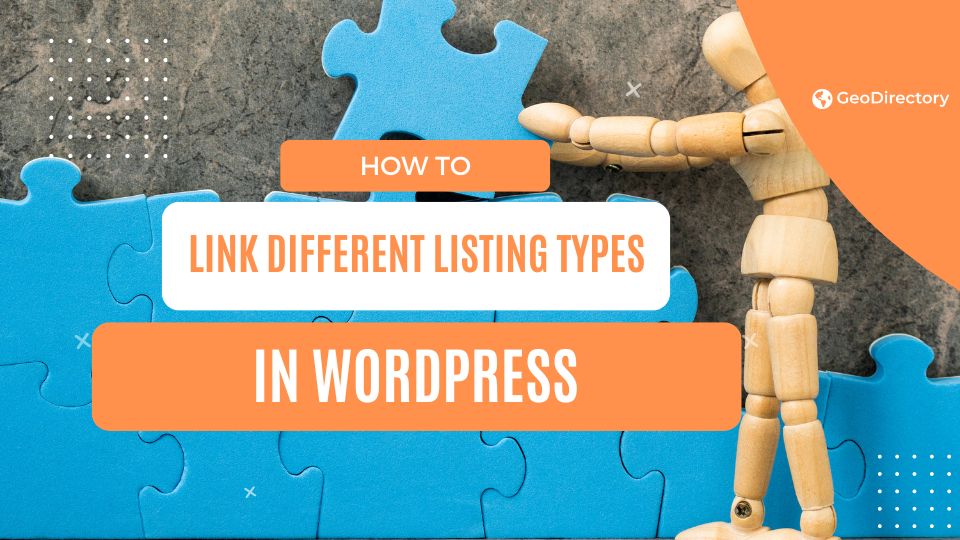
Are you looking to showcase all the information about an event on a single WordPress page? You’ll need a Directory Plugin for WordPress.
One of the best ways to encourage more site visitors to take action is by minimizing friction in the conversion funnel.
You can do this on your listing site by displaying all relevant information about an event, venue, or business on a single page.
This not only helps reduce friction on your WordPress site but also encourages more visitors to act on your conversion goal.
In this article, we’ll show you step-by-step how to link different listing types in WordPress so you can display more information on a single page.
Let’s put everything into context before we begin.
Why you might want to link different listing types
Linking different listing types can be immensely useful for running a directory website.
For those unfamiliar, it’s essentially a way to join two listing types where one or more of one type belongs or is connected to the other.
Let’s look at some examples:
You might want to display multiple doctors on a hospital listing page to let visitors quickly see the available doctors.
Or maybe you want to display multiple products or services a business offers on a business listing page.
Linking different listing types together is a great way to add to the overall user experience on your directory website.
This way, site visitors can view all relevant details about an event or a property from a single page.
Let’s take a closer look at some of the benefits of linking different listing types on your WordPress site:
- Enhance browsing experience. By displaying all information about a listing on a single page, you create an easy-to-navigate browsing experience for your site visitors. Visitors can see the linked listing type at a glance on the main directory page and click on it to view detailed information. This reduces friction for your site visitors and is a great way to create professional-looking listings on your WordPress directory site.
- Encourage site visitors to take action. By displaying extra information or other listings on a single directory page, you encourage more site visitors to take the following action instead of just looking around.
- Maximize visibility. Linking different listing types increases overall visibility and helps site visitors discover people or offerings more easily.
How to link different listing types in WordPress using GeoDirectory
Here, we’ll show you how to link different listing types in WordPress using the GeoDirectory plugin.
GeoDirectory offers an all-in-one solution for setting up a global business directory portal on your WordPress site.
You can add listings to your WordPress site within a few seconds after installing the GeoDirectory plugin.
It’s incredibly easy to use and offers extensive functionality for creating attractive front-end submission forms.
You can create a fully professional business directory, event listing website, property directory, or venue directory by displaying details, maps, images, and a way for customers to get in touch with the business quickly.
The great thing about GeoDirectory is that it’s very simple and straightforward to set up on any WordPress site, even if you’re not very tech-savvy.
Let’s go over how you can do this to link multiple listing types on a single page.
All services or products for a business
Once you have the GeoDirectory plugin installed on your WordPress site, navigate to GeoDirectory → Extensions to install and activate the Custom Post Types extension.
This will let you create custom listings on your WordPress site so we can link them together or display them in the same place.
Now with the Custom Post Types extension activated, navigate to GeoDirectory → Settings and then click on the Post Types tab from the top and then the Add New button to get started.
Set up a custom post type according to the type of listing you want to add to your WordPress site.
For instance, if you’re looking to display all services or products for a business, you will need to create two custom post types: one to showcase business information and the other to add product information.
When you’re ready, click on the Save Changes button to continue.
This way, you can set up multiple types of custom post types and start adding listings to your WordPress site.
Once you have two or more custom post types created, we can start linking them together to be displayed on the GeoDirectory details page on the front-end.
In our example, we’re going to list popular products of a business directly on the business directory page.
To do this, we’ll first navigate to Products → Settings and add the Link Posts: Business field to the add listing form.
Make sure to select the Link to all user’s posts checkbox to ensure all future products created by the same user will be listed on their business directory page automatically.
Once you’re ready click on the Save button to continue.
This will allow users to link their business profiles when adding product listings to your WordPress site.
To display this on the front end, navigate to the other custom post type settings, Business Name → Settings, and click on the Tabs section from the top.
Now, add the Linked From: GD_Products custom field to the tab display of your business name directory.
Click on the Save button to continue.
The business’s products will now be displayed on its main directory page.
All events being held in a venue
With GeoDirectory, you can also display all events being held in a venue on the same listing display page.
While you can do this using the Custom Post Types extension, GeoDirectory also offers a dedicated Events extension that’s designed to set up events on your WordPress site.
For the purpose of demonstration, we’ll be using both of the extensions together to showcase multiple events being held in a venue.
To get started, we’ll first add the linked post extra field to the event new listing form so users can link events to the venue where they are being held.
To do this, navigate to Events → Settings and add the Link Posts: Venue field to the add listing form.
Make sure to select the Link to all user’s posts checkbox before clicking on the Save button to continue.
Now when users add new events to your directory site, they will be given the option to link the venue to the event or multiple events to the same venue.
To display all events under the same venue details page, navigate to Venue → Settings and click on the Tabs section from the top.
Add the Linked From: gd_event field to showcase all linked events to the venue on a single page.
Once you’re ready click on the Save button to continue. It will look something like this on the front-end:
All doctors available in a hospital
You can also use the GeoDirectory plugin to list all doctors currently available in a hospital.
For this, we’ll need to create a custom post type like “Doctors” and link it with the right property or hospital.
Navigate to GeoDirectory → Settings → Post Types and click on the Add New button.
Once you’re ready, make sure to click on the Save Changes button to continue.
Similar to what we mentioned earlier, add a custom field to the doctors’ add new listing form by navigating to Doctor → Settings → Custom Fields and add the Link Posts: Property field to the form.
This way, when a user adds a new listing to your site, they will be presented with the option to select the property or hospital they operate out of.
Now to display it on the main hospital page of your listing, you will have to add it to the tab display.
For this, navigate to Properties → Settings → Tabs and add the Link From: gd_doctors shortcode to the tab display.
This will showcase all available doctors in a hospital on the listing details page on your WordPress site.
Conclusion
Linking different listing types is a great way to add to the overall user experience on your WordPress directory website.
It helps present more details about a venue, business, or event in a professional way on top of encouraging your site visitors to quickly take action.
The best way to link different listing types in WordPress is by using the GeoDirectory plugin.
This is because it’s very easy to use and lets you create custom post types so setting up any type of listing is possible with the robust plugin.
In addition to this, it also lets you add custom fields to the new listing form without having to touch a single line of code.
Ready to start linking different listing types in WordPress? Get GeoDirectory today!
Newsletter - Stay Updated!
Get the latest news, tips, and exclusive content directly in your inbox.