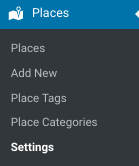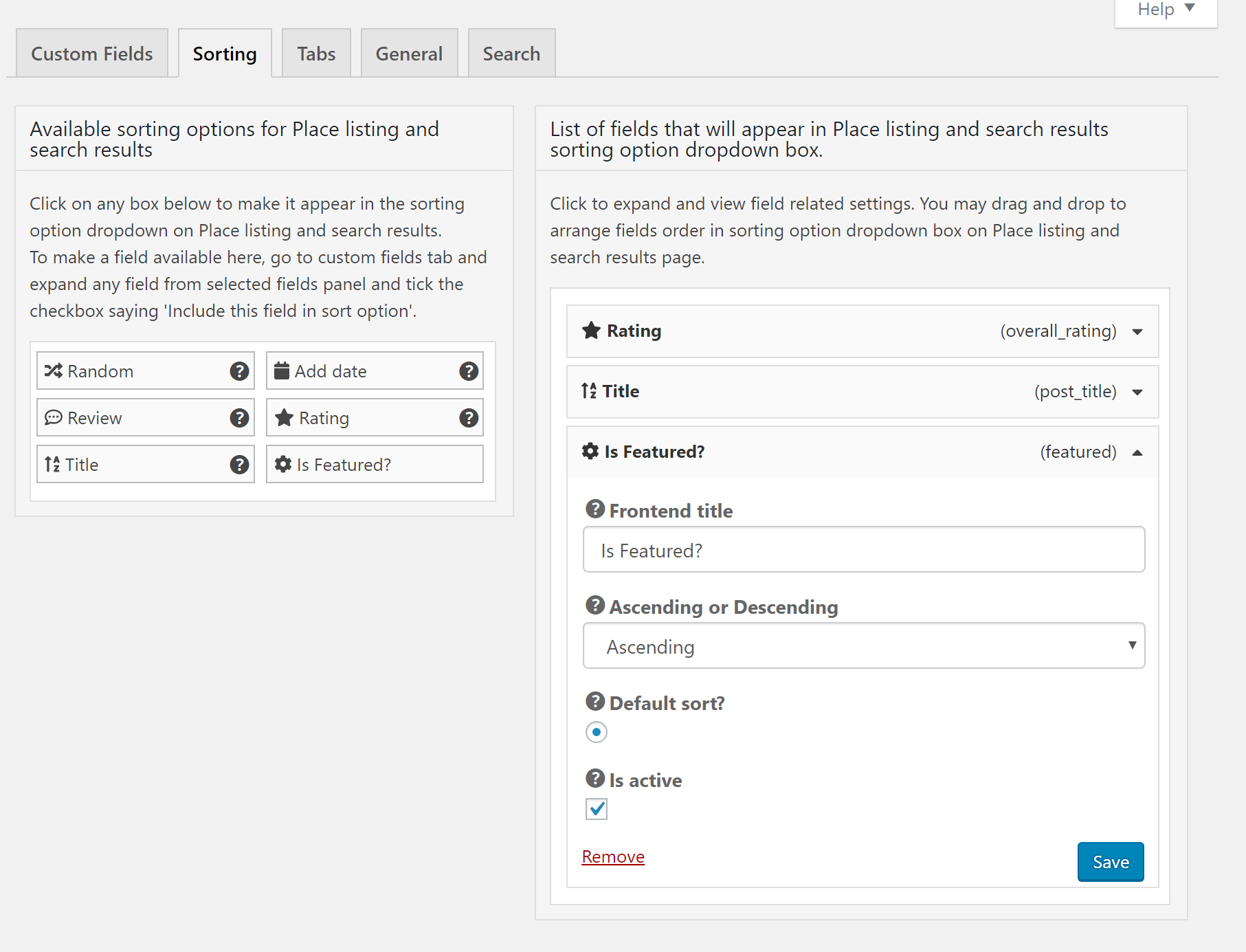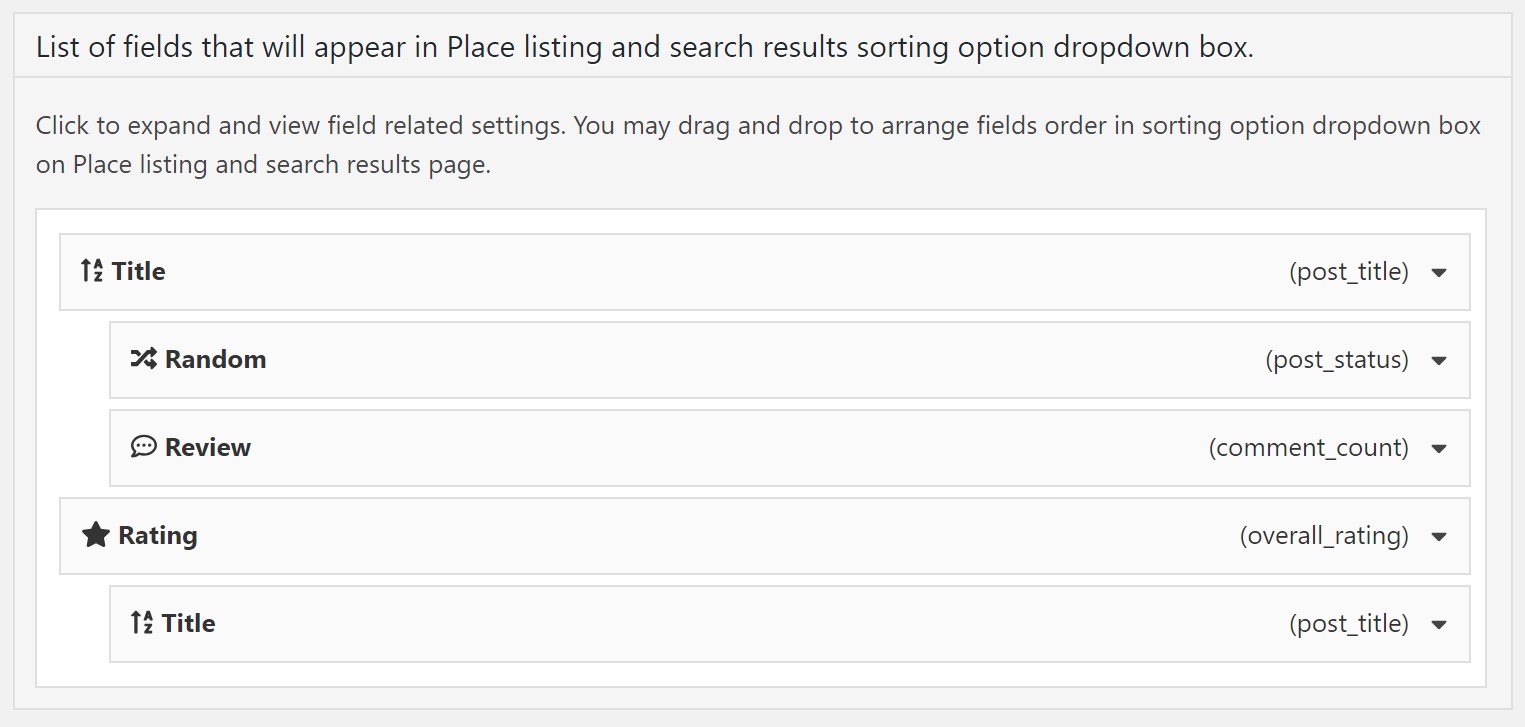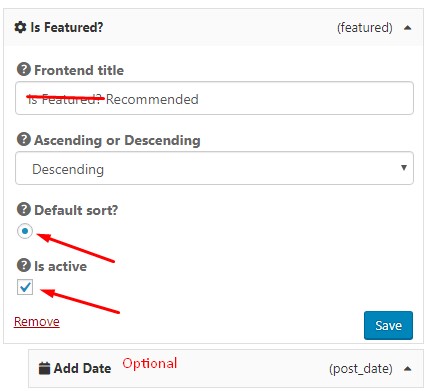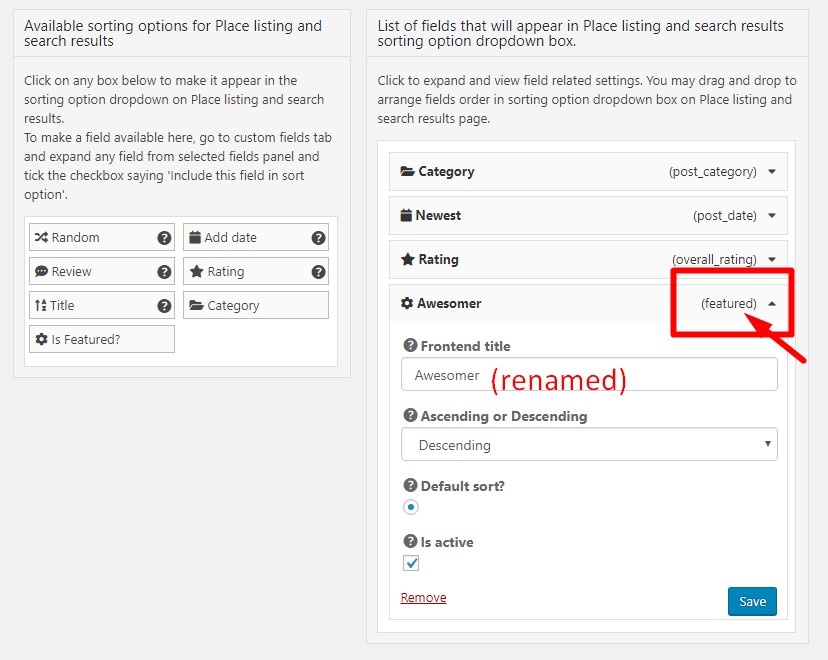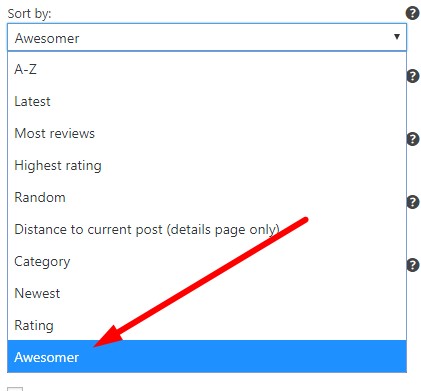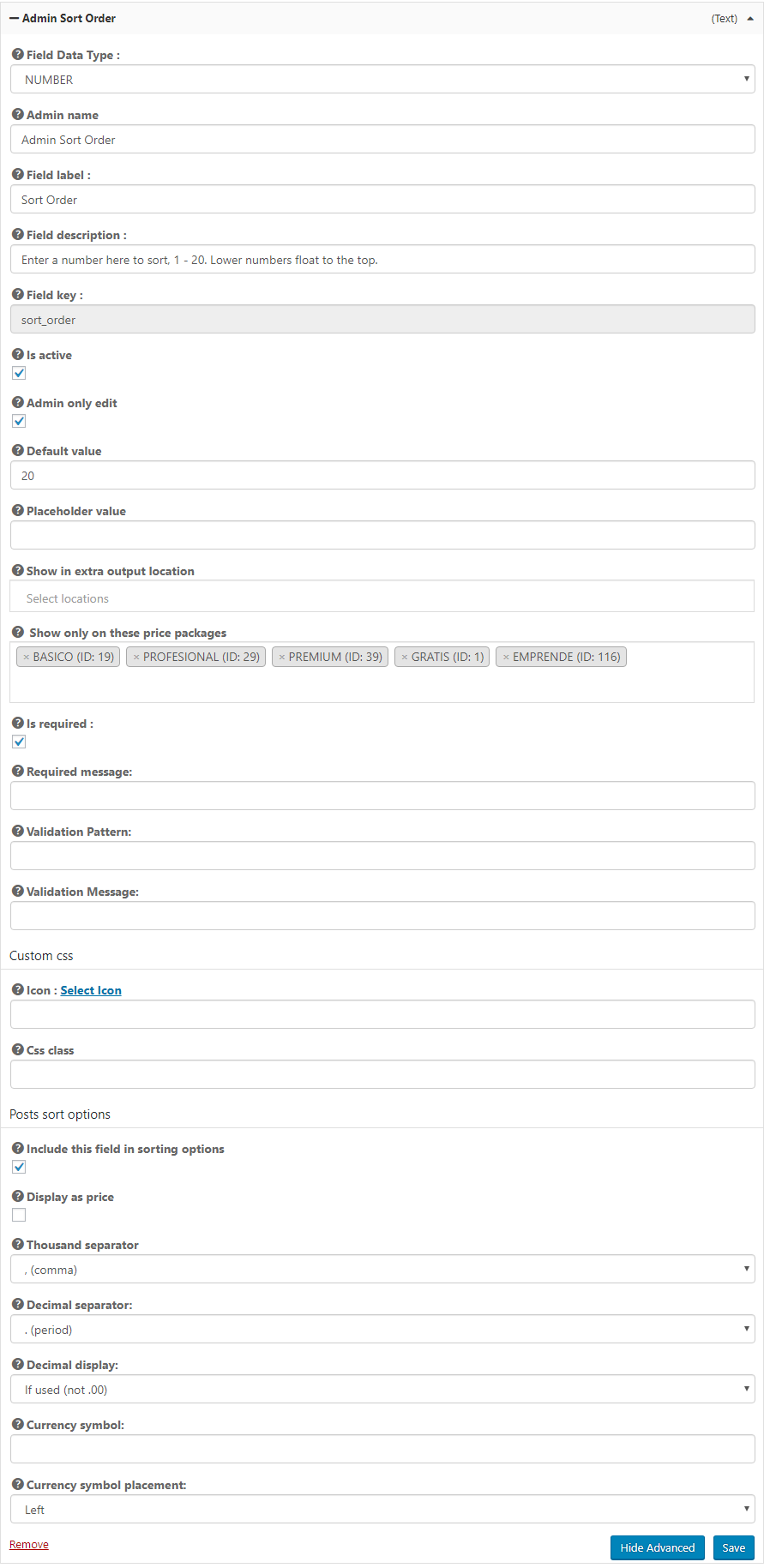Places Settings – Sorting
Introduction
Settings
Support
FAQ – Frequently Asked Questions
Introduction
Sorting applies to listings shown on the Archive template using the gd_loop element. An example of an Archive page is /places/, which will show all the listings that are gd_places.
Each CPT can have independent sorting options. You might want to sort paid listings by “Featured” and then sort events by Date, for example.
Sorting features do not apply to search results. Search results are always sorted by relevance.
Any sorting options that you create will also be available for use with GD Listings.
Find the Places Settings – Sorting (tab) in the backend.
Default Settings
Setting Up a Sub-Sort Order
Where results are ‘equal’ within the sort, they can be sorted again. For example, the first sort is by Title (alpha), then within all the listings starting with “A”, sort them again by which are highest rated.
You can set this ‘sub-sort’ up like so:
gd_loop_actions
Use gd_loop_actions in a GD Archive template to display sorting and layout options.
Hide the layout dropdown with Custom CSS:
.geodir-list-view-select {
display: none;
}
gd_loop_actions
Use gd_loop_actions in a GD Archive template to display sorting and layout options.
Hide the layout dropdown with Custom CSS:
.geodir-list-view-select {
display: none;
}
gd_loop_paging
Use gd_loop_paging in a GD Archive template to display paging links.
You can add gd_loop_paging above, below, or above and below.
To remove paging, simply remove gd_loop_paging from the template.
Featured first in Archive pages
gd_loop uses the configuration in the “Sorting” tab to sort listings.
To show Featured listings first, put the following configuration in place:
- Add the Featured field to the Custom Post Type – Read more
- Open the Sorting tab.
- Click “Is Featured” on the left to add it to the sorting options on the right.
- Change the label – In the image we show changing it from “Is Featured” to “Recommended”.
- Set to Descing (Featured is 1, not featured is 0 or null), then set it to the Default Sort” – when GD Loop loads, it will display the Default sort automatically.
- Set as active – make the sort active.
- Optional – Add a sub-sort by Title (A-Z) or Add Date (Descending (Latest)) to sort the featured listings into a sub-order.
Read more about the Featured Field or how to decorate Featured Listings.
GD Listings
Any sorting options you create will also be available to GD Listings.
For example, add a sorting option for “Featured”
- Add the “Featured” field to the custom fields
- Open the advanced options and choose “Use in sorting options” and save
- Open the sorting tab
- Click on “Featured” to make it an active sort
- Adjust the settings – Mark it for “Descending (1-0)” – Change the name to “Awesomer”
- Save the sorting option (optional – mark as Default sort)
- Open Appearance – Widgets – Add GD Listings to a sidebar
- Open the advanced options
- In Sorting options you will see “Awesomer” which is the featured custom sort.
Customizing
Find out more about customizing and how to use code snippets on our customizing doc.
Random Sorting
A random sort order is applied for 24 hours, then resorted again. The ‘random’ factor is based on a number called a ‘seed’.
You can change how often ‘random’ is resorted by changing how often the seed is changed with this snippet.
add_filter('geodir_rand_seed','_my_geodir_rand_seed');
function _my_geodir_rand_seed($rand_seed){
$rand_seed = get_transient( 'geodir_rand_seed_custom' );
// if we don't have a transient then set a new one
if(!$rand_seed){
$rand_seed = time();
set_transient( 'geodir_rand_seed_custom', $rand_seed, 4 * HOUR_IN_SECONDS );
}
// validate
$rand_seed = absint($rand_seed);
return $rand_seed;
}
Manual Sort Order
You can sort your listings any way you want with a manual sort order.
Add a custom field, set it to be a number, and make it admin only so that only you can see it.
Make sure to check the option to use the field in the sorting options.
Edit your listings to add a number there. In this example, 1-20, and we will set the sort to “Ascending”, meaning it will start with 1 first.
Next, visit the sorting tab, click on the new field, and set Ascending.
Give the sort a name like “Popular” and save.
Get Support
Get support on our forum, fnd out more here: https://wpgeodirectory.com/docs-v2/v2/support/
FAQ – Frequently Asked Questions
How can I make Featured listings first on the search page?
The sorting options control the default sort of the listings that appear on the Archive pages. Search results are sorted by relevance and do not have sorting options.