How to Add a Store Locator to Your WordPress Website
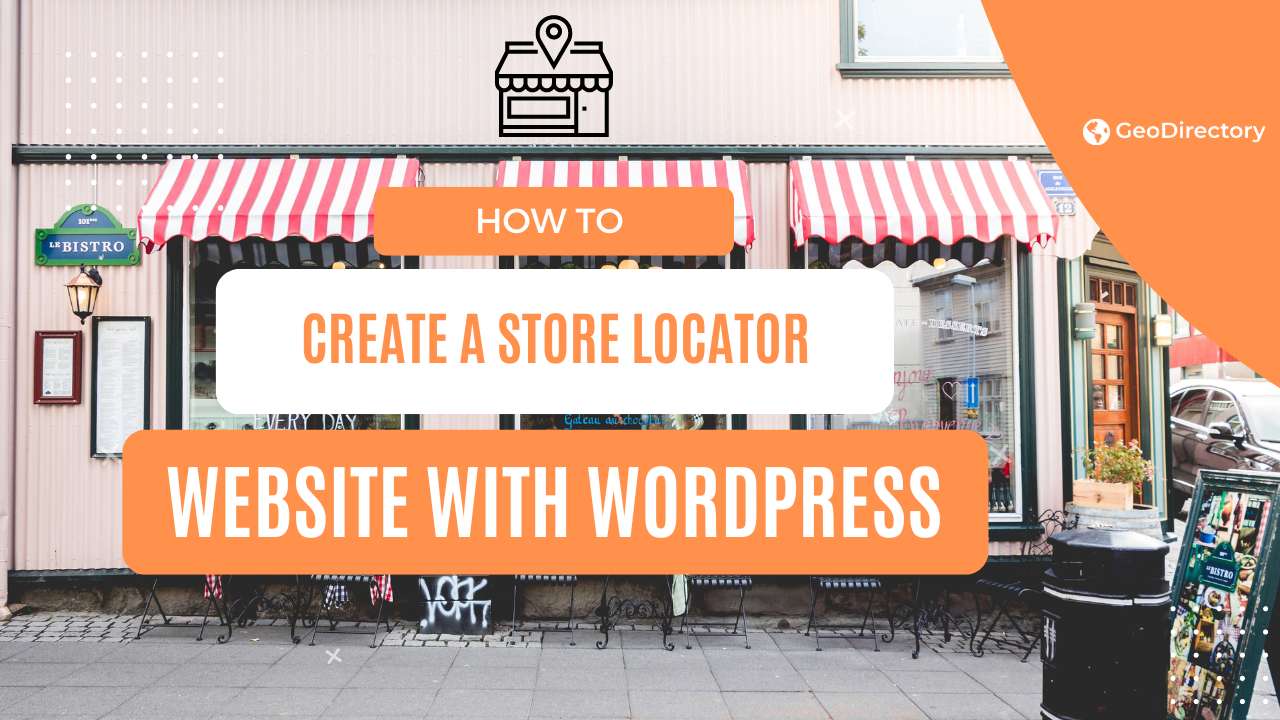
Connecting online browsing and in-store shopping is integral to retail success for many businesses.
Adding a store locator to your website can help you guide potential customers to the closest store.
There are several WordPress Store Locator Plugins. However, a good store locator is more than just a map with pins.
It makes it easy for customers to access important details about the store, such as the address, opening and closing times, and directions.
From a technical standpoint, this improves local SEO and helps you drive more organic traffic to your website and, ultimately, to your retail store.
In this article, I’ll show you how you can add a store locator to your WordPress site using the GeoDirectory plugin.
Why you need a store locator on your WordPress site
A store locator is a tool that’s integrated into a website and lets customers find the physical locations of a store based on an address or the customer’s current location.
It uses mapping technology and the company’s store database to help users find the closest store to their location.
Stores with multiple physical locations often use store locators to help users discover their retail stores.
Customers can quickly get directions and information about the stores closest to them.
Some businesses that might benefit from adding a store locator on their website include:
- Chains of restaurants
- Banks, for all their branches
- A chain of hotels
- A chain of convenience stores
- Brands with multiple store locations
These are just a few examples, but store locators are helpful for any business with more than one physical location.
Store locators improve the overall user experience and customer satisfaction.
Reducing prospective customers’ friction when transitioning from online browsing to in-store shopping can help you drive business results.
Let’s go over some of the main benefits of adding a store locator to your website:
- Enhance user experience. Offering users an easy way to locate stores using geographical maps improves the overall user experience of your corporate website.
- Improve local SEO. Search engine robots like store locators. It’s a great way to improve local SEO and make it more likely for your site to appear higher in search engine results. Enhancing visibility in local search results can help boost organic traffic to your business site.
- Boost brand visibility. Creating SEO-optimized listing pages with store locators can help you increase brand visibility and drive traffic to your site and, ultimately, to your retail store.
How to add a store locator to your WordPress site using GeoDirectory
We’ll show you how to add a store locator to your WordPress site using the GeoDirectory plugin.
Arguably the Best Store Locator Plugin for WordPress
GeoDirectory offers a simple yet effective solution for adding a store locator to your company’s website.
You can display store locators with custom map designs, create different types of listings, and display upcoming events or newly launched products on directory pages.
It’s perfect for businesses enhancing their omnichannel strategy by bridging the gap between online and offline channels.
The best part about GeoDirectory is that it’s easy to use.
You can add a store locator to your WordPress site in 3 simple steps:
Step #1: Install and activate GeoDirectory
Install and activate the GeoDirectory plugin on your WordPress site to get started. Navigate to Plugins → Add New Plugin and search for GeoDirectory.
Click the Install button and then the Activate button to use it on your site.
After that you will need to:
- Select a default location (if the site is for multiple cities, you will need the Location Manager add-on)
- Set Categories (at least one is required)
Step #2: Set up a store locator
Let’s say you want to set up a store locator for your candy store business.
To do this, navigate to Places → Settings → General and edit the default Places post type to reflect your needs.
You will need the Custom Post Types add-on if you wish to have both the Places post type and a Candy Store post type.
In this example, we created the new post type, which will add a new menu item on your WordPress admin panel.
For this, you can navigate to GeoDirectory → Settings and then click on the Post Types tab from the top.
Click the Add New button to create your site’s “Candy Store” post type.
Once you’re ready, make sure to click on the Save Changes button at the bottom. This will add a new Candy Stores menu item to your WordPress admin panel.
Now, you can start adding the different branches of your candy store and add a store locator to make it easier for customers to find the candy store nearest to their location.
To do this, navigate to Candy Stores → Add New to create a new listing.
You can add a store name, a brief description, and a listing image.
You can add a store locator from the Candy Store Information tab by manually adding the address or selecting the store location using the map.
In addition, you can use the Select Map View drop-down menu to select how the map will appear to customers on the front end.
The different options include satellite maps, terrain maps, and hybrid maps.
Once you’re ready, click on the Publish button to continue.
Step #3: Preview
The Candy Store listing on the front end (yoursite.com/candy-stores) will display a store locator that customers can use to view your store’s branches and find the closest one to their location.
For instance, if customers search for the term “Broad,” they will see the two Candyland Delights stores that match the search query: Candyland Delights on Broad Street and Candyland Delights on South Broad Street.
Customers can click on a store location to view details about that specific store and get directions.
All they have to do is enter their location or select it using the dynamic map, and the map will automatically show them directions to the store without leaving the listing.
Adding advanced searching capabilities to your WordPress site
While most store locator plugins will only let you add a map with simple markers to your WordPress site, GeoDirectory has much more to offer.
With GeoDirectory’s wide range of add-ons, you can add advanced searching capabilities to your business site with AJAX filters.
This means your users will have more options to narrow their search than using a regular store locator map.
Adding extra search filters to your store locator
GeoDirectory offers a basic search widget that lets users search by location or zip code. For example, a user might want to find hotels near Chicago only or look for the top-rated clothing stores in Paris.
Users can directly input the area code into the “Near” search field to make it easier to locate stores near them or search for nearby stores within a specific area.
To add a layer of sophistication, you can use the Advanced Search add-on to let users make proximity and radius searches by location, leverage address and location autocomplete, search by custom fields, and more.
It also adds extra fields to the main search bar, like Search by category or a select field.
Searching within a certain radius from a specific point, using custom fields as search filters (like price or open/close depending on business hours), and using the address autocomplete helps users search faster and more precisely.
Creating multi-location store locators
As mentioned before, the Location Manager add-on lets you add unlimited locations, which is perfect for companies with many physical store locations.
You can also limit multiple locations, which means you can set it up so only stores in France and the UK will be published on your business site.
Grouping a massive number of locations
If your store locator has many markers displaying various stores, it can quickly cause clutter on your site and lead to a confusing user experience for prospective customers.
To avoid this, you can use the Marker Cluster add-on to group multiple markers and simplify the display of store locations on the map for users.
It offers an effective way to prevent clutter on business websites that have many store locations in the same area or region.
Creating events for each store in the store locator
GeoDirectory also offers an easy way to create events for each store location on your business website.
Using the Event add-on, you can create multiple events and link them to specific stores.
For example, you can display multiple events that will be held in a specific store location.
You can also create recurring events for stores and let users search for events on the front end using dates or timelines that suit them.
For more information, you can go over our guide on how to link custom post types using GeoDirectory.
Comparing stores using specific factors
The Compare Listing add-on lets you display an easy-to-follow comparison chart on your directory website.
It can make it easier for users to compare different features, such as prices or rations, to decide on the right one, especially on business websites with many store locations.
By default, the add-on lets your customers compare up to 5 listings at once using an optimized lightbox display.
Users can choose the best listing without navigating multiple pages before traveling to the store’s location.
Integrating WooCommerce stores with store locators
In addition to all these add-ons, GeoDirectory also lets you integrate WooCommerce stores with store locators using the GeoMarketplace add-on.
This way, you can create directories for online stores and offer direct purchase links to their products directly on the store page.
For example, you might use this feature to list popular clothing items from each top-rated apparel store in an area.
Similarly, you can list menu items for delivery or pickup on your restaurant website.
Conclusion
Store locators are dynamic, interactive maps that can help prospective customers get accurate geographical map data for your brand’s physical stores.
This way, users can find your stores quickly on the map, get directions, and have the pin location to share with friends and family.
However, since WordPress doesn’t automatically allow you to add an interactive store locator to your site, you must use a plugin like GeoDirectory.
This will allow you to display professional store locators on your business website and use various advanced options using add-ons.
Ready to add a store locator to your WordPress site? Get GeoDirectory today!
Newsletter - Stay Updated!
Get the latest news, tips, and exclusive content directly in your inbox.