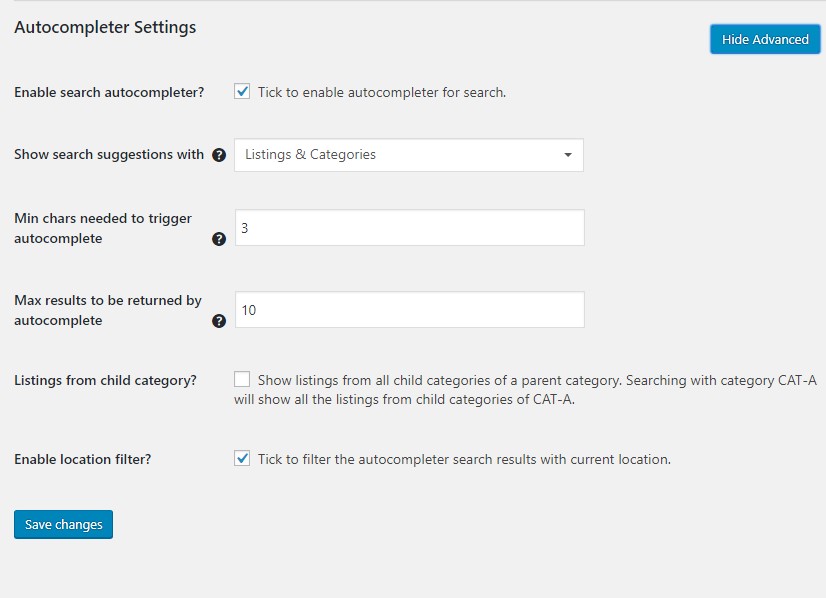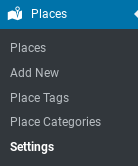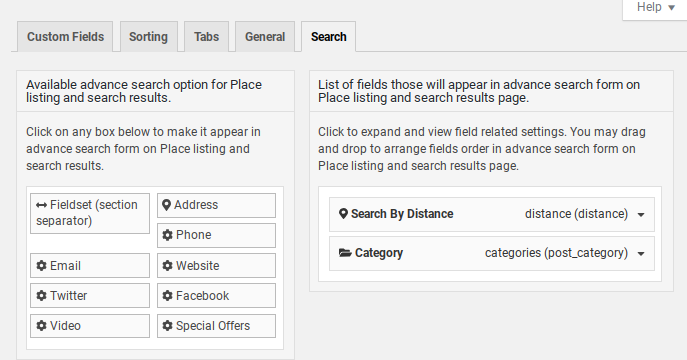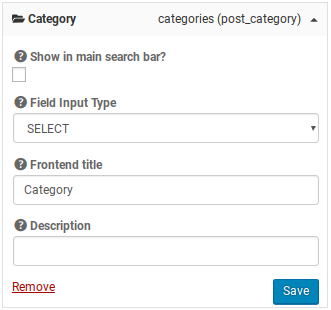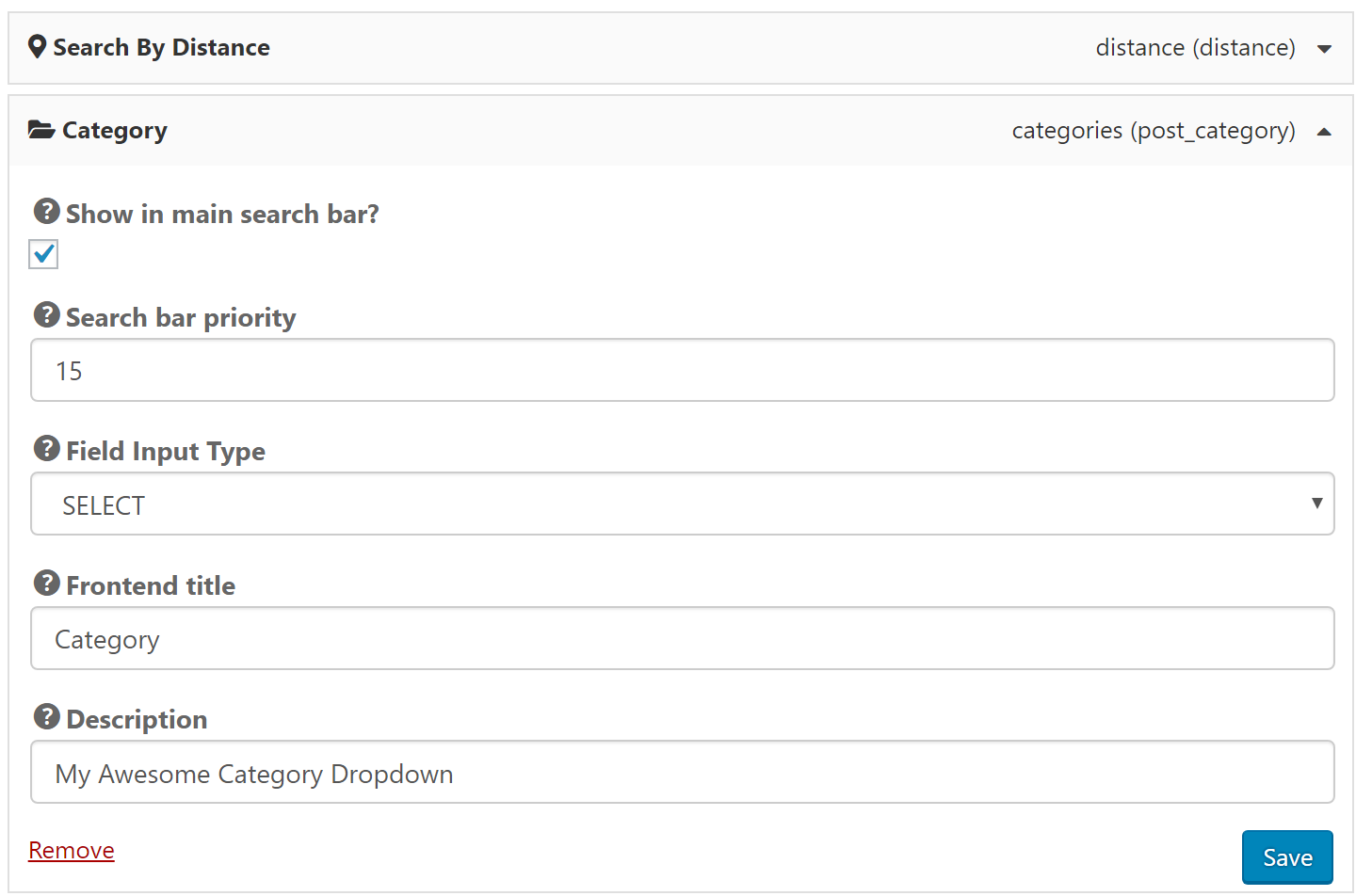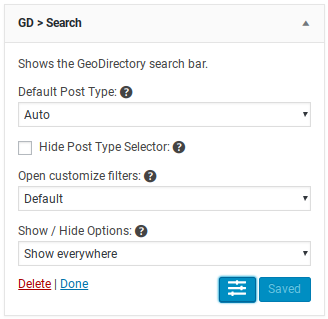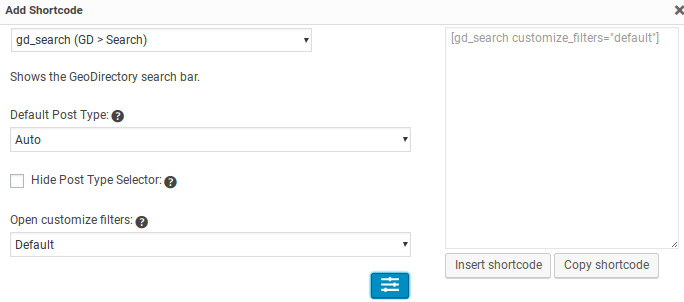Advanced Search
Introduction
Installation
Settings
Design
Support
Introduction
Your directory can use the Advanced Search Addon to provide a variety of options for search including filtering by custom fields and Geolocation.
See more here: https://wpgeodirectory.com/downloads/advanced-search-add-on/
Installation
Preparation
Check to be sure you have the following plugins installed before you get started.
Installation
Settings
This document covers the Advanced Search Addon settings. See this doc for regular search options in GeoDirectory Core.
- Tick to enable autocompleter for search.
Show search suggestions with
- You can show Listings and Categories, Only Listings, or Only Categories. Uncheck “Enable” above to disable autocomplete and suggestions.
Min chars needed to trigger autocomplete
- Set the minimum number of characters that will trigger the autocomplete and suggestions
Max results to be returned by autocomplete
- If you want to show more suggestions or autocomplete values increase this number.
Listings from child category?
- Normally listings that are not a specific category are not returned in search. This will make sure that if a parent category is included with search, any listing with any child/subcat of that parent are returned when that parent category is searched.
Enable location filter?
- Filter near field suggestions based on the user’s current location (requires that user has chosen or shared their location).
CPT Settings
Category Select with Advanced Search Addon
Category can be added as a SELECT filter in the search bar to filter results to a specific category. used to filter search results in the search bar or the search options drawer. The filter must be setup for each CPT separately.
To setup the Category Select Filter for a CPT, follow the instructions below. Important settings are bolded:
- Open the CPT Settings Search tab
- Select Category from the left side and click once, making the category field appear on the right side
- The field options should open, or click to open
- Show in main search bar? – CHECK
- Search bar priority – 15 will place the filter on the right of the CPT Selector, and on the left of the Search For field. Adjust to meet your needs.
- Field Input Type – Only the “SELECT” type will allow the field to appear in the main search bar.
- Frontend title – this is the placeholder text that will appear in the search bar, shown as “Category Filter” in the image above.
- Description – Used only rarely in the page meta.
Design
Widgets
GD > Search
Shortcodes
[gd_search title="GD Search"]Get Support
Get support on our forum, fnd out more here: https://wpgeodirectory.com/docs-v2/v2/support/