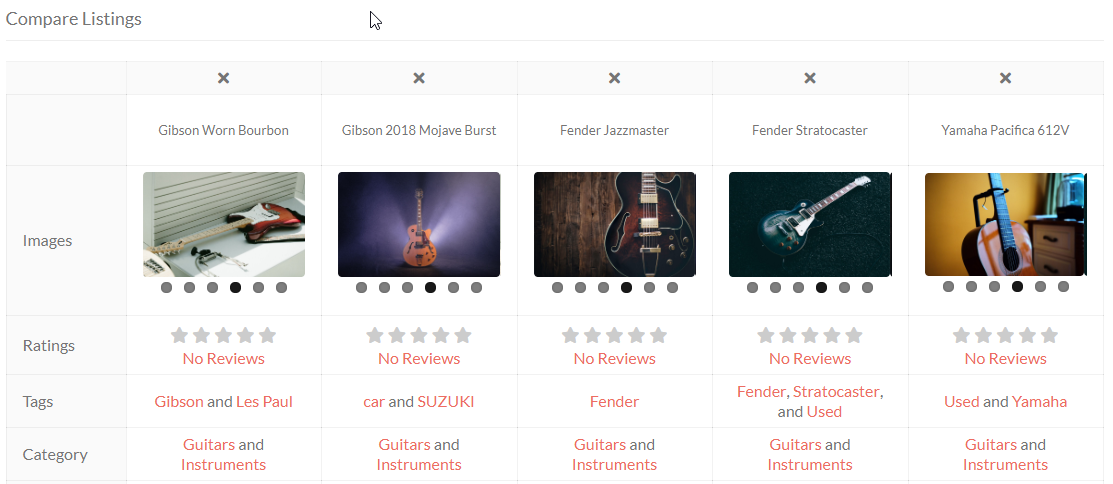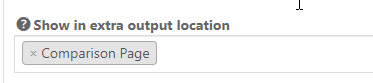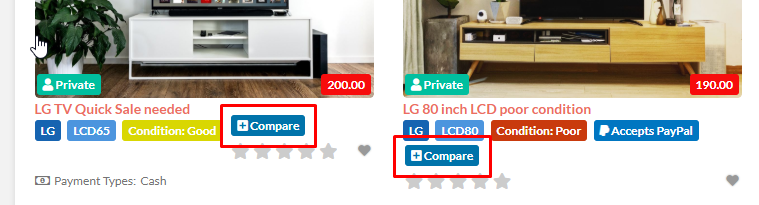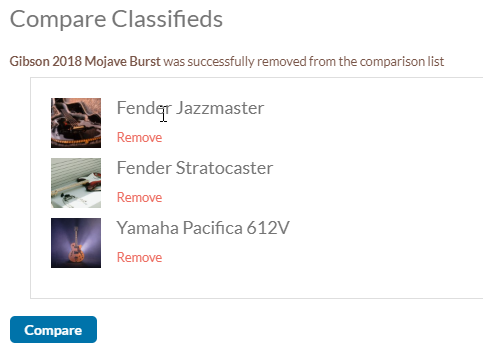Compare Listings
Introduction
Installation
Settings
Usage
Options
Introduction
- Compare Listings allows visitors to compare listings.
- Get the Compare Listings addon here.
Installation
Preparation
You will need this plugin installed and activated:
Installation
Settings
Compare listings template
- A new page will be available at GD > Settings > General tab > Pages sub-tab > Comparisons Page Settings:
- That is the page that your visitors will see after they select listings to compare.
- It uses the [gd_compare_list] shortcode or the GD > Compare List block.
Compare Button
- You can add the Compare Button to your Detail page and the GD Archive Item template.
- Use the [gd_compare_button] shortcode or the GD > Compare Button block or widget.
Selecting custom fields to compare
- To select which custom fields will be added to the comparison table on the Compare List page, you need to select Comparison Page in the Show in extra output location settings for each custom field:
Preset Compare listings pages
- You can also create your own preset pages by adding the post IDs of your listings to the [gd_compare_list] shortcode, for example:
[gd_compare_list items="1596,1594,1592,1590,1588"]
Usage
- The Compare Button allows your visitors to add listings to the Compare List:
- The listings will be added to a list, and when ready, your visitor can click Compare to see the listings side by side: