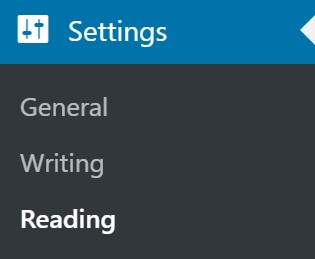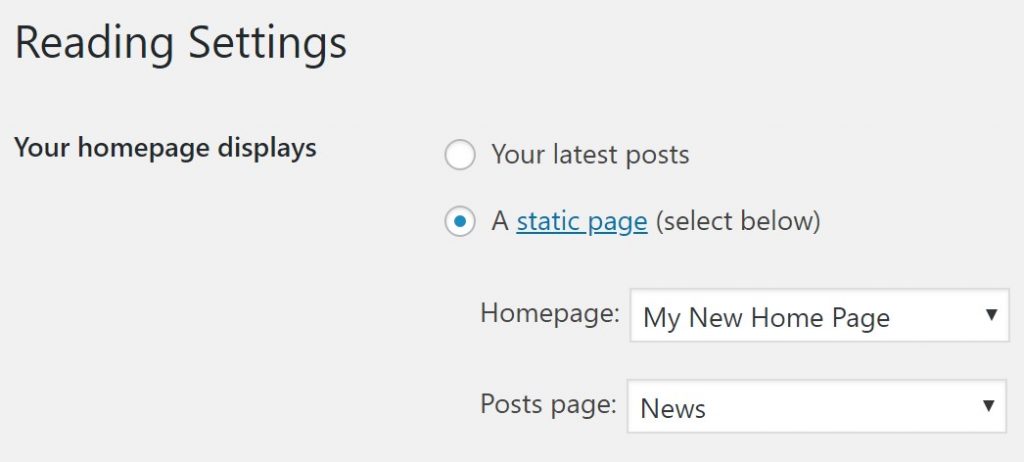Setup a Front Page
Creating a Front Page
NOTE/WARNING: DO NOT set the WP Front Page to the GeoDirectory V2 Location page or Search page. Doing so will break search and other GeoDirectory functionality.
Every site needs a Front page, but GeoDirectory V2 does not provide a home page.
Here is what most people do to create a new Front page.
First, create a new WP page
WordPress – Pages – Add New
Call the page “My New Home Page” and then Publish it.
Now set the new page as your site Front Page at:
WordPress – Settings – Reading – Your Homepage displays – A Static Page – Now choose the page you just created.
Now you can do anything you like with your new home page, but here are some shortcodes you can copy and paste there to display some GeoDirectory content.
[gd_map width="100%" height="425px" maptype="ROADMAP" zoom="0" map_type="auto" post_settings="1"]
[gd_categories title="Popular Categories" title_tag="h3" post_type="0" hide_empty="1" sort_by="az" max_level="1" max_count="all" max_count_child="0"]
[gd_listings title="Featured Places" post_type="gd_place" sort_by="az" title_tag="h3" layout="gridview_onefifth" post_limit="5" show_featured_only="1"]
[gd_listings title="Popular Places" post_type="gd_place" sort_by="az" title_tag="h3" layout="gridview_onefifth" post_limit="15"]
To add more yourself, open up your new home page and use the shortcode builder or the GD Blocks to add more GeoDirectory Design Elements.