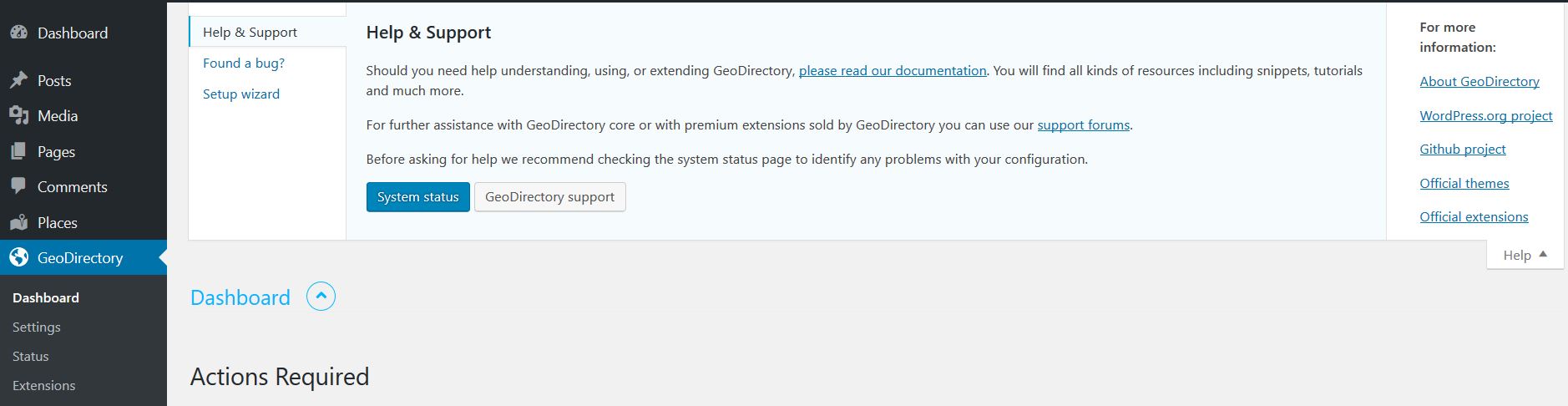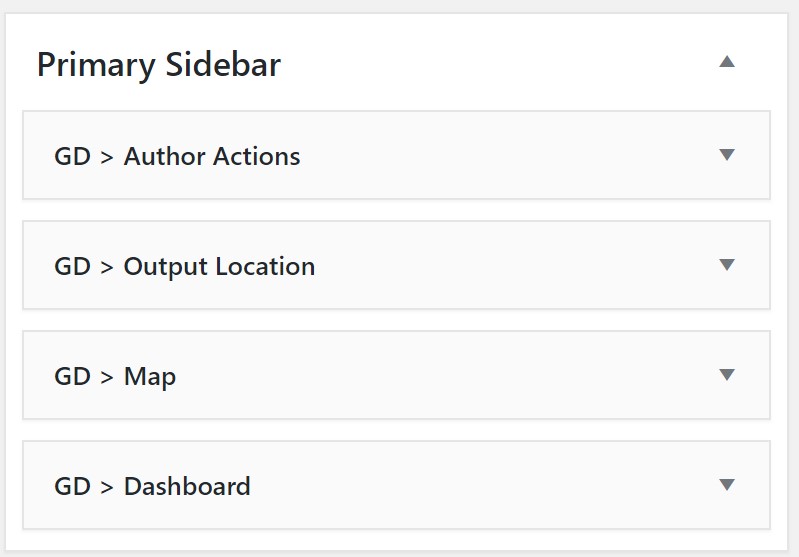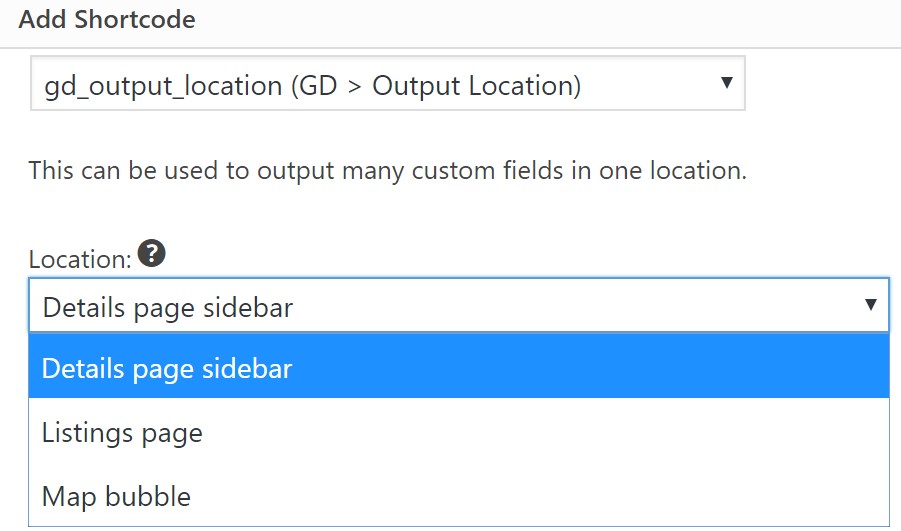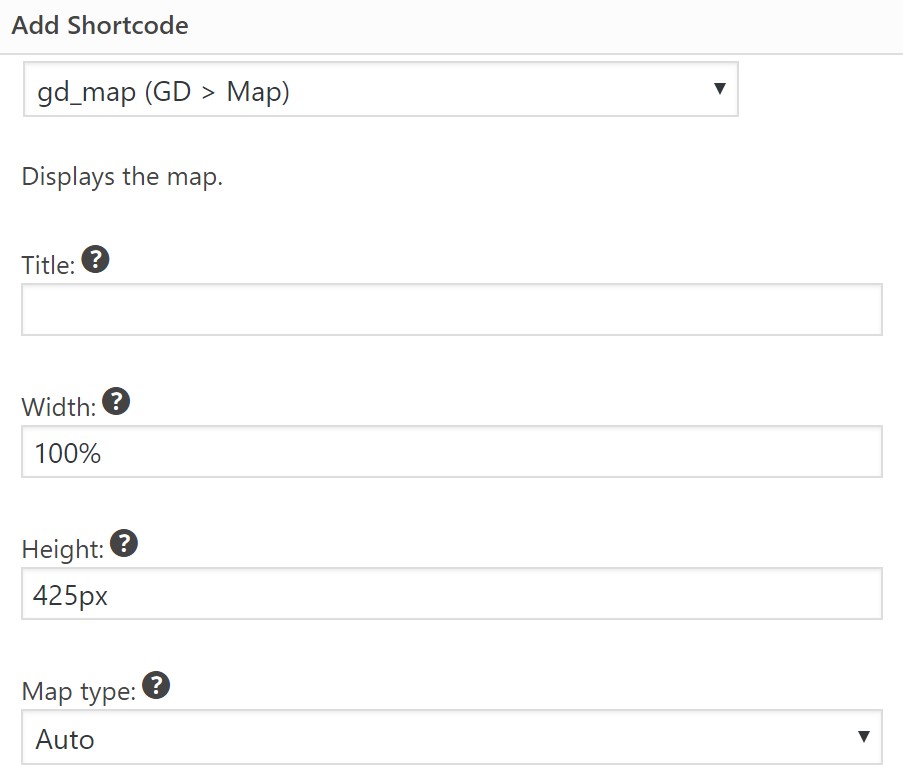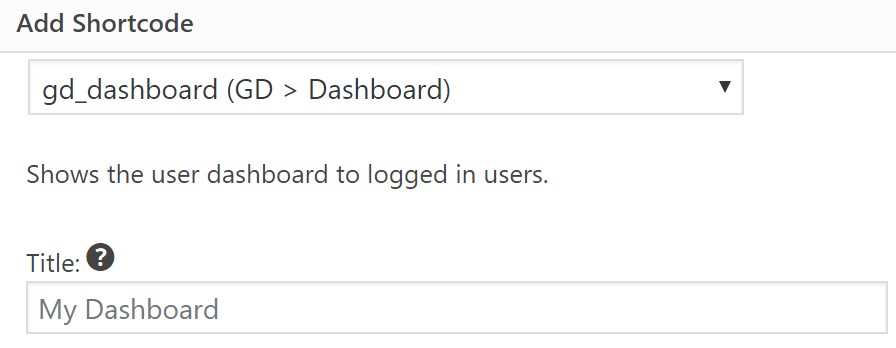Setup Wizard
Setup Wizard
The Setup Wizard is always available to help with some automated setup tasks. You can run and re-run it as many times as you like as a quick and easy way to review important settings. If you switch themes, you can rerun the setup wizard to reinstall menu links and basic sidebar widgets.
If you wish to run the Wizard again you can do that from the help tab of any GeoDirectory setting page. Scroll to the top to find the help tab, select Setup Wizard, and click the link to run it.
In the setup wizard you can:
- Set Map Provider and Google Maps API Key
- Set Default Location
- Insert Dummy Content (Categories and Listings)
- Set Default Sidebar Widgets
- Set Default Menu Items
Default Sidebar Widgets
When you run the setup wizard for sidebar settings it will install the following widgets for you in the sidebar you select. Whether or not you use the wizard you should become familiar with these commonly used widgets.
GD > Author Actions
- Allows the listing owner and Admins to edit listings with the frontend editor.
- Shortcode –
[gd_author_actions]
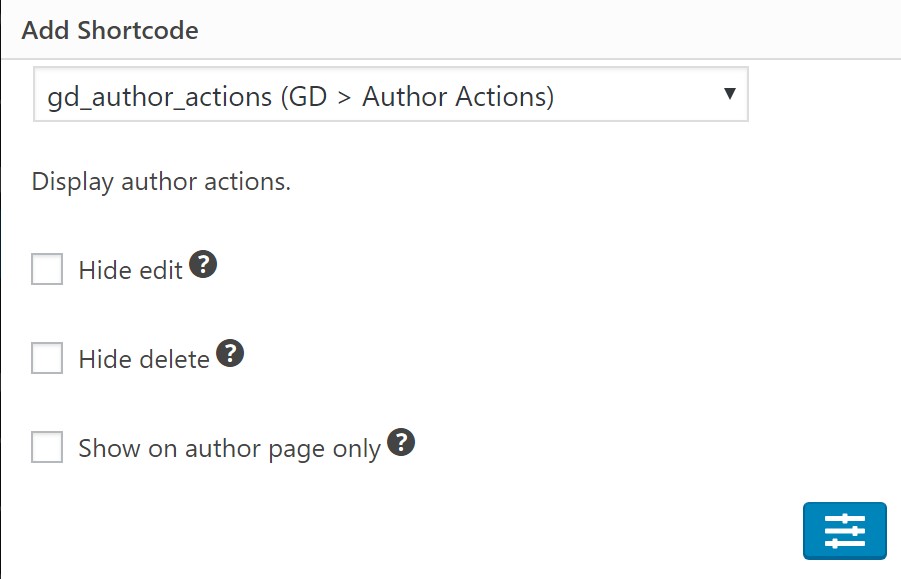
GD > Output Location
- Custom Fields that are set to display on the Details page are displayed with this widget.
- Shortcode –
[gd_output_location location="[detail]"]
GD > Map
- Shows a map on the Author, Listing Detail, Post Type Archive, Search Page, and Taxonomies Pages.
- Shortcode –
[gd_map width="100%" height="425px" maptype="ROADMAP" zoom="0" map_type="auto" post_settings="1"]
GD > Dashboard