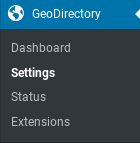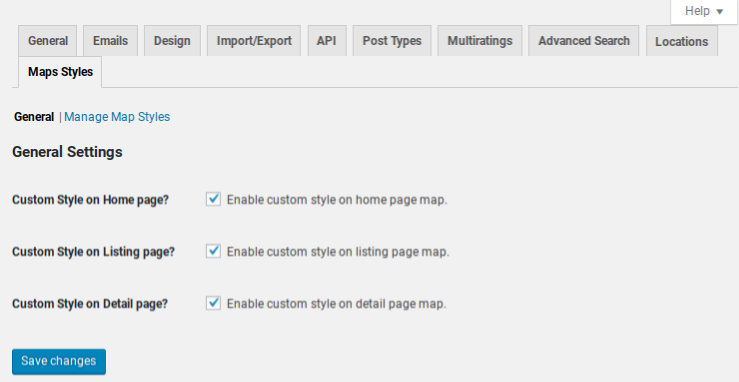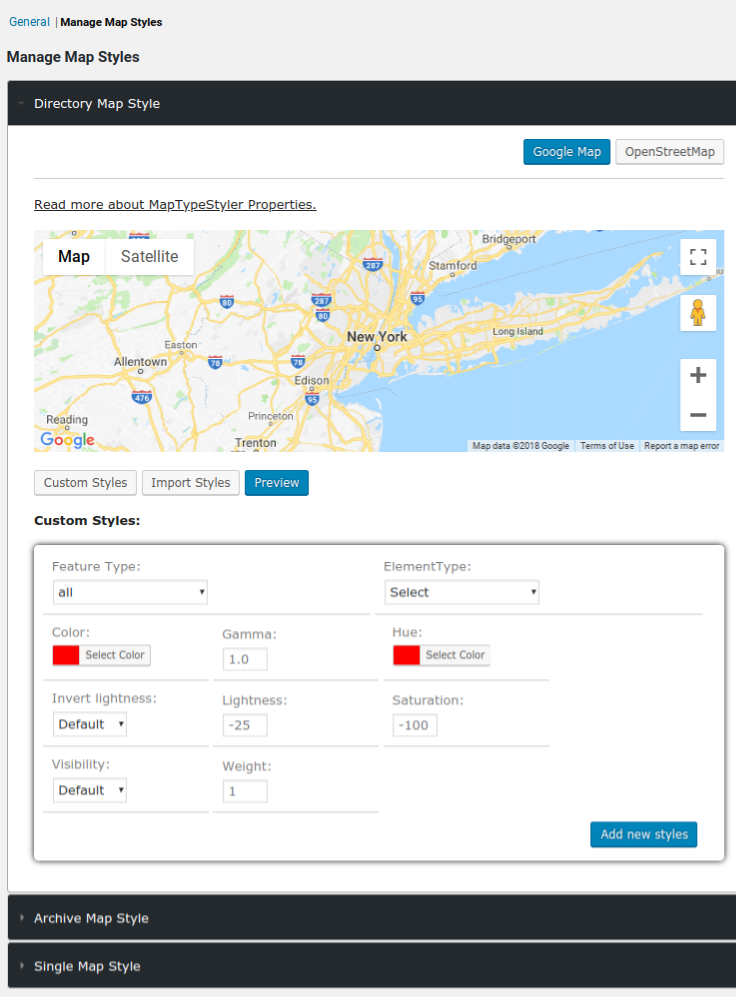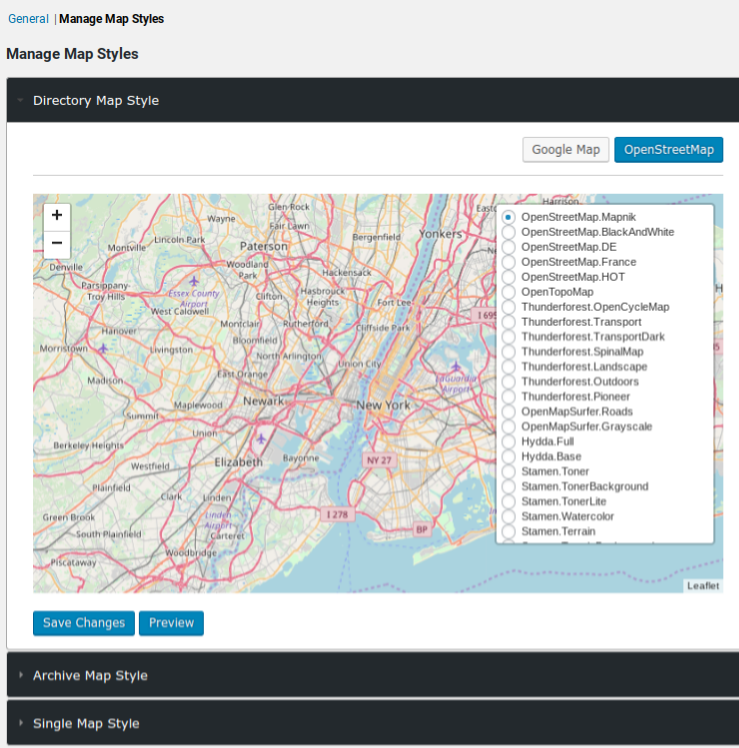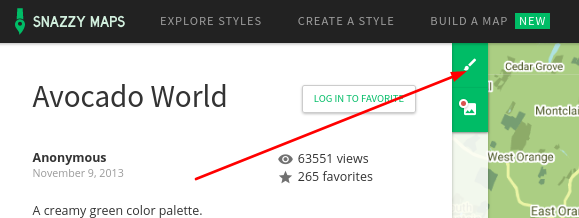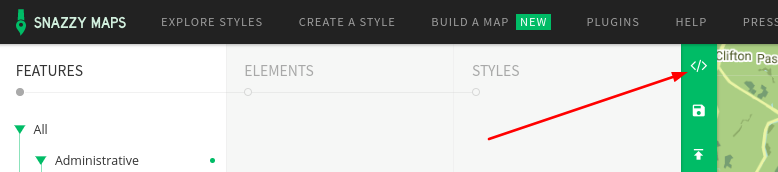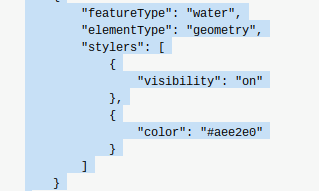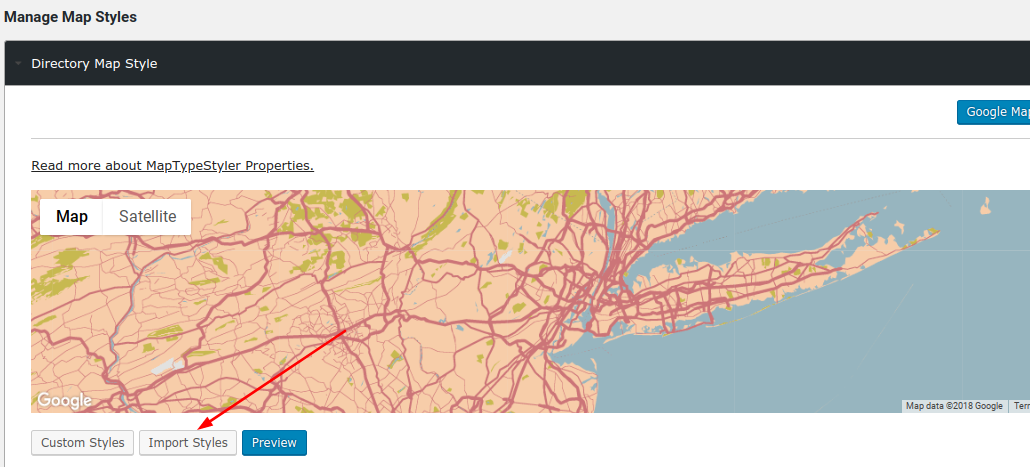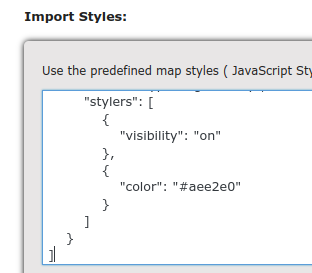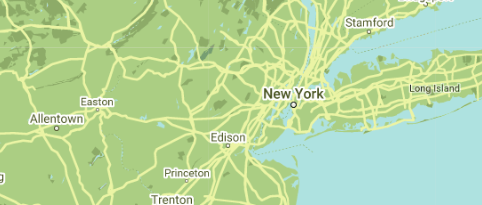Map Styles
Introduction
Installation
Settings
Introduction
Use the Custom Maps addon to move the maps closer to the style of your directory site. Can be used with both Google Maps and Open Street Maps.
Installation
Preparation
Check to be sure you have the following plugins installed before you get started.
Installation
Settings
Google Maps Settings
Choose individual map elements and set styles.
To import styles, use Snazzy Maps (https://snazzymaps.com/) to create a style, then copy/paste the json into the import screen.
Open Street Map Settings
How to copy a style from Snazzy Maps
Snazzy Maps is a tool and a showcase, providing you with an interactive configurator for Google Maps Styles as well as a showcase of styles created by others.
In this quick set of instructions you can see the steps you can take to grab a style from Snazzy Maps.
Open Snazzy Maps and choose a style. In this tutorial we will use “Avocado World“.
Select the Customize option
Select the Code option
Carefully drag-select all the code and then copy it to your clipboard.
In the GD settings select import.
Select any code that is already present and remove it. Then paste the code from the clipboard. Click import to save the changes.
Immediately see the changes in the map style.
If there are problems then start over and take more care to select only the map style code when copying.
Get Support
Get support on our forum, fnd out more here: https://wpgeodirectory.com/docs-v2/geodirectory/support/