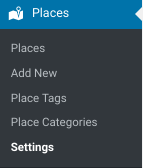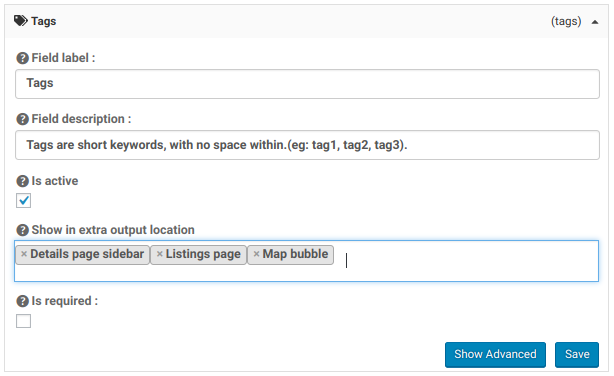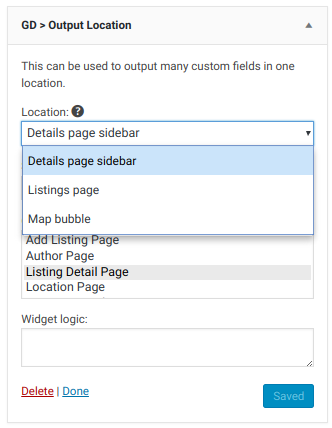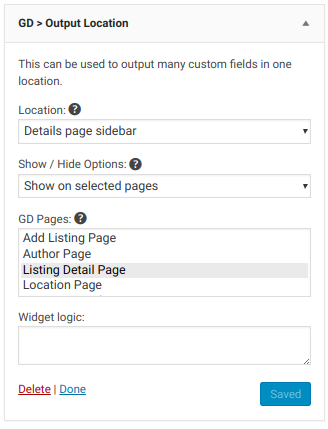Personalize
Introduction
Elements
Pages
Builders
Themes
Output Locations
gd_output_locations
Introduction
GeoDirectory V2 offers you lots of opportunities to personalize your site by adjusting
- Design Element Settings
- Page or Page Element Content
- Custom Field Settings
Personalizing
Adjusting settings, options, and content on your site.
Customizing
Changing code on your site including CSS/HTML/PHP.
In this document, we will go over some of the ways you can personalize your GeoDirectory site.
Design Elements
GeoDirectory V2 comes packed with lots different Design Elements, each of which helps you to control how your directory looks and acts.
Each element is used to display a GeoDirectory feature or function, and each Element is available as a shortcode, a block, or a widget.
Whichever way you use the element, the same options and advanced settings are always available for configuration.
- Blocks – Block settings can be configured through the block properties in the Gutenberg Editor. Read more about the Gutenberg Block Editor: Gutenberg Block Editor
- Widgets – Widget settings are configured in the WordPress widget settings. Add a widget to a widget area, then adjust the settings. Click the blue button to see advanced settings.
- Shortcodes – Shortcodes settings can be configured with the Shortcode Builder when you are using the Classic Editor. Install the Classic Editor addon to regain the ‘traditional’ WordPress look and feel, along with a handy button for the GeoDirectory Shortcode Builder. Read more about installing the Classic Editor in our Gutenberg Editor Document: Gutenberg and the Classic Editor
Read more about GeoDirectory Design Elements: Design Elements
GeoDirectory Pages and Template Pages
GeoDirectory V2 works by showing your directory content in GeoDirectory Templates Pages. These templates “power” your site pages. Templates are WordPress pages that contain design Elements.
Personalizing your site involves changing or rearranging Design Elements. Two of the most commonly edited templates are:
- GD Detail page template
- GD Archive Item templates
You can edit the contents directly, or use an advanced theme builder to create a new template.
Read more about GeoDirectory Pages and Template Pages: Page Design
Output Locations
Show in extra output locations
Each Custom Post Type has a tab called “Custom Fields”. On the Custom Fields tab you can add and adjust options for all the fields that listing owners can fill for the Custom Post Type. You can find the Places Custom Fields at:
Places – Settings
Once the tab is open, you can find the option for “Show in extra output locations” inside the settings for each individual field.
Places – Settings – Custom Fields – Tags (field)
Most fields have three options for “Show in extra output locations”. In the image below, these are the settings for the listing Tags field. You can choose from one of three output locations:
- Details page sidebar
- Listings page
- Map bubble
gd_output_locations
You can use the gd_output_locations Design Element to display the fields that you have assigned to the various output locations.
Below you can see the gd_output_locations as a widget, and see that you can control which output location is shown, and on which page the widget is displayed.
Builders
You can use a builder, and when you do, the builder will allow you to add a shortcode block or a WordPress widget. Use those options to add GeoDirectory shortcodes and GeoDirectory widgets.
Read more about Builders: Builders
Themes
You can use your theme’s sidebars for display of GeoDirectory elements. Every theme has different sidebars. It is up to you to work with your theme to determine which sidebar to use, and how to configure the theme to display the sidebar on each GeoDirectory Page and Template Page.
If you are using a theme to configure your sidebar visisbility, for example using a theme setting inside the page to select a sidebar, you should know that those settings are part of the theme and may not have any effect on the GeoDirectory V2 Template Pages. If you are having trouble with sidebar visibility then try the built in Widget options for WordPress at WordPress – Appearance – Widgets.
Read more about GeoDirectory and Theme Settings: Themes