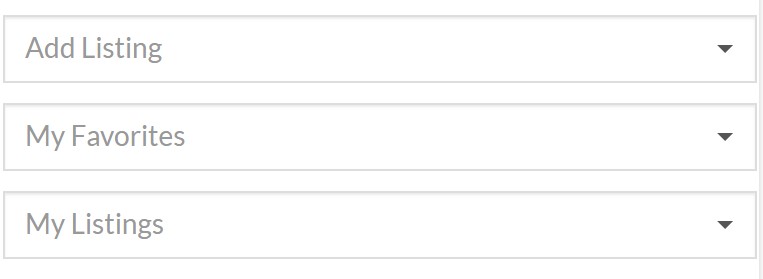Account Management
Summary
WordPress Settings
GeoDirectory Settings
Get Support
FAQ – Frequently Asked Questions
Summary
In this document we cover the settings for account and listing management. You can use the WordPress login management system,
WordPress Settings
Anyone Can Register
If you want users to be able to register on your site, there is a WordPress setting to enable. Find the setting at:
WordPress – Settings – General – Anyone Can Register (CHECK)
Access to WP Admin
GeoDirectory provides a setting to help you disallow specific user roles from accessing WP Admin.
This is useful if you want to make sure that your directory visitors, either new users (Subscribers) or listing owners (Authors), cannot access the WordPress backend.
Find the setting at:
GeoDirectory – Settings – General – Restrict wp-admin
WordPress Admin Bar
WordPress has a “WP Way” policy that prohibits plugin and theme authors from hiding the WordPress admin bar.
Find out how to remove the WordPress admin bar here: https://wpgeodirectory.com/docs-v2/faq/common-examples/#account-management
WordPress Login System
WordPress comes with a system for managing registration, login, and password resets.
If you want to use the WordPress login system, you can add these links to your site navigation menu as Custom Menu links.
The links are as follows:
- Login
- /wp-login.php
- Register
- /wp-login.php?action=register
- Lost Password
- /wp-login.php?action=lostpassword
- Logout
- /wp-login.php?action=logout
Tip: How to add custom menu links
Redirection
To redirect login or registration links you can use UsersWP or a 3rd party plugin. If you want to create a customization you can use custom functions like this one for redirecting WP login links.
GeoDirectory Settings
Allow posting without logging in?
If visitors land on your add-listing page before they are logged in, they will normally see a login box provided by WordPress.
Instead, you can enable this option, and users will be able to fill in their name and email so they can add a listing and create an account with one form.
Find the setting at:
GeoDirectory – Settings – Allow posting without logging in?
Add Listing page login/register
If a user is not logged in, and you have not allowed logged out users to post as described above, then you will see links for Login and Register. These are the default WordPress links. Other plugins may have settings to redirect these links to specific forms or pages. UsersWP has settings to redirect these links.
If you are not seeing the “Register” link as shown in the above image, it is because you have not set the option to allow anyone to register, as described in the first section of this page.
If you don’t see either link then the GD Add Listing element can be adjusted to make use of additional options.
Use the shortcode builder to create a new add listing page shortcode and use the options to enable the links and change the message that is displayed.
Example
[gd_add_listing show_login="1" login_msg="Please use the links to login or register before adding your listing"]Filter Login and Register Links
If you want to redirect the login or registration links shown above you can do that with the information shown on these pages:
https://codex.wordpress.org/Plugin_API/Filter_Reference/login_url
https://codex.wordpress.org/Plugin_API/Filter_Reference/register_url
Listing and Favorites Management with GD > dashboard
GeoDirectory comes with a Design Element called the GD Dashboard. This element can be added as a widget/shortcode/block. Many sites choose to add it to every sidebar or footer on the site to make it easy for their site visitors to add listing, manage favorites, and mange their own listings.
“My Listings” uses the WordPress author archives to display the user’s listings. Various plugins may override or disable these pages. One known culprit is Yoast.
If you are using Yoast, visit the following settings and make sure “Author archives” are enabled SEO – Search Appereance – Archives – Author archive setting
Edit and Delete listings with GD Author Actions
Display “Edit” and “Delete” links on listings with GD Author Actions. Add GD Author Actions as a widget or shortcode.
To display edit links on the archive item add GD Author Actions as a shortcode to the GD Archive Item template.
To display edit links on the Details page listing, add GD Author Actions as a widget to the sidebar.
GD Author Actions has options to hide either edit or delete links, so you can easily deny users the ability to delete their listings by leaving out the delete link.
GD Author Actions links are only visible to the listing owner and administrators.
Recommended: UsersWP
For advanced account management try our UsersWP plugin that offers extensive GeoDirectory integration including beautiful profiles, listing management, Invoicing integration, Social Login, anti-spam and more.
Customizing
For more about customizing and using snippets, please see our doc here.
Backend Access and the Admin Bar
GeoDirectory provides a setting to prevent specific roles from accessing the WordPress backend. You can find that setting at GeoDirectory – General – Settings – General
You may want to go a step further and hide the wordpress admin bar (the black bar at the top of the screen) from all but admin users. Here is a PHP Snippet to do that:
if ( ! current_user_can( 'manage_options' ) ) { add_filter('show_admin_bar', '__return_false'); }
WP Backend Access
GeoDirectory comes with a feature to exclude one or more roles from the WP Backend. GeoDirectory is designed from the ground up to allow your listing owners to accomplish all of their activities without visiting the WordPress backend.
By default the “Subscriber” role is excluded because this is the role that is given to new users by default, and the only role/permissions needed for listing owners to use GeoDirectory.
You can find this setting at
WP Backend – GeoDirectory – Settings – General
Note: If you have bloggers or other users that you want to access the backend, be sure that you remove any roles from their account that are excluded from the backend. For example, if you want them to be an “Editor” then add that role, but also remove the Subscriber role or else they won’t be able to access the backend.
Roles
GeoDirectory V2 uses the subscriber role. GeoDirectory does not assign or make use of any other roles for listing owners.
Get Support
Get support on our forum, find out more here: https://wpgeodirectory.com/docs-v2/geodirectory/support/