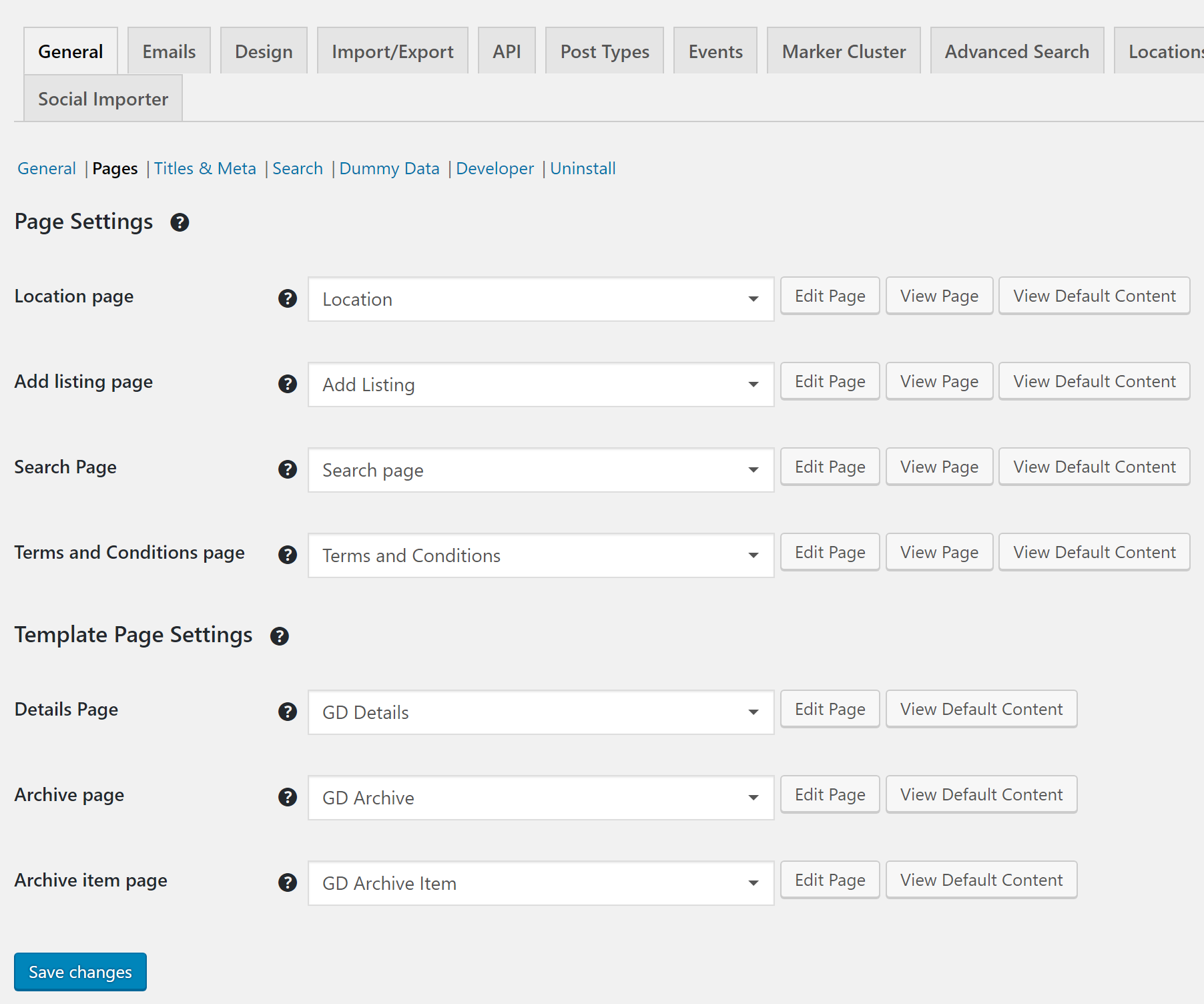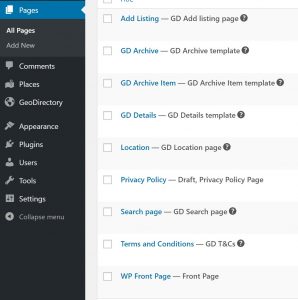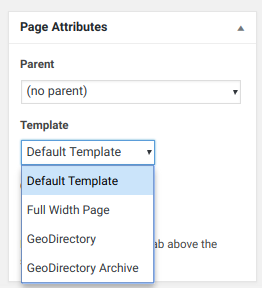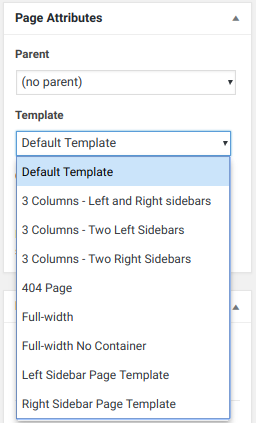Page Design
Introduction
Settings
Overview
Personalize
Frequently Asked Questions
Introduction
GeoDirectory V2 installs all the pages and page templates you need for your site. Use the settings to restore the pages, or to assign new ones as needed.
This document reviews the GeoDirectory V2 Pages and Page Templates and provides links to additional pages to help you Personalize your directory.
Read this page for more information about Page settings: https://wpgeodirectory.com/docs-v2/geodirectory/settings/general/#pages
Pages and Page Templates Settings
Find the GeoDirectory Settings for pages and page templates at
GeoDirectory – Settings – General – Pages
You can find all your GD pages and page templates by visiting your WordPress Pages -> All Pages, and then search “GD”. If you make new GD templates for new Custom Post Types try adding “GD” to the page name to make them easy to find again. Find your pages at:
WordPress – All Pages
Overview
These are the Pages and Page Templates that GeoDirectory V2 creates upon installation. Use the settings screen to open the pages, restore them, or assign new pages.
GeoDirectory Pages
GeoDirectory pages can be edited with a basic page builder.
- Location page
- Controls the layout for the location pages including “Everywhere”, Country, Region, City and Neighborhood. The Location page loop displays all the listings “IN” that particular location.
- A unique feature of the location page template is that it can display multiple post types at one time.
- Read more
- Add Listing
- The page where your site visitors can add or edit listings on the front end.
- Always display one post type at a time.
- Read more
- Terms and Conditions Page
- List your site terms and conditions.
- Visitors see a link to this page from the add-listing page.
- Read more
Keeps your visitors out of the WP Backend.
Makes opt-in for visitors eash.
GeoDirectory Template Pages
GeoDirectory Template pages can be edited with an advanced theme builder.
- GD Detail page template
- Controls the layout of the “Listings”, the Detail page display where site visitors can see all the information from a listing in one place.
- There is a default template, and each CPT may have a unique template, too, configured in the CPT Advanced Settings.
- Read more
- GD Archive template
- Controls the overall layout of “archive” pages, like category listing pages where multiple “GD Archive Item template” (listings) are displayed.
- Always display one post type at a time.
- There is a default template, and each CPT may have a unique template, too, configured in the CPT Advanced Settings.
- Read more
- GD Archive Item template
- Controls the layout of “GD Archive Items” which are the tiny box listings that appear on Archive pages or shortcode/widget output.
- Always display one post type at a time.
- There is a default template, and each CPT may have a unique template, too, configured in the CPT Advanced Settings.
- Read more
- Search page template
- Controls the layout for the search results page.
- Always display one post type at a time; search is always limited to a single post type.
- Read more
Personalize GeoDirectory
GeoDirectory V2 comes with over 40 Design Elements that you can use to Personalize your site.
Read more about GeoDirectory V2 Design Elements: Design Elements
Read more about GeoDirectory V2 Personalization: Peronalize
Frequently Asked Questions
Go to the WP page “GD Details template” and find the shortcode [gd_single_tabs] change that to [gd_single_tabs show_as_list=”1″]
Visit the Design Elements Doc.
Use the Page Attributes section of the WP Page. You can open the template page and choose from the available options. These options are powered by your theme. GeoDirectory themes have some options, while other themes (Primer) offer no options but instead place a single sidebar on every page.
Primer Theme -> WP Page -> Page Attributes -> Template
GeoDirectory has a built-in method for calling page templates that allows developers to override the page template selection. If you choose a page template for the “Places Detail Page”, for example, then a developer can override in this order:
1. Does the GD Page have a Page Attributes -> Page Template selected? -> Use the selected Page Template
2. Is there a page override set in the design settings (there are GD settings for Details and one for Archives). -> Use the selected template.
3. Does the theme have a geodirectory-archive.php template?
4. Does the theme have a geodirectory.php template?
5. If none of the above then page.php template will be used.
For sidebars, each theme comes with different settings for controlling which sidebars are available for display on different pages. You will need to work with your theme or a developer to make changes beyond the kind of options provided by your theme.
Supreme Directory child theme -> WP Page -> Page Attributes -> Template
Kleo Theme -> WP Page -> Page Attributes -> Template
The number of posts shown with the gd_loop shortcode on the Archive pages is controlled by the setting for “Posts per page”.
For a typical WordPress installation, this setting can be found at
WordPress- Settings – Reading – Posts per page
Some themes have a setting that overrides the WordPress setting, so, if you have already changed the WP setting and aren’t seeing any results, check your theme.
If you want to show more posts of a certain listing type you will need to customize your site; a GD Expert can help you with that.