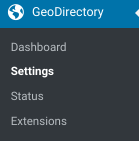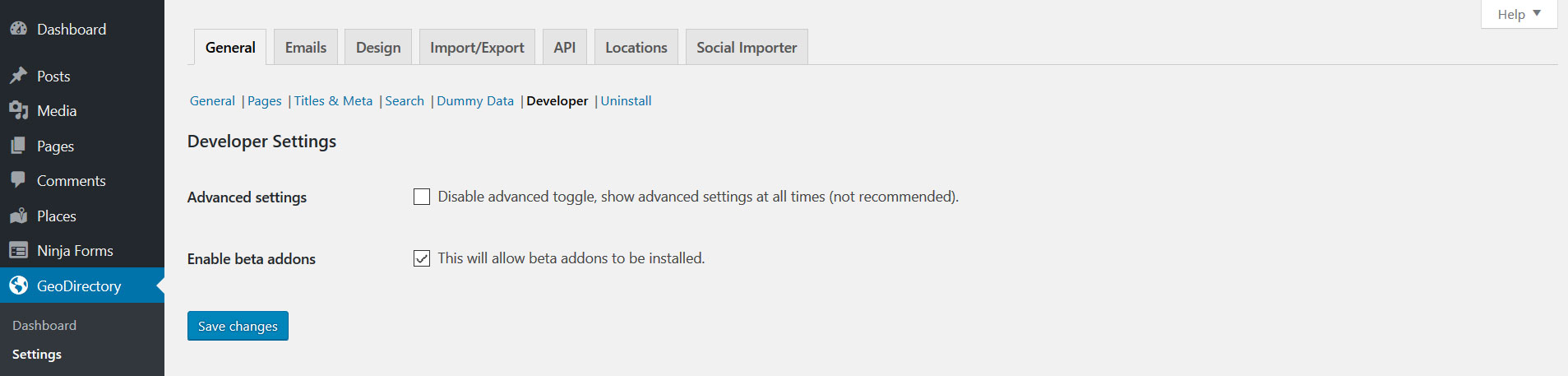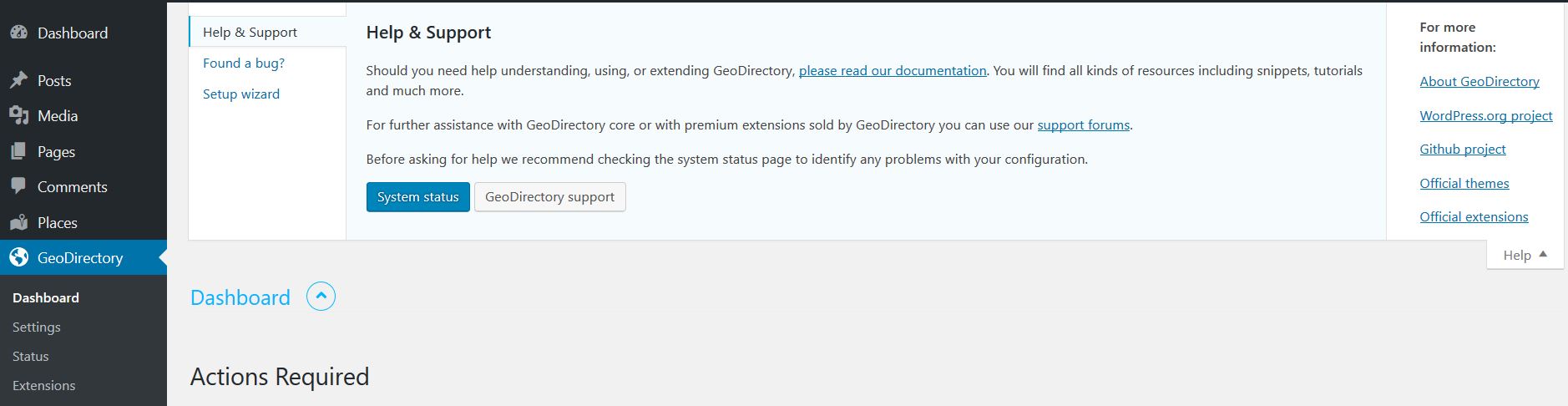Getting Started
Summary
Settings
Setup
Users, Login, and Registration
Next Steps
Get Support
FAQ – Frequently Asked Questions
Support
Setup GeoDirectory V2
Welcome to the new world of GeoDirectoryV2!
In this document we cover some of the settings and layout options and link to documents where you can read more.
This document assumes that you have already installed GeoDirectory V2 and that it is up and running.
Upgrade from GDV1
If you are seeing a “GeoDirectory Converter Tool” notice, please follow the instructions here for Upgrading from GeoDirectory V1.
GeoDirectory Settings
All of the GeoDirectory’V2 core plugin settings are covered in the docs.
You can find GeoDirectory’s main settings at:
GeoDirectory – Settings
Places (CPT) Settings
In GeoDirectory V2, each GD Custom Post Type has an independent WordPress Backend menu section with a link to Settings. All the settings for post types are available at that link, and we have a dedicated section of the documents to cover those settings specifically.
Read more about Places Settings
Setup
Enable Beta Addons
GeoDirectory V2 is now in pre-release status. In order to enable updates for GDV2 and GDV2 addons please mark the following setting.
GeoDirectory – Settings – Developer – Enable Beta Addons in GD Settings
While you are building your site, you may also want to choose the option to reveal all the advanced settings.
Enable Plugin Updates with Licensing
GeoDirectory V2 is under active development. We release updates often. To take advantage of updates you will want to license your addons to receive plugin updates.
Read more about licensing to receive updates
Edit and Save WordPress Permalinks Settings
After installation you should visit the WordPress Permalinks, review the settings, and re-save them. Find them at:
WordPress – Settings – Permalinks
If you see a warning notification asking you to consider making your GeoDirectory permalinks more unique, then be sure to visit our Permalinks doc to find out more.
Theme Settings Review
Before you go further and run the setup wizard, take a look at our Themes document that provides a checklist for reviewing important theme settings that effect the way that GDV2 will display listings. From there you can also find the links to setup for Supreme Directory child theme V2 and Directory Starter parent theme V2.
Specifically, before you proceed you should:
- Identify the primary menu in your theme
- Identify the primary sidebar in your theme
Setup Wizard
Run the setup Wizard. You can find the link to run the Setup Wizard on any GeoDirectory setting page. Scroll to the top to find the help tab, select Setup Wizard, and click the link to run it.
Read more about the Setup Wizard
Important Sidebar Widgets
If you did not run the setup wizard, add the following widgets to the sidebar that will display on your GD Detail page.
GeoDirectory V2 allows you to customize the layout of all the pages with Design Elements. You can do that with shortcodes or Blocks placed inside WordPress pages.
-
GD > Author Actions – gd_author_actions – displays the “Edit” link so users can edit their listings.
GD > Output Location – gd_output_location – displays the Places Custom Fields set to “Show in what locations = Detail page sidebar”.
GD > Map – gd_map – displays a map using the map API of your choice.
GD > Dashboard – gd_dashboard – displays links to add and manage listings.
Read more about all the GeoDirectory Design Elements
Read more about the Shortcode Builder
Read more about using the Gutenberg block editor
Personalize
Once you have completed the basic setup you can continue on to find out how to Personalize your site Pages and Page Templates with GeoDirectory Design Elements.
GeoDirectory V2 installs all the Pages and Page Templates you need to get started. You can visit the settings at:
GeoDirectory – Settings – General – Pages
Read more about Personalizing your site: Personalize
Read more about GeoDirectory Pages and Page Templates: Page Design
Read more about GeoDirectory Design Elements: Design Elements
Front Page
With GeoDirectory V2 you can use any WordPress page as your WordPress Front Page (sometimes called a “Home page”).
Review your Front page settings. You can find that at:
WordPress – Settings – Reading – Your Homepage displays – A Static Page – Choose one of your site’s page here
Important! Do not set your WP Front Page to the GD Location or Search page
Setting the WordPress Front page to your site’s GeoDirectory Location or Search page will break GeoDirectory functionality.
Read more about creating a Front page
User Registration, Login, and Listing Management
GeoDirectory V2 relies on WordPress login, registration and forgot password forms. You can add links to the WordPress forms, or use another plugin to customize the account experience for users.
Read more about Account Management.
Next Steps
Here are the steps we recommend for continuing with GeoDirectory V2 Setup:
- GeoDirectory Core Plugin Settings
- Setup a Google Maps API Key with Billing
- Setup Themes
- Configure Places Settings (Add and manage custom fields, basic display options)
- Configure GeoDirectory Addons
- WPML? Get Multilingual with GDV2
- Setup Listing Claims
- Setup Pricing Manager and Cart for Paid Listings
- Setup Ninja Forms Integrations
- Personalize your site
Get Support
Get support on our forum, find out more here: https://wpgeodirectory.com/docs-v2/geodirectory/support/