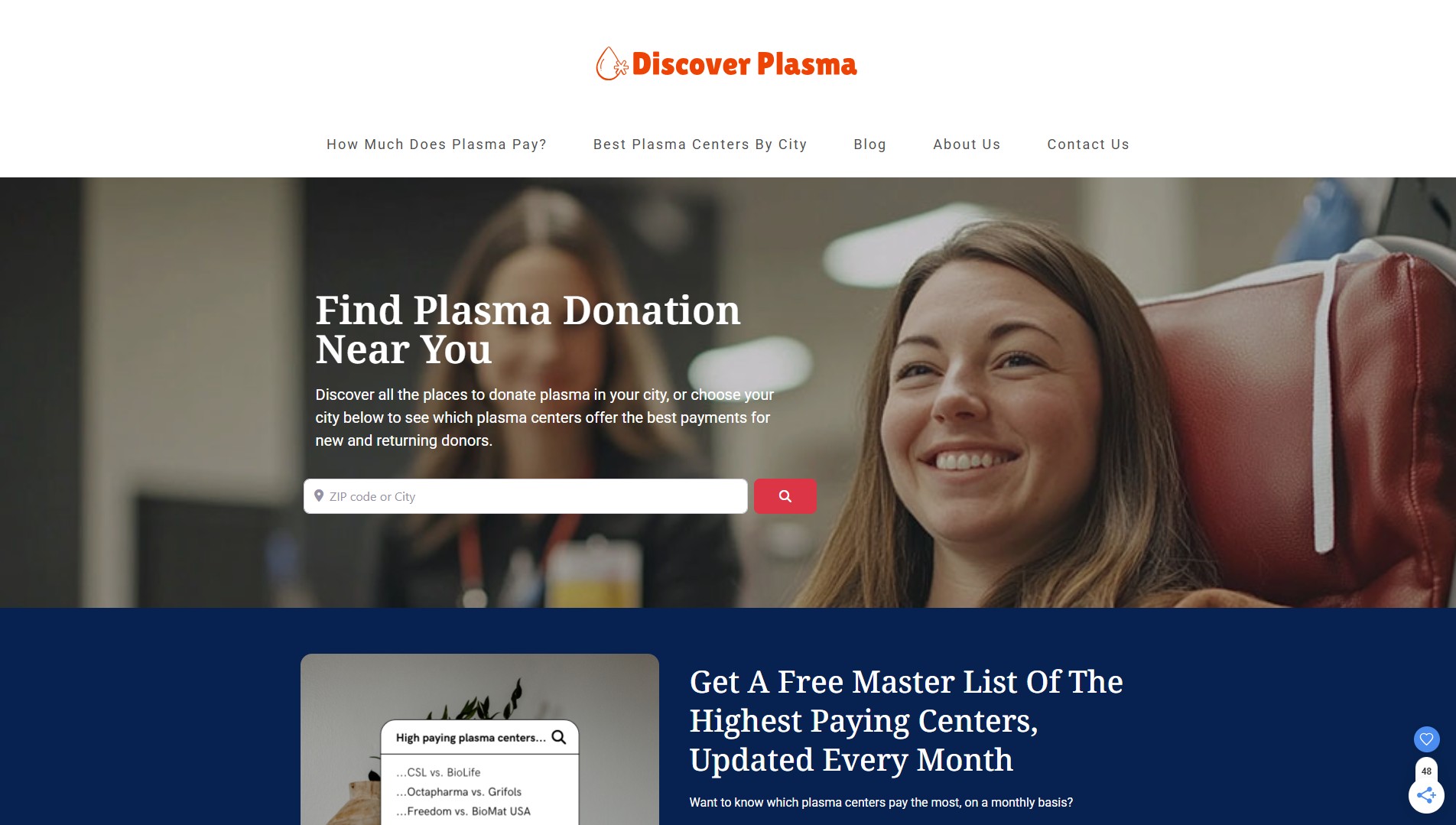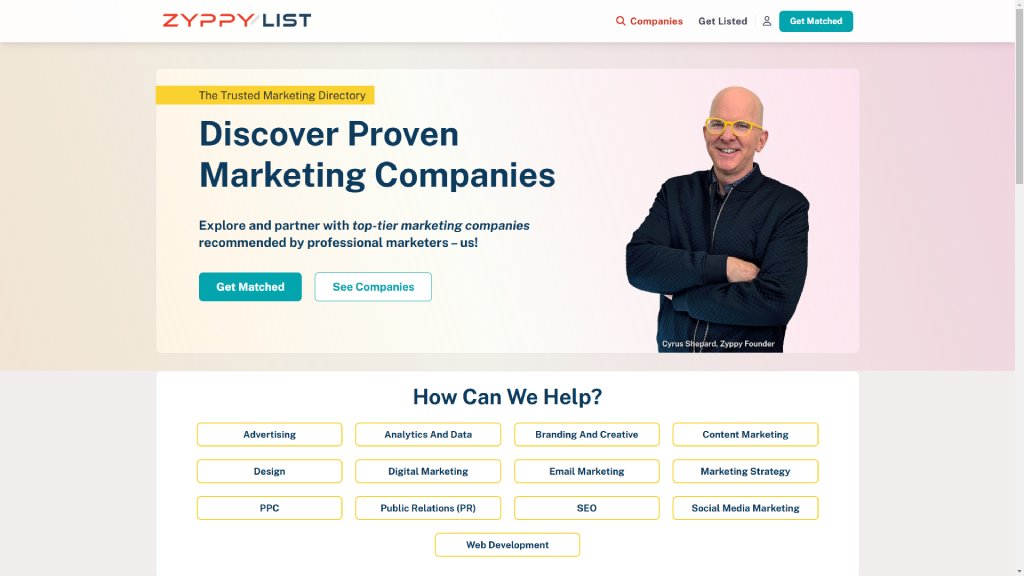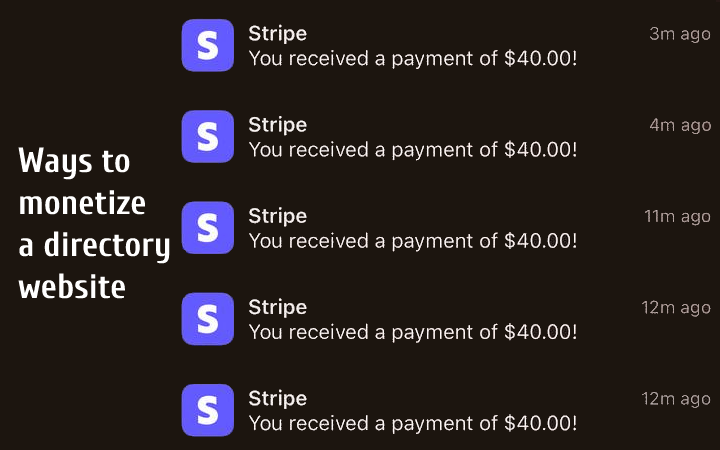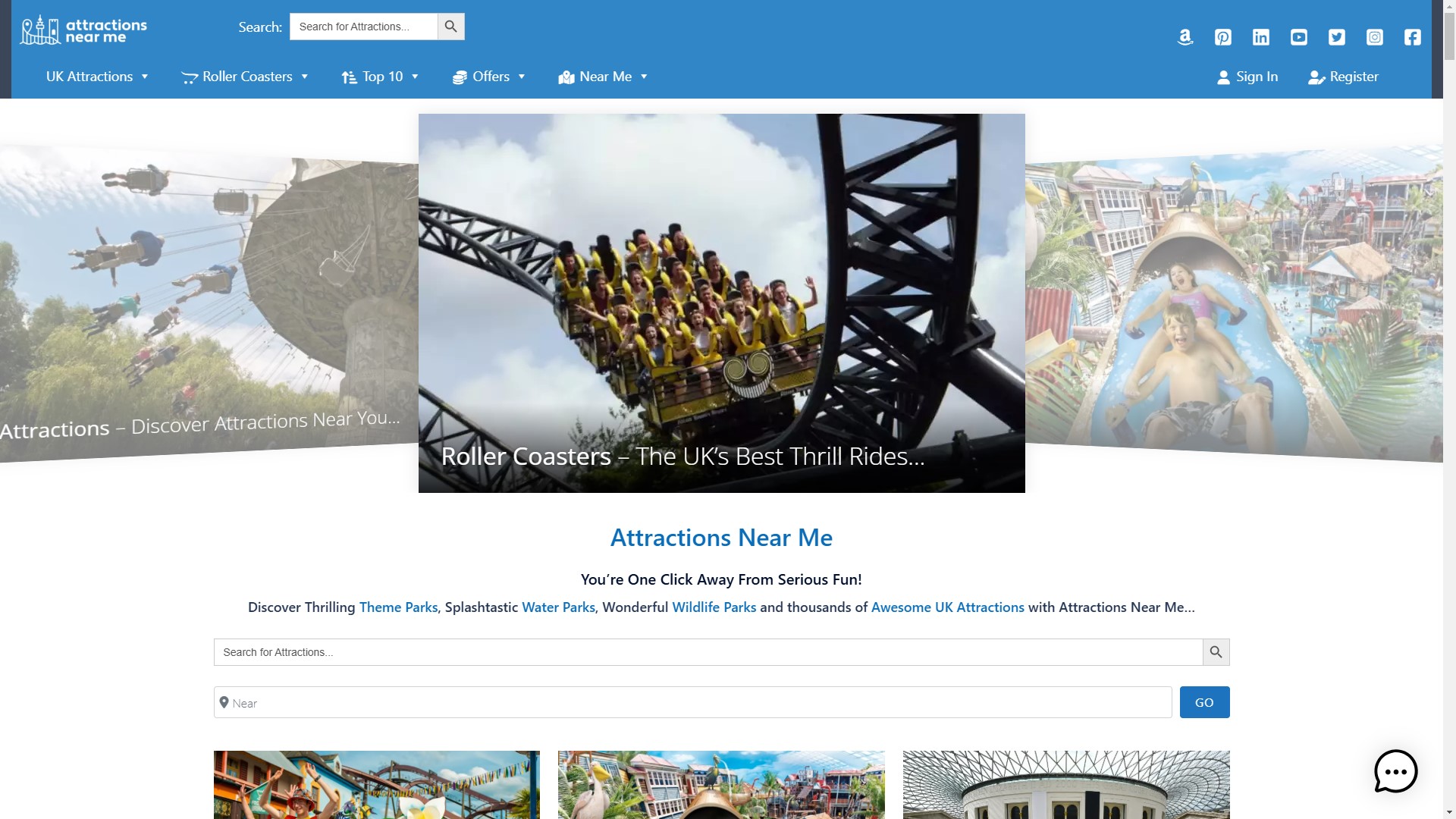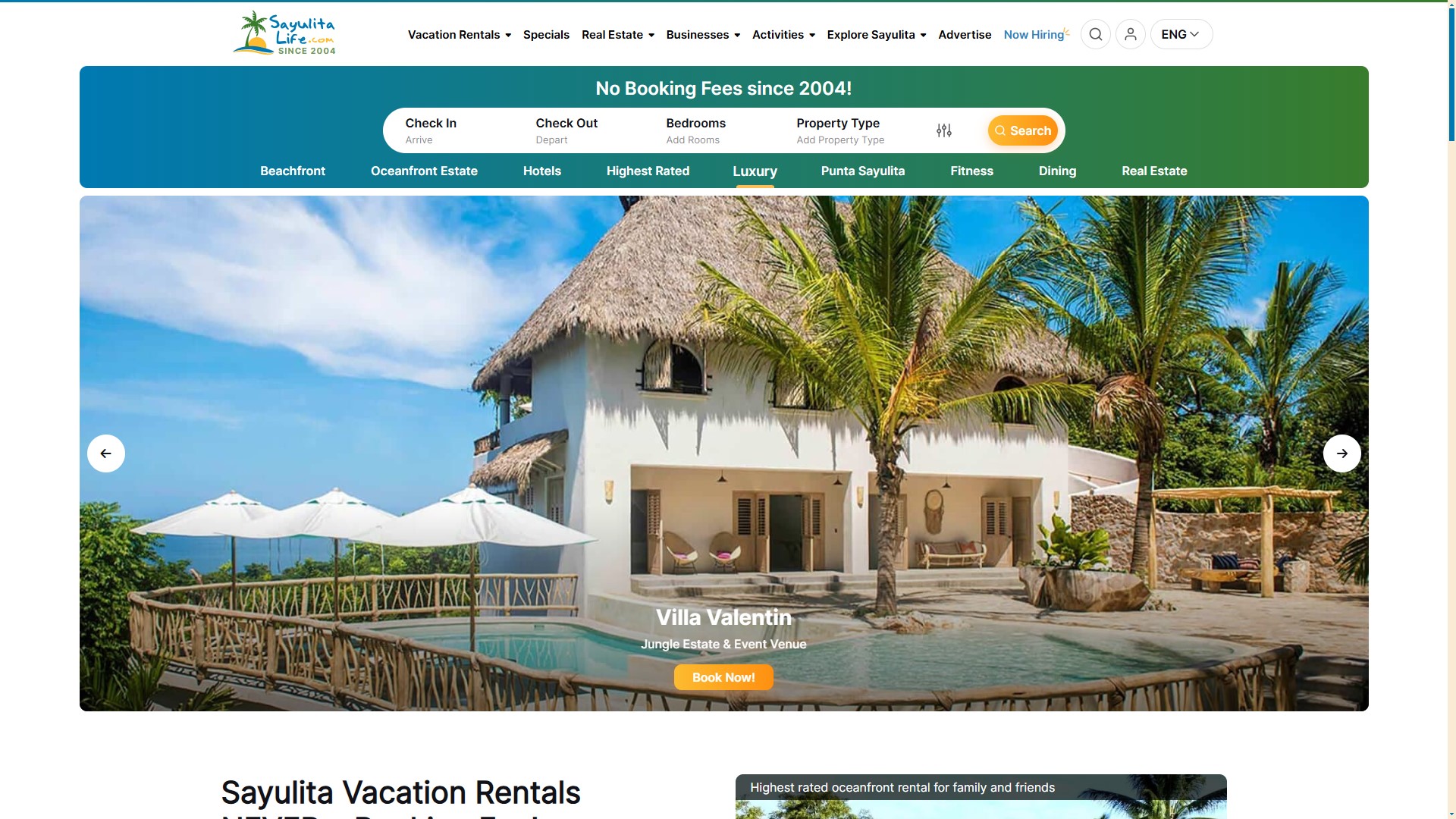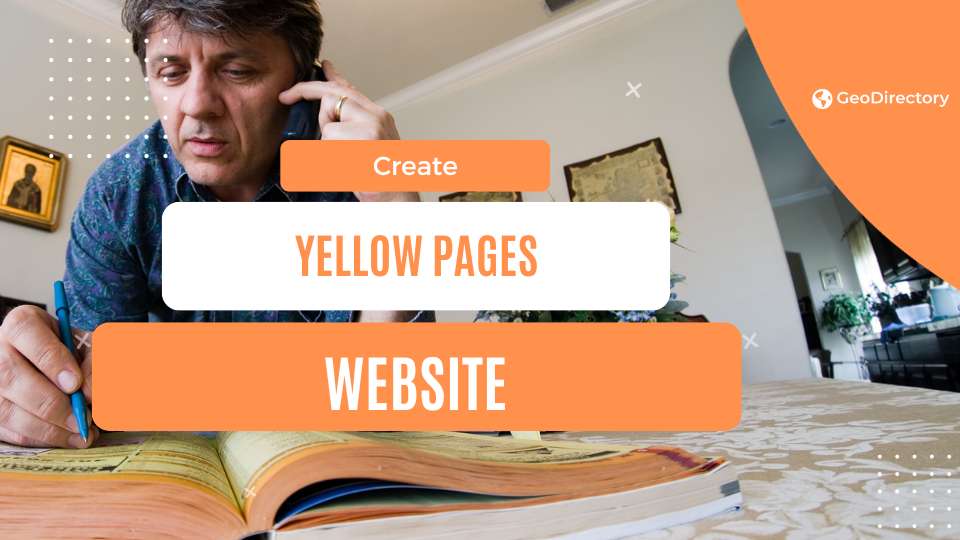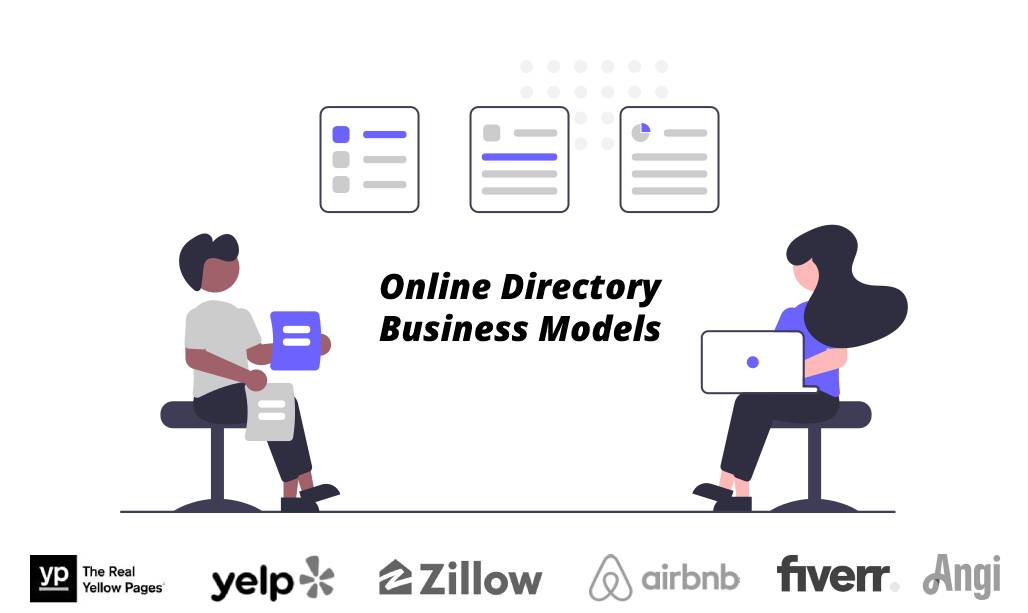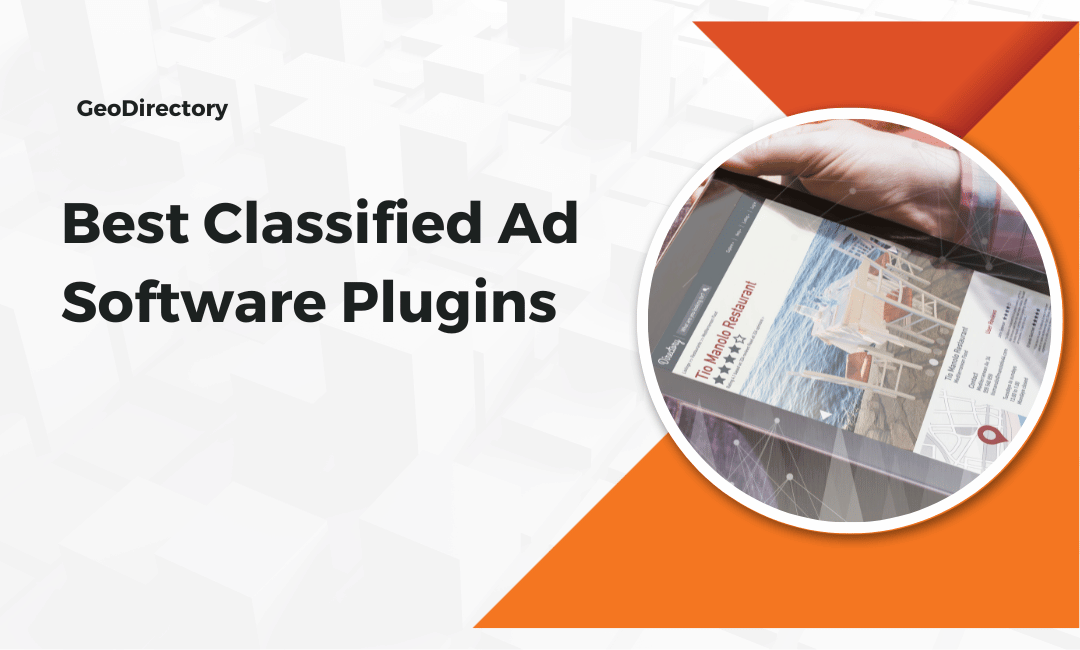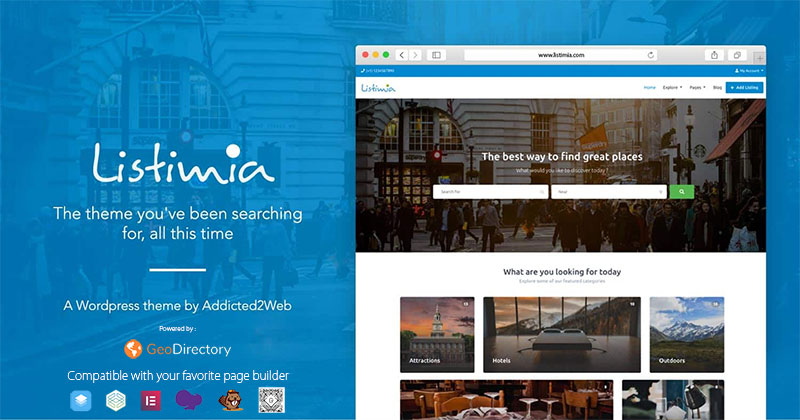Welcome to the awesome GeoDirectory Blog
Here you’ll find all info needed to start a successful online business directory
Founder Story: Frey Chou
How Frey Turned a Simple SEO Test into a $2K/Month Directory Business and Now Leads a Growing Community of Builders When Frey Chu first launched a directory website in 2022, it wasn’t part of some master plan. He was just learning SEO, testing ideas, and needed a project to practice on. That test site turned […]
Founder Story: Zyppy List
In the third post of the “Founder Story” series, we highlight Zyppy List, a thoughtfully curated directory built to connect businesses with trustworthy marketing agencies. Cyrus Shepard, an experienced SEO professional, created Zyppy List after realizing how unreliable most marketing directories were, often packed with unvetted listings and low-quality results. Drawing from his 15 years […]
8+ Ways to Monetize a Directory Website
If you’re wondering how to make money with websites, creating an online directory is one of the easiest ways. It’s even how Elon Musk got started and funded X.com, which later became PayPal. But now, you must know how to build a paid directory website. You can do this well with WordPress and our GeoDirectory […]
Founder Story: AttractionsNearMe.co.uk
Meet Dan, the visionary behind AttractionsNearMe.co.uk In the second post of the “Founder Story” series, we explore AttractionsNearMe.co.uk, the go-to guide for anyone exploring fun, family-friendly experiences across the UK. From big theme parks to hidden countryside spots, Dan saw a simple need: people wanted an easy way to find deals, honest reviews, and up-to-date […]
Founder Story: SayulitaLife.com
Introducing “Founder Stories” Welcome to our “Founder Stories” series, where we dive into the inspiring journeys of entrepreneurs who have built successful directory websites, some with the help of GeoDirectory and others carving their own unique paths. These are not just stories about creating websites. They’re about transforming lives. You’ll meet founders who escaped the […]
How to Create Yellow Pages Website?
Did you know that around 92% of consumers use online directories to find local businesses? Among them, the Yellow Pages website stands out for its efficiency and reliability. The success of this platform is both impressive and inspiring. Now, you must be wondering how to create your own Yellow Pages website. Well, don’t worry; we’ll […]
Online Directory Business Model Explained
Did you know that Elon Musk, the richest man on the planet, started his Business empire with an Online Directory Business? He launched Zip2 with Venture Capital from Angel Investors in 1996 and this is how it looked like back then: He admitted it was online during the day and he’d work at night to […]
The 9 Best Classified Ad Software Plugins for WordPress
According to the Business Listings Trust Report, a staggering 94% of consumers have used an online directory to find information about a local business in the last 12 months. This underscores the crucial role of the right WordPress classifieds plugins in today’s digital marketplace. In a world where first impressions are digital, these tools are […]
9 Powerful Directory Website Builders In 2025
Do you remember when you had to flip through thick, dusty phone books to find a plumber? Or, even worse, when you had to ask your nosy neighbor for recommendations? Ah, the good old days. But we’ve come a long way since then, and now we have the power of directory websites at our fingertips. […]
The 6 rules to monetize a directory website
How to Monetize a Directory Website? To monetize a directory website, follow these steps: Find an unexploited market niche. Create high-quality content for your database. Encourage and gather user-generated content through reviews. Master marketing and SEO to generate high traffic. Monetize your directory by: selling listings selling ads allowing business owners to claim and upgrade […]